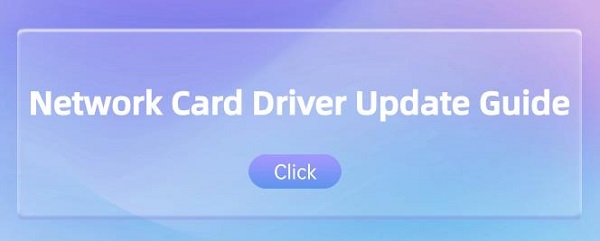In the digital age, a stable network connection has become the cornerstone of both work and entertainment. As the unsung hero ensuring smooth network operation, network card drivers' updates and maintenance are paramount. This article revolves around the core theme of network card driver updates, delving into its significance, operational steps, common issues, and solutions. It aims to assist every user in effortlessly unlocking their network potential and enjoying a fast-paced network experience.
1. Why is Network Card Driver Update Crucial
Performance Enhancement: New drivers optimize network data processing algorithms, reducing latency and improving transmission rates, ensuring smooth online gaming and high-definition video streaming.
Enhanced Compatibility: With operating system upgrades, old drivers may no longer be compatible. Updating drivers ensures seamless integration with the latest systems, avoiding network connection failures.
Security Reinforcement: New drivers fix known security vulnerabilities, effectively warding off hacker attacks and safeguarding personal information and network activities.
Unlocking New Features: Some updates bring new features, such as Wi-Fi 6 support and more efficient wireless frequency band management, keeping your network devices up to date with technological advancements.
2. How to Execute Network Card Driver Updates
1). Utilize Driver Talent for Smart Updates
Driver Talent is your one-stop solution for easily managing device drivers. Whether you're a tech enthusiast or an ordinary user, our intuitive software can effortlessly help you keep your drivers up to date, ensuring smooth operation of your devices.
Click the download button to get the latest version of Driver Talent. After installation, open the software and click "Scan."
After the scan is complete, it will display which drivers are not installed or need updating. In the results list, find the network card driver program and click the "Download" button.
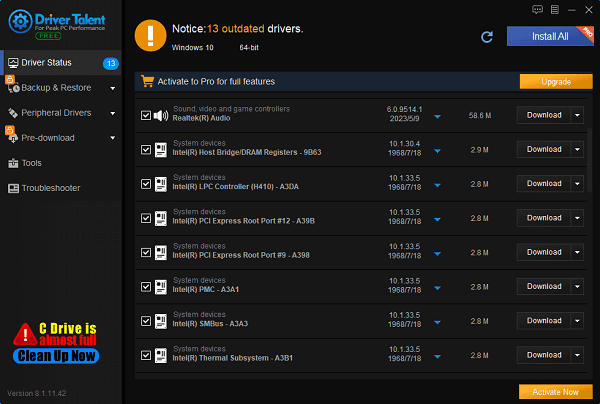
After the update is complete, it is recommended to restart your computer to ensure that the new driver takes effect.
2). Update Through the Official Website
Manufacturer's Official Website: Regularly visit the driver download page of the network card manufacturer's official website, compare the current driver version, and confirm whether an update is needed.
Backup Existing Drivers: In "Device Manager", locate the network card, right-click, and select "Properties" > "Driver" > "Driver Details". In this window, you will see a list of driver files. Take note of the paths to these files, then manually copy them to another secure location, such as a USB drive or cloud storage service.
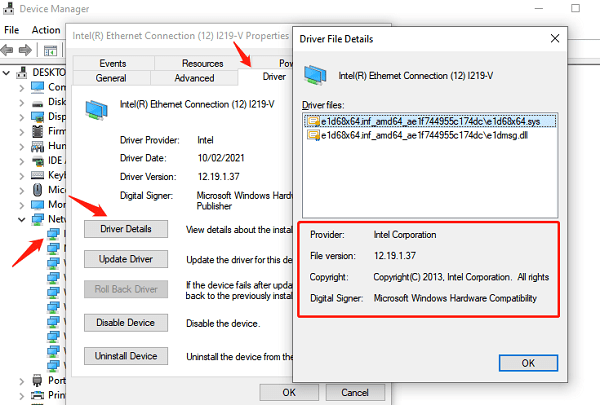
Download Official Drivers: Visit the network card manufacturer's official website and download the latest drivers based on the product model to ensure compatibility with the operating system.
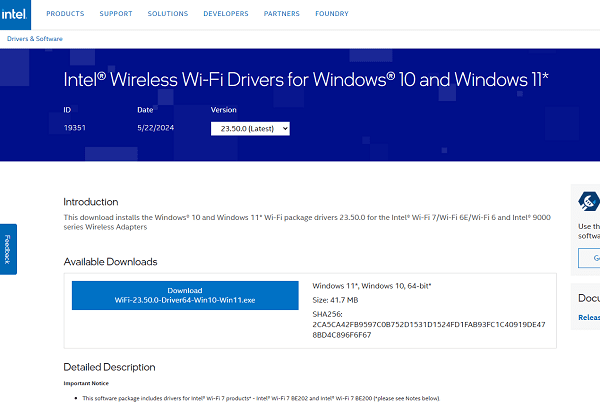
Install Updates: Run the downloaded driver installation program and follow the prompts to install. You may need to restart your computer to complete the update.
Verify Updates: After installation, check the network card status in "Device Manager" to confirm that there are no abnormal prompts and test whether the network connection has improved.
3. What to Do When Encountering Update Issues
Installation Failure: After restarting your computer, try running the installation program in administrator mode or use the system's built-in troubleshooting tools.
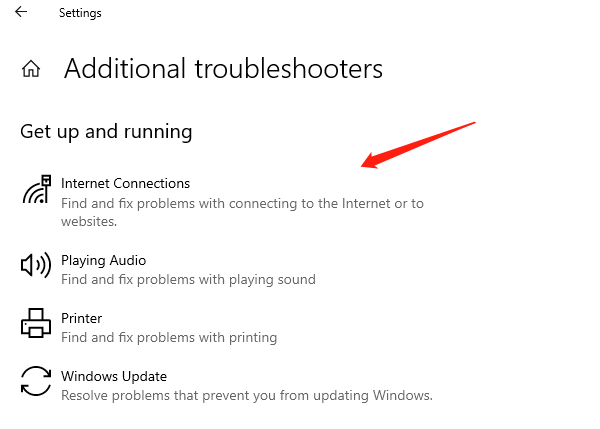
Network Issues: If the network becomes unstable after the update, try restoring the previously backed-up drivers or visit the manufacturer's support forum to find specific solutions.
Driver Conflicts: In Device Manager, check for any other hardware driver conflicts and update or reinstall relevant drivers one by one.
While network card driver updates may seem trivial, they are a key factor in enhancing the network experience. By regularly checking and updating in a timely manner, you can not only resolve existing network connection issues but also prevent potential failures, ensuring smooth sailing for your digital life.
See also:
Guide to AMD Driver Installation Error 202 Causes and Solutions
What is a motherboard driver and how to dowmload
Five methods to disable system automatic updates win10