Effective Ways to Fix League of Legends Not Opening
Jan. 02, 2025 / Updated by Seraphina to Gaming Solutions
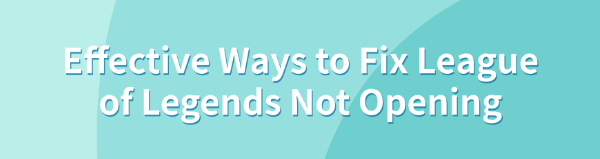
League of Legends players may sometimes face issues with the game not opening. This article offers solutions to help you fix the problem and get back to playing.
1. Update Display Drivers
Outdated or corrupted drivers can prevent League of Legends from running properly. Checking for driver updates is an important step to resolving this issue. We recommend using Driver Talent to automatically detect and update drivers, saving time and avoiding the risk of downloading or installing incorrect drivers.
Click the download button to get the latest version of Driver Talent, then open the software and click "Scan".
After the scan is complete, it will display any missing or outdated drivers. Find the display driver in the list and click the "Download" button.
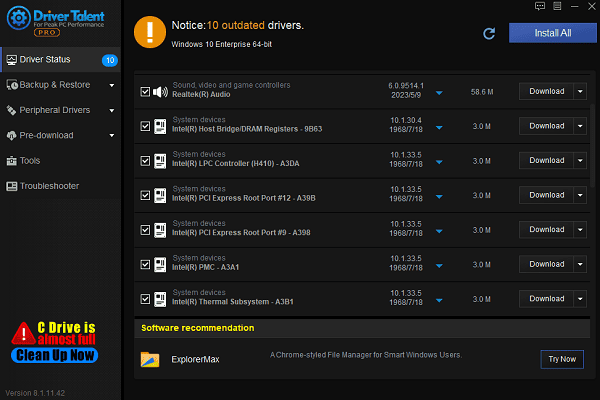
After the update is complete, restart your computer to ensure the updated drivers take effect.
2. Disable Steam In-Game Overlay
Open the Steam client and log into your account.
Click the Steam icon in the top left corner, and select "Settings".
In the window that appears, click the "In-Game" tab on the left side, and uncheck the option "Enable the Steam Overlay while in-game".

Save the changes, then try launching League of Legends to see if the issue is resolved.
3. Run the Game as Administrator
Right-click on the League of Legends shortcut or the LeagueClient.exe file in the installation directory.
From the menu that appears, select "Run as administrator".
Try launching the game to see if the issue is fixed.
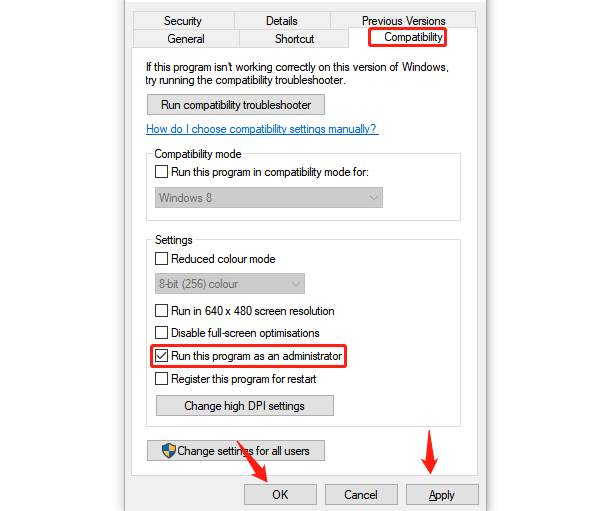
4. Check System Files
Press Windows + S, search for "Command Prompt", and right-click to select "Run as Administrator".
Enter the following command and press Enter: sfc /scannow
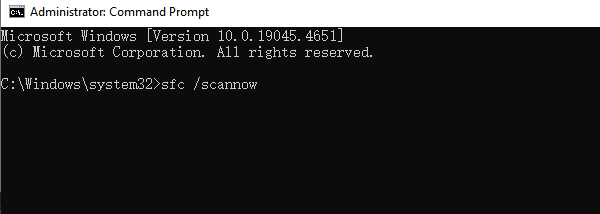
The system will automatically check and repair corrupted system files. This process may take a few minutes.
Once the scan and repair are complete, restart your computer and try launching the game again.
5. Disable Antivirus Software and Firewall
Disable antivirus software:
Open your antivirus software and pause or disable the real-time protection feature.
After disabling the antivirus, try launching League of Legends again.
Turn off Windows Firewall:
Press Windows + I to open "Settings".
Click "Update & Security" > "Windows Security" > "Firewall & Network Protection".
Click either "Private Network" or "Public Network", then turn off the firewall.
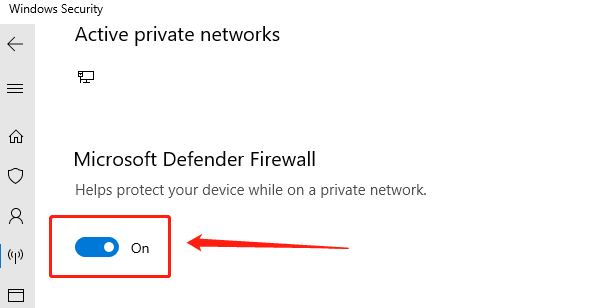
After disabling protection, try launching the game.
Note: If the issue is resolved, it's recommended to add the League of Legends installation directory to the antivirus software's trusted list, so you don't need to keep the protection disabled permanently.
6. Reinstall the Game
Press Windows + R, type "appwiz.cpl", and press Enter.
In the program list, find League of Legends, right-click and select "Uninstall".
Open the game's installation directory and delete all related files and folders.
After uninstalling, restart your computer.
Visit the official League of Legends website, download the latest version of the installer, and follow the instructions to reinstall the game.
Test to see if the issue is resolved.
Following the steps above should fix the League of Legends launch issue. If it persists, contact customer support for help.
See also:
6 Methods to Fix Windows 10 Network Adapter Not Working
How to Repair Corrupted Files in Windows 10
Resolve Path of Exile 2 Crashing on PC
Why are letters not working on the keyboard
Methods to Change the Keyboard Layout

|
ExplorerMax |

|
Driver Talent for Network Card | |
| Smart and advanced file explorer tool for Windows platforms | Download & Install Network Drivers without Internet Connection | |||
| 30-day Free Trial | Free Download |







