
Some computer users may encounter the issue where the Intel Wireless-AC 9560 wireless adapter does not work properly, with the system displaying the "Code 10" error, indicating that the device cannot start. This article provides a series of effective solutions to help you restore your wireless network connection.
1. Reinstall the AC 9560 Driver
Uninstall the existing driver:
Right-click the Start button and select "Device Manager".
Expand the "Network adapters" section and find the "Intel Wireless-AC 9560".
Right-click the adapter and select "Uninstall device".
In the pop-up dialog, check "Delete the driver software for this device" and click "Uninstall".
Install the latest driver:
Click the download button to get the latest version of Driver Talent. After installation, open the software and click "Scan".
Once the scan is complete, it will show which drivers are missing or need updating. In the result list, find the Intel Wireless-AC 9560 and click the "Install" button.
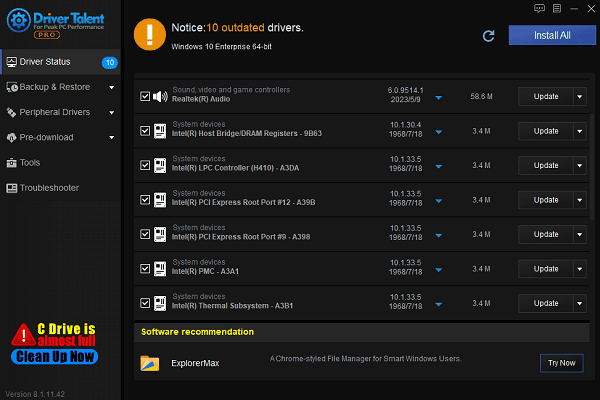
After the installation is complete, it is recommended to restart the computer to ensure the driver works properly.
2. Restart the AC-9560 Adapter
Open "Device Manager" and locate the "Intel Wireless-AC 9560" adapter.
Right-click the adapter and select "Disable device".
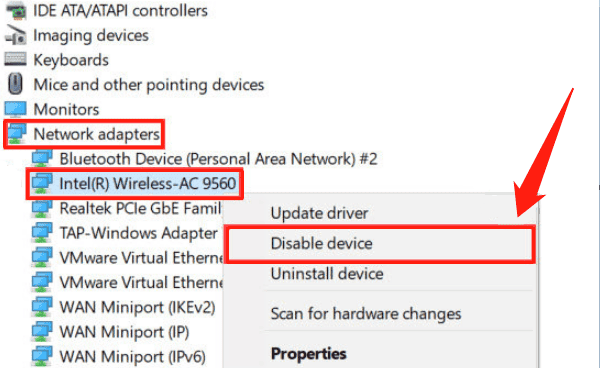
Wait for 1-2 minutes, then right-click the adapter and select "Enable device".
Check if the adapter resumes normal operation and try reconnecting to the network.
3. Restart the WLAN AutoConfig Service
Press Win + R to open the "Run" dialog.
Type "services.msc" and press Enter to open the Services Manager.
Locate the "WLAN AutoConfig" service, right-click it, and select "Restart".
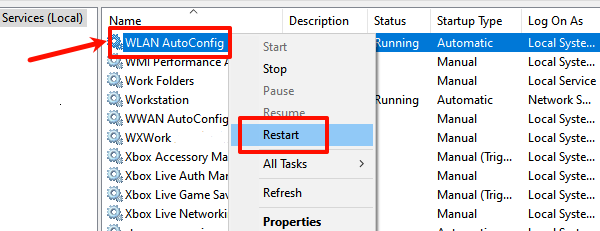
If the service is not started, right-click it and select "Start".
After restarting the service, check if the wireless adapter is working properly.
4. Run the Hardware and Devices Troubleshooter
Press Win + I to open "Settings" and select "Update & Security".
Click "Troubleshoot" > "Additional troubleshooters".
Select "Hardware and Devices" and click "Run the troubleshooter".
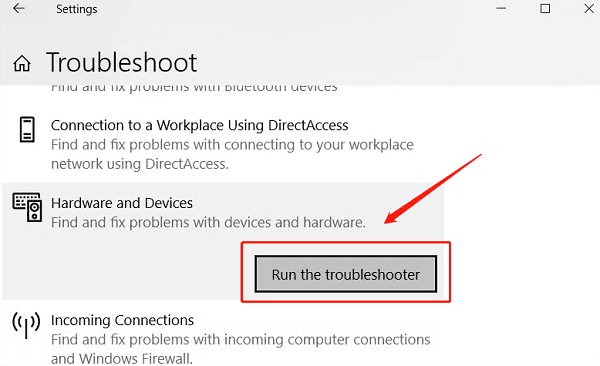
The system will automatically detect and fix issues related to the wireless adapter.
After troubleshooting, check if the issue has been resolved.
5. Check for Windows Updates
Press Win + I to open "Settings".
Select "Update & Security" and click "Windows Update".
Click "Check for updates", and Windows will automatically search for and download available updates.
After installing the updates, restart your computer and check if the wireless adapter is working properly.
By following the steps above, you should be able to resolve the issue of the Intel Wireless-AC 9560 not working (Code 10). If the problem persists, it is recommended to contact professional technical support for further assistance.
See also:
Intel Driver Download and Update Solutions
How to Fix Windows Bluetooth Audio Stuttering
Easy Ways to Fix Speaker Distortion Issue









