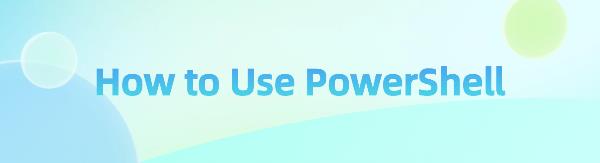PowerShell is a powerful scripting language and command-line shell designed for system management and automation tasks. It allows you to manage computers from the command line, perform administrative tasks, and automate complex processes. Here is a guide on how to use PowerShell.
1. PowerShell Features
1). Platform Compatibility
PowerShell was initially designed for the Windows platform, but since version 6, it has become a cross-platform tool that can run on Windows, Linux, macOS, and other operating systems, providing IT professionals with a unified management experience.
To ensure better management and compatibility of your computer system, it's important to regularly update your computer drivers. We recommend using "Driver Talent" software for periodic driver checks and updates.
Click the download button to get the latest version of Driver Talent, install and open the software, and click "Scan".
After scanning, it will show which drivers are missing or need updates. Click the "Download" button.
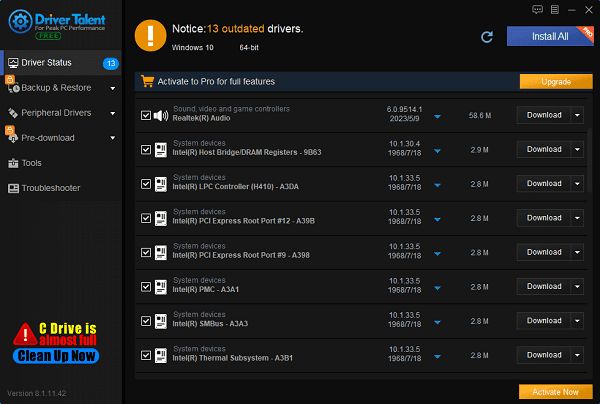
Once the updates are complete, it's recommended to restart your computer to ensure the updated drivers take effect.
2). Design Philosophy and Technical Foundation
Introduced during the Windows 7 era, PowerShell is seen as an evolution of CMD and is an advanced command-line shell designed for system administrators.
It is based on the .NETFramework, utilizing the strong-typed object model of .NET, which allows command operations to manipulate objects directly instead of simple text streams, enabling more complex data processing and system management capabilities.
3). Functionality and Extensibility
PowerShell includes all CMD commands and adds numerous cmdlets (small command-line tools) that can perform more complex system management tasks, such as remote management, event log viewing, and WMI (Windows Management Instrumentation) operations.
PowerShell also supports modular extension, allowing users to load additional function modules as needed.
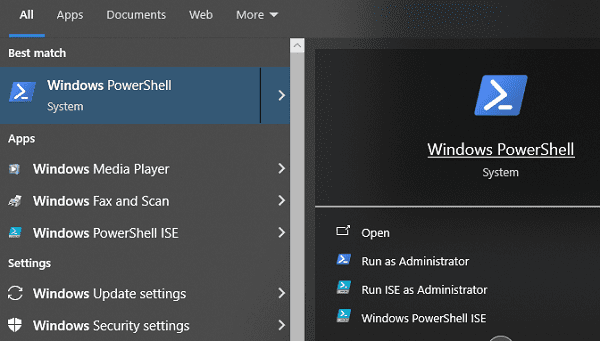
4). Syntax and Scripting Capability
PowerShell adopts a new object-based command syntax that supports pipeline operations, allowing users to pass the output of one command directly as the input of another, much like in Unix/Linux shells, greatly enhancing the flexibility and efficiency of data processing.
Additionally, PowerShell supports a robust scripting language with rich control structures like loops and conditional statements, making it suitable for writing complex automation scripts.
2. How to Run and Use PowerShell
1). Launching PowerShell
Via the Windows Search Bar: Search for "PowerShell" and open it directly.
Using Shortcuts: Press Win + X and select "Windows PowerShell" or "Windows Terminal" (the latter is available in Windows 10 and later versions and supports multiple terminals).
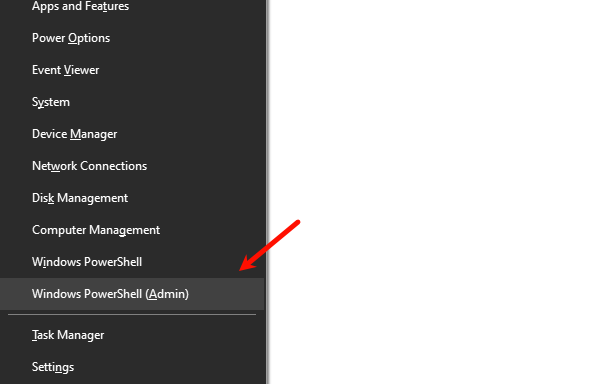
Switching from CMD: Execute the command powershell in CMD to switch to the PowerShell environment.
2). Basic Commands and Usage
Viewing Help: Type Get-Help in PowerShell, for example, Get-Help Get-ChildItem, to get detailed usage instructions for cmdlets.
Directory Browsing: Use Get-ChildItem (equivalent to dir in CMD) to view files and subdirectories in the current directory.
Pipeline Operations: Get-ChildItem | Where-Object {$_.Name -like "*.txt"} filters out all .txt files.
Executing Scripts: Use .\script.ps1 or & "\scriptname.ps1" to execute PowerShell scripts.
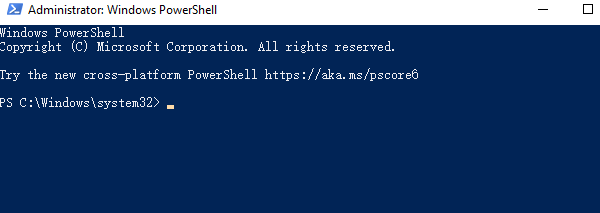
3). Advanced Features
Remote Management: Use Enter-PSSession to establish an interactive session with a remote computer and perform administrative tasks.
Object Handling: Manipulate objects directly instead of text, for example, $processes = Get-Process retrieves all process objects, which can then be further operated on using their properties and methods.
Module Management: Use Import-Module to import external modules and extend PowerShell's capabilities, such as Import-Module ActiveDirectory to manage AD domains.
With the above introduction, you should have a better understanding of how to use PowerShell to accomplish various system management tasks. We hope this guide has been helpful, and wish you success in gaining more skills and experience while using PowerShell.
See also:
The impact of driver updates on computer performance
Five Methods to Resolve "KernelBase.dll" Crashing Issue
How to Fix HDMI Port Not Working