Stuck in Red Screen of Death on your Windows 10 computer? Have fixed it but it appeared later? In this post, you will learn how to successfully fix Red Screen of Death on Windows laptop, notebook and desktop PC, as well as what it is and what causes it.
What’s Red Screen of Death on a Computer?
You may have seen red screen of death on iPhone 6, iPhone 5S or other smartphones. Computers also have this similar error. You may see a full screen in red with words or without any words on your computer. It crashes, doesn’t allow any modifications and just stops accepting any commands from keyboard or mouse.
Like the Blue Screen of Death and Black Screen of Death on Windows 10, Red Screen of Death (RSoD) is another fatal problem which might ruin your computer if you don’t fix it correctly. This error first occurred when Windows Vista came out, and many users also encountered this Red Screen of Death on Windows 10, Windows 8.1, Windows 8, Windows 7 and Windows XP. Here is a picture of Red Screen on a computer.

What Causes Red Screen of Death on Your Windows Laptop or Desktop PC?
Your computer can encounter Red Screen of Death when you are playing games, watching videos, booting computer, entering login password, updating to Windows 10, or it can even occur when you are doing nothing with your computer.
Red Screen of Death occurs mostly because of graphics card issues. The graphics driver issues and the corresponding applications installing wrong files are the main causes of this problem. Software conflicts when computer is booting can also cause Red Screen of Death.
How to Fix Red Screen of Death on Your Windows 10, 8.1, 8, 7, XP, Vista – 2 Easy Steps
To solve Red Screen of Death on your computer and to stop it from happening in the future, you can try the full and complete Red Screen of Death solution below – only 2 steps.
If you have other useful solutions, share with us in your comment.
Step 1. Log in Windows and Remove Programs That Are Causing RSoD
Clod boot the computer and enter Safe Mode by going to PC settings window and clicking on the Restart now option under Advanced startup section. From Safe Mode, you can check what is causing the problem by performing a clean boot. After you’ve checked out the programs, go to Control Panel > Programs to uninstall the programs.
For example, in Windows 8 or Windows 8.1, the graphics card driver and its corresponding application install softOSD.exe and sds64a.sys files and that are the main cause of the Red Screen of Death in Windows 8.1/8. You should boot the computer and enter Safe Mode, during the restarting, log on to Windows with the administrator account. Go to Control Panel > Programs to remove softOSD software.
Step 2. Fix Graphics Card Driver and Other Driver Issues
After step 1, you need to immediately check out whether the graphics card driver and other drivers have issues or not, and then fix them. You can try Driver Talent on your computer to one-click solve all. This free utility can instantly detect all driver issues, such as outdated drivers, missing drivers, corrupted drivers and incompatible drivers. After the detection, it helps you to fix the driver issues by downloading and installing the best-matched drivers (the ones that never cause corrupts and wrong files).
See Also:Driver Talent Review: Safest and Fastest Way to Update Drivers
Free download and install OSToto Driver Talent on your computer.
Run this utility to scan your computer and click “Repair” to repair driver issues. After all is done, restart your computer for all changes to take effect.
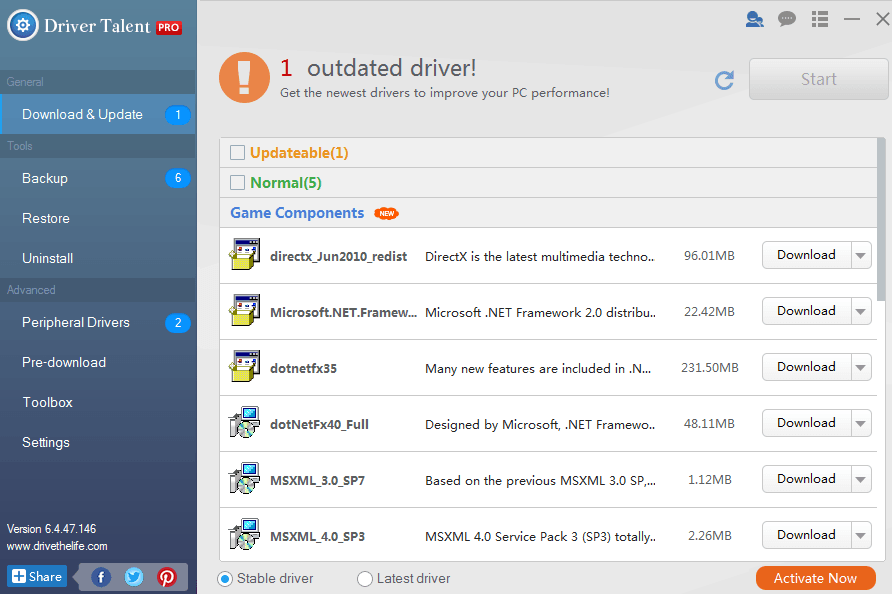
If your red screen of death in Windows issue still persists after having tried the aforementioned two methods, please make comments below for further assistance.









