[SOLVED] Borderlands 3 sound bug on PC
Jun. 23, 2022 / Updated by Daphne to Windows 10
In the list of recent games, Borderlands 3, which appears most frequently, has just been released. Due to the constant praise of previous works, "Borderland 3" also received high expectations. Fortunately, its performance did not disappoint players, so that its popularity continued to rise. Until now, it has been on the top praise list, but there are also some negative comments. Among them, the most concerned issues are no sound, stuttering, insufficient game frame performance, crashes, etc. This article mainly shares 5 solutions to the problem of no sound in Borderlands 3.

Solutions to the problem of no sound in Borderlands 3
Solution 1. Make sure Borderlands 3 and windows are in the latest update status
Whether it is a game or a windows system, only when they are in the latest version can everything work properly. Because the Windows update version KB4515384 has caused a large number of game audio problems, please make sure that your windows has been updated to the latest state. Borderlands 3 has also been optimized for the game, and some game bugs will be fixed when the game is updated.
Solution 2. Reduce game frame rate and audio quality
Many measures can drop game frame rate. I suggest you read this article Improve Frame Rate [FPS] and Performance For Gaming.
Step 1. Settings - Device properties - Additional device properties.
Step 2. Select a lower value from the drop-down list.
Step 3. UnCheck "Allow applications to take exclusive control of this device" and "Give exclusive mode applications priority" both.
Step 4. Restart Borderlands 3.

Solution 3. Make sure the default device
There are many devices such as speakers, TVs, Audible Monitors, Headphones and so on. The audio can work normally only when the default audio device on your PC happens to be the audio output device you are playing.
Step 1. Right-click the volume icon on your taskbar.
Step 2. Click “Sounds”.
Step 3. In the Sound Control Panel, select your device and click Set Default. Then click Apply.

Step 4. Run Open Sound Settings - Advanced sound options - App volume and device preferences.

Step 5. You will see all the apps currently using audio and their sound levels. Make sure there is no X symbol for Borderlands 3 and the volume slider of Borderlands 3 can be moved.

Step 6. Re-enter the game and check if the sound appears.
Note: If after implementing these steps, no game appears during the game, there is a high probability that your headset or your output device is broken. It is recommended that you replace these broken devices to make them work normally.
Solution 4. Check the network status
High Ping and Lag Spikes during Gameplay can cause any games like Borderlands 3 to stutter. Sometimes people ignore that their Internet connection is a key issue in audio. Therefore, it is important to ensure that your connection is stable and reliable. Please test your Internet connection to resolve audio delay issues.
Solution 5. Update the Correct Audio Drivers
A). Update your audio driver manually
Go to the website of the driver manufacturer that needs to be updated to find the latest and correct driver, and manually install it on your computer. Please make sure that the driver is compatible with your computer operating system
Note: Please uninstall the old driver before performing this operation to avoid conflicts.
B). Update your audio driver by Driver Talent
Here we take Driver Talent as the example to illustrate the steps of updating/reinstalling your device driver.
1. Download and install Driver Talent on your computer.
2. Click Scan to check your driver status.
3. Click the corresponding button on the software to update or reinstall the driver for your problematic device.
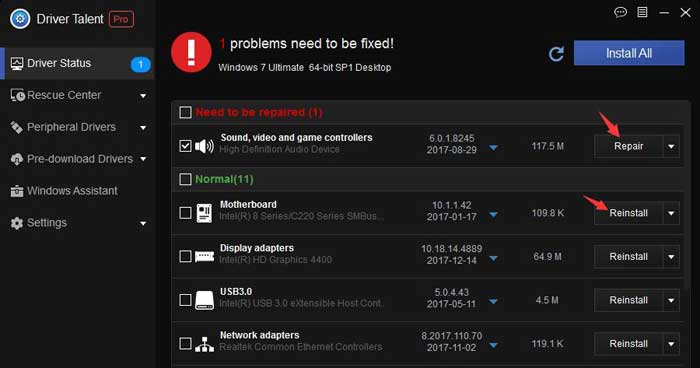
4. Reboot your computer to let the driver change take effect.

|
ExplorerMax |

|
Driver Talent for Network Card | |
| Smart and advanced file explorer tool for Windows platforms | Download & Install Network Drivers without Internet Connection | |||
| 30-day Free Trial | Free Download |







