Helldivers 2 Missing File Privileges: Fix It Fast With These Proven Methods
May. 12, 2025 / Updated by Violet to Gaming Solutions
If you're encountering the Helldivers 2 missing file privileges error on Steam, you're not alone. This frustrating issue prevents players from launching or updating the game and is usually caused by permission conflicts, corrupted files, or third-party software interference. In this guide, we’ll break down all the common and effective solutions for resolving the Helldivers 2 missing file privileges Steam error.
Let’s dive into every fix, starting from simple Steam tweaks to deeper Windows permission settings and essential driver updates.
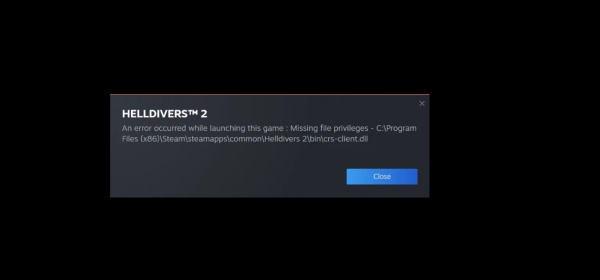
1. Restart Steam and Your PC
One of the first things to try when facing the Helldivers 2 missing file privileges error is a simple restart of both Steam and your computer. Temporary glitches, update conflicts, or system resource locks can sometimes cause Steam to misread file access permissions. Rebooting can clear those errors instantly.
Steps:
Step 1, Exit Steam completely from the system tray.
Step 2. Restart your computer.
Step 3. Launch Steam as Administrator.
Step 4. Try running or updating Helldivers 2 again.
If the issue persists, move on to the next method.
2. Clear Steam Download Cache
Corrupted download cache is a frequent cause of installation and update errors in Steam games, including Helldivers 2 missing file privileges. By clearing the cache, you ensure Steam can redownload missing or damaged data.
Steps:
Step 1, Open Steam.
Step 2. Go to Steam > Settings > Downloads.
Step 3. Click Clear Download Cache.
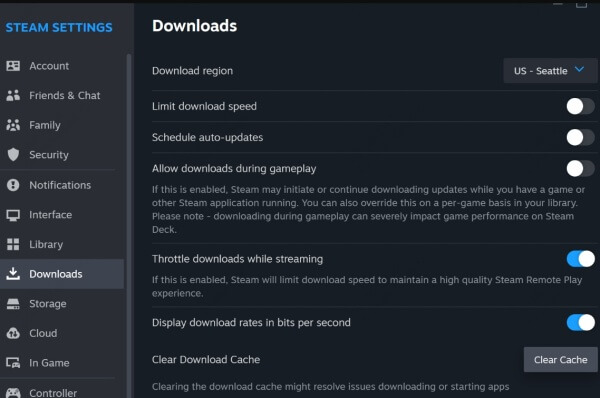
Step 4. Confirm and restart Steam.
Step 5. Try to launch or update Helldivers 2 again.
This is safe to do and won't delete your installed games.
3. Change the Download Region in Steam
Steam servers can occasionally malfunction in specific regions, causing installation errors. Changing your download region can resolve Helldivers 2 missing file privileges on Steam by routing the download through a different server with a more stable connection.
Steps:
Step 1. In Steam, go to Settings > Downloads.
Step 2. Under Download Region, select a nearby but different location.
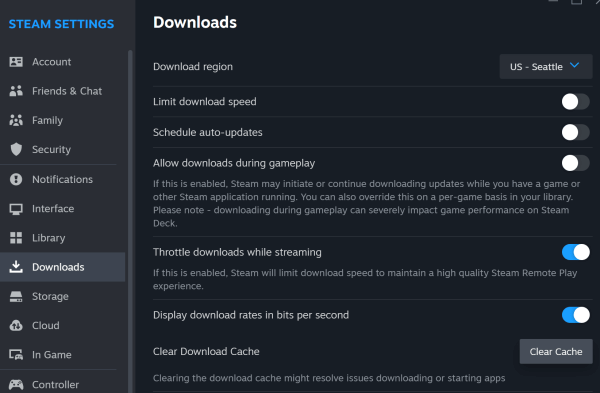
Step 3. Save changes and restart Steam.
Step 4. Attempt to update or launch Helldivers 2.
This trick often resolves hidden region-based conflicts.
4. Run Steam as Administrator
Permission issues are one of the primary causes of the missing file privileges error in Helldivers 2. Running Steam as Administrator gives it elevated rights to access or modify game files without interference from Windows User Account Control (UAC).
Steps:
Step 1. Right-click the Steam shortcut or executable.
Step 2. Select Run as administrator.
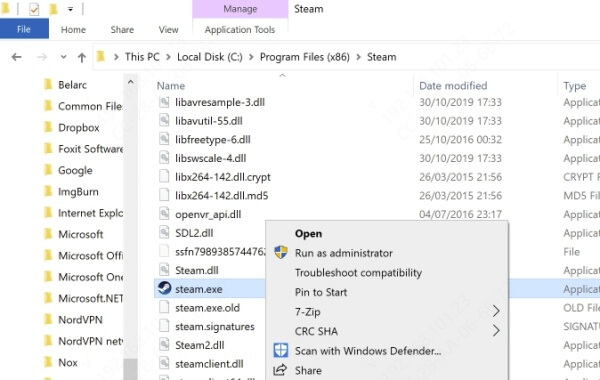
Step 3. Try installing or launching Helldivers 2.
If this works, you can set Steam to always run as admin from its Properties > Compatibility tab.
5. Repair Game Files Through Steam
When files in your Helldivers 2 directory get corrupted or go missing, Steam may throw a missing file privileges error. Fortunately, Steam includes a built-in feature to verify and repair these files.
Steps:
Step 1. Open Steam Library.
Step 2. Right-click Helldivers 2 > Properties > Installed Files.
Step 3. Click Verify integrity of game files.
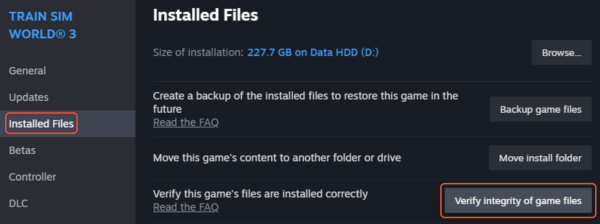
Step 4. Wait for the scan to complete and retry the game.
This step often resolves broken or missing game components automatically.
6. Disable Antivirus or Whitelist Steam
Sometimes your antivirus or security software may block Steam from accessing specific files, triggering the missing file privileges Helldivers 2 issue. Disabling or configuring your antivirus to trust Steam can fix the problem.
Steps:
Step 1. Temporarily disable your antivirus software.
Step 2. Add exceptions for both Steam.exe and the Helldivers 2 installation folder.
Step 3. Restart Steam and attempt to update or launch the game.
Step 4. Ensure you re-enable your antivirus after confirming that this method worked.
7. Update Your Graphics and System Drivers
Outdated or corrupted drivers can result in permission conflicts or prevent games from accessing required system resources, leading to the Helldivers 2 missing file privileges error. Updating your drivers is a critical step—especially your GPU and chipset drivers.
Use Driver Talent for Automatic Driver Updates
Driver Talent is an intelligent driver management tool that helps you scan, download, and install the most compatible and updated drivers for your system—automatically.
Key Features of Driver Talent:
One-click driver scan and update
Automatic backup and restore of drivers
Fixes corrupted or missing drivers
Offline driver update capability
Supports all major hardware brands
How to Use Driver Talent:
Step 1. Download and install Driver Talent from the official website.
Step 2. Launch the software and click Scan to detect outdated or broken drivers.
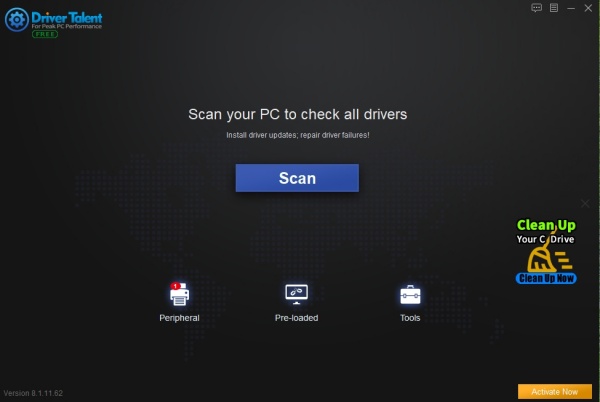
Step 3. Click Update next to any critical drivers (especially GPU, chipset, and storage).

Step 4. Restart your PC and launch Helldivers 2 again.
This process ensures all your drivers are compatible and error-free, resolving hidden causes of the missing privileges problem.
8. Check and Fix Folder Permissions Manually
If your game folder lacks proper permissions, Steam may be blocked from modifying or reading game files, causing the Helldivers 2 Steam missing file privileges error. You can manually set correct folder ownership and permissions to fix this.
Steps:
Step 1. Go to the Helldivers 2 install directory.
Step 2. Right-click the folder > Properties > Security.
Step 3. Click Edit, then add Full Control permission for your user.
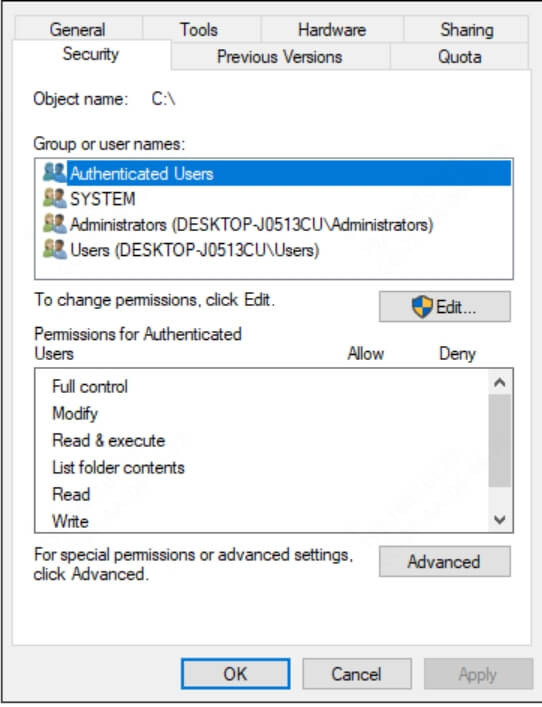
Step 4. Also click Advanced and ensure your user owns the folder.
Step 5. Apply changes and restart Steam.
This advanced fix resolves deep file system permission errors.
9. End the "igfxEM Module" Process (Intel Users Only)
Some Intel users report the igfxEM module interfering with Steam updates, causing the Helldivers 2 missing file privileges issue. Ending this process may unblock the game’s access.
Steps:
Step 1, Press Ctrl + Shift + Esc to open Task Manager.
Step 2, Locate and end the igfxEM Module.
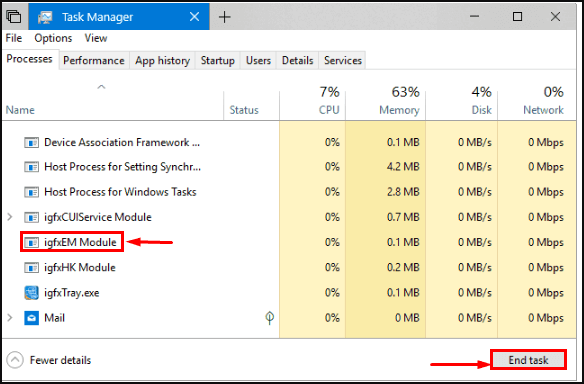
Step 3. Restart Steam and retry the Helldivers 2 launch.
Step 4. Use this method only if you notice the module active during error incidents.
Final Thoughts: Fix Helldivers 2 Missing File Privileges Once and For All
The Helldivers 2 missing file privileges error is annoying—but entirely fixable with the right approach. From clearing your Steam cache to manually adjusting folder permissions, these methods tackle all the most common causes. However, keeping your system drivers up to date is often the most overlooked yet effective solution.
That's where Driver Talent comes in. Download Driver Talent now and fix Helldivers 2 and other game issues in just a few clicks. Keep your PC gaming-ready at all times.

|
ExplorerMax |

|
Driver Talent for Network Card | |
| Smart and advanced file explorer tool for Windows platforms | Download & Install Network Drivers without Internet Connection | |||
| 30-day Free Trial | Free Download |








