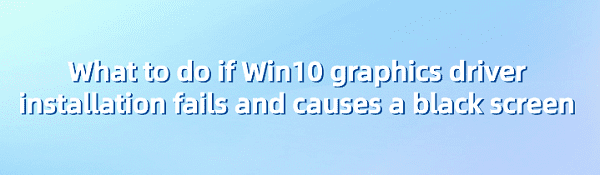Learn to troubleshoot black screen issues caused by failed graphics card driver installations. Essential tips for maintaining optimal computer graphic performance.
1. Incompatibility Between Driver and System
Incompatibility between the driver and the system is one of the common causes of a black screen. This often occurs when the driver version doesn't match the operating system, preventing the graphics card from functioning properly. Incompatibility can arise in the following situations:
Outdated or excessively new operating system versions may not be supported by newly released drivers, while old drivers may not be compatible with the latest OS updates.
Unsigned drivers may be blocked by the system's security mechanisms, preventing proper driver loading.
Solutions
1). Updating with Driver Talent
Driver Talent provides an all-in-one solution for managing device drivers effortlessly. Whether you're a tech enthusiast or a regular user, our intuitive software helps you keep your drivers up to date, ensuring smooth device operation.
Click the download button to get the latest version of Driver Talent, install it, and open the software. Click "Scan" afterward.
After scanning, you'll see which drivers are not installed or need updating. Find the graphics card driver in the results list and click "Download".
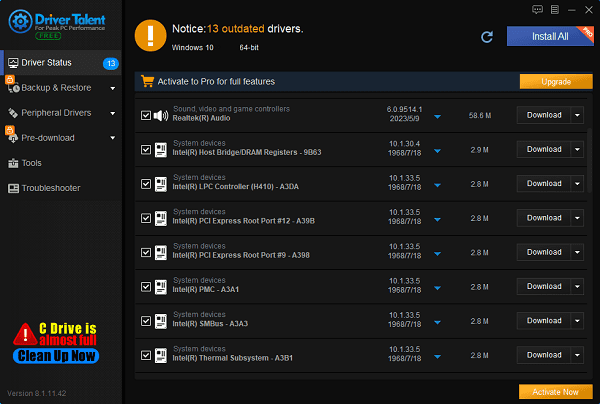
Once the update is complete, it's recommended to restart your computer to ensure the updated drivers take effect.
2). Updating from Official Website
Check driver version: Make sure the downloaded driver matches your operating system version.
Get official drivers: Visit the official website to download the corresponding drivers, ensuring compatibility with your operating system version.

Install drivers: Run the downloaded driver installation program and follow the prompts to complete the installation process.
2. Errors or Interruptions During Installation
Unexpected errors or interruptions during the driver installation process can also lead to installation failure. These errors may include:
Power interruptions during driver installation may prevent proper installation, causing the system to fail to load the graphics card driver upon reboot.
Corrupted driver files downloaded from the internet can cause errors during the installation process.
Solutions
Stable Power Supply: Ensure the computer is connected to a stable power source to avoid sudden power outages during installation.

Close Background Programs: Close background programs that may interfere with the installation process to ensure smooth installation.
Reinstall Drivers: If errors or interruptions occur during installation, try rerunning the installation program to complete the installation.
3. Hardware Malfunction
Hardware malfunctions are another significant cause of failed graphics card driver installation leading to a black screen. Possible hardware issues include:
Physical damage to the graphics card itself, such as chip damage or circuit board malfunctions, may prevent the driver from functioning properly.
Other hardware issues such as insufficient power supply or damaged motherboard slots may also affect the graphics card's normal operation.
Solutions
Check Hardware Connections: Ensure that the graphics card and related hardware connections are secure and not loose.

Replace Damaged Components: If necessary, replace damaged graphics cards or other related hardware.
4. System Settings or Software Conflicts
System settings or software conflicts may also cause graphics card driver installation failures. Common conflicts include:
Inappropriate system settings, such as BIOS settings, that may be incompatible with the graphics card driver, preventing proper driver loading.
Conflicts with antivirus software or other system-level software that may prevent the installation or loading of graphics card drivers.
Solutions
Close Conflicting Software: Before installing the driver, close software that may conflict with it, such as antivirus software or firewalls.
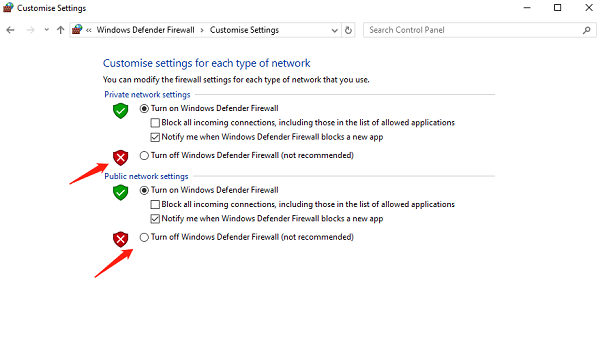
Clean Up System Settings: Check and clean up system settings that may cause conflicts, such as disabling unnecessary startup items or adjusting display settings.
Install in Safe Mode: If necessary, install drivers in Safe Mode to avoid conflicts with other software or system settings.
Prevention Measures
Regular System Backup: Develop a habit of regularly backing up the system to quickly recover from issues.
Check Compatibility Before Installation: Always check driver compatibility with the current operating system before installation.
Keep System and Drivers Updated: Regularly update the system and drivers to ensure optimal performance and compatibility.
Avoid Driver Updates During Critical Operations: Refrain from updating drivers during critical operations to prevent unexpected interruptions.
Fixing black screen problems from faulty graphics card driver installs isn't too hard. Follow the steps given to troubleshoot and fix issues, getting your system back to normal. Regular maintenance, backups, and compatible drivers can stop similar issues. We hope this article makes dealing with graphics card driver problems easy, so you can enjoy better graphics.
See also:
How to Safely Improve Graphics Card Performance
How to fix the Red Dead Redemption 2 game error
How to Optimize Your Audio Experience
How to Fix Yellow Exclamation Mark on Network Adapter Driver