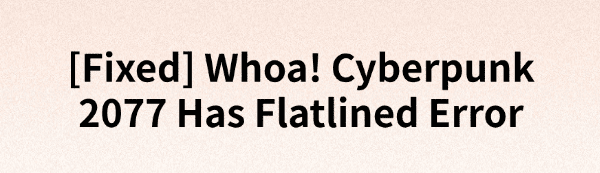
Some Cyberpunk 2077 players have encountered the "Flatlined" error while playing, which prevents them from continuing the game. This article provides several effective solutions to help players restore a normal gaming experience as quickly as possible.
1. Update Graphics Drivers
If your graphics drivers are outdated or incompatible with the game, it may lead to errors. Make sure your graphics drivers are up-to-date. It's recommend to use Driver Talent to automatically detect and update drivers, saving time and avoiding the risk of downloading or installing incorrect drivers.
Click the download button to get the latest version of Driver Talent. After installation, open the software and click "Scan".
Once the scan is complete, it will show the drivers that need to be installed or updated. Find the graphics driver in the results list and click the "Update" button.
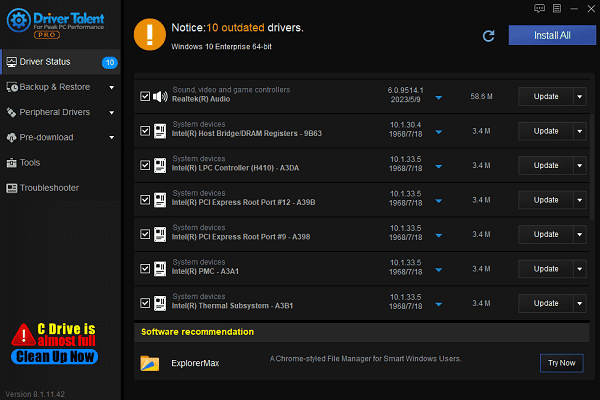
After updating, it's recommended to restart your computer to ensure the new driver works properly.
2. Check Minimum System Requirements
OS: 64-bit Windows 10
Processor: Core i7-6700 or Ryzen 5 1600
Memory: 12 GB RAM
Graphics:GeForce GTX 1060 6GB or Radeon RX 580 8GB or Arc A380
DirectX: Version 12
Storage: 70 GB available space
Additional Notes: SSD required.
Warning: This game contains visual effects that may cause seizures or loss of consciousness in a small number of people. If you or someone you know experiences these symptoms while playing, stop and seek medical attention immediately.
3. Verify Game File Integrity
Open Steam and go to your Library.
Right-click on Cyberpunk 2077 and select "Properties".
In the "Installed Files" tab, click "Verify Integrity of Game Files".
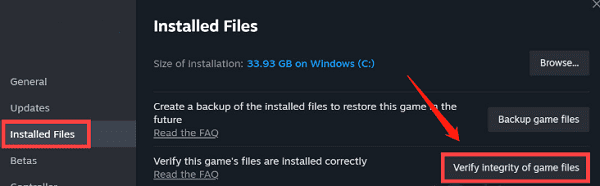
Wait for Steam to repair any corrupted files and then restart the game.
4. Repair Microsoft Visual C++ Redistributable Components
Press Win + R, type "appwiz.cpl", and hit Enter.
In the list of programs, locate all Microsoft Visual C++ Redistributable items (both x86 and x64 versions).
Right-click each component, select "Change", and then click "Repair".
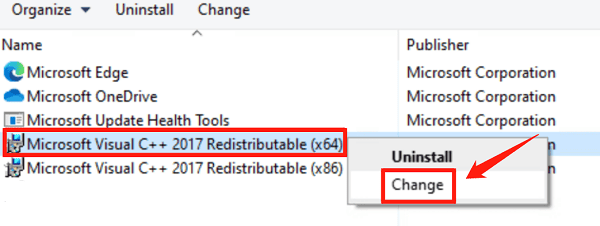
Follow the prompts to complete the repair process.
After the repair is finished, restart your computer.
Tip: If the repair above doesn't resolve the issue, visit the official Microsoft website to download and install the latest version of Microsoft Visual C++ Redistributable, then restart your computer.
5. Manage Background Programs
Press Ctrl + Shift + Esc to open Task Manager, or press Ctrl + Alt + Delete and select "Task Manager".
In the Processes tab, review the programs currently running and identify those consuming high resources.
Right-click any unnecessary programs and select "End Task".
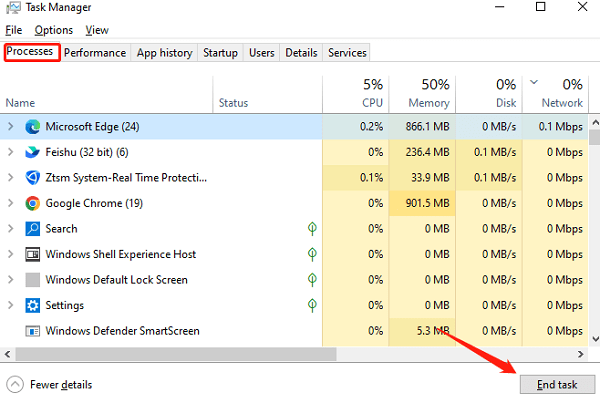
Switch to the "Startup" tab in Task Manager and disable unnecessary startup items to reduce the number of background programs running when you boot your system.
Ensure the game is not running multiple instances in the background. Try exiting the game and restarting it to see if the "Flatlined" error still occurs.
6. Reinstall the Game
Uninstall the Game:
Open Control Panel, select "Programs and Features", locate Cyberpunk 2077, right-click, and choose "Uninstall".
Follow the prompts to complete the uninstallation process.
After uninstalling, go to the game installation directory and delete any leftover files or folders to ensure all game data is removed.
If there are any configuration files saved on the system drive (usually C drive), they should be deleted as well.
Reinstall the Game:
Go to your gaming platform (Steam, Epic Games, or GOG), and download and reinstall Cyberpunk 2077.
Once installed, restart your computer and run the game.
By following the steps outlined in this article, you should be able to effectively fix the "Flatlined" error and restore a normal gaming experience. If the issue persists, it is recommended to contact the game's customer support or seek professional technical assistance.
See also:
How to Fix SD Card Not Detected Issues
How to Fix Persistent Crashing Issues in Diablo 4 on PC
6 Ways to Fix BCM20702A0 Driver Unavailable Error









