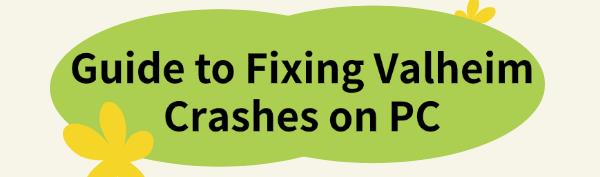Valheim is a popular survival game, but constant PC crashes can disrupt gameplay and cause data loss. This guide provides solutions to help you troubleshoot and fix the issue, ensuring smooth gameplay.
Fix 1: Update Your Graphics Driver
Outdated, corrupted, or incompatible graphics drivers can cause Valheim to crash on PC. It is recommended to use Driver Talent to automatically detect and update drivers, saving time and avoiding the risk of downloading or installing incorrect drivers.
Download the latest version of Driver Talent, install it, and open the software. Click "Scan".
After the scan is complete, it will show any drivers that are missing or need updates. Find the graphics driver in the results list and click the "Download" button.
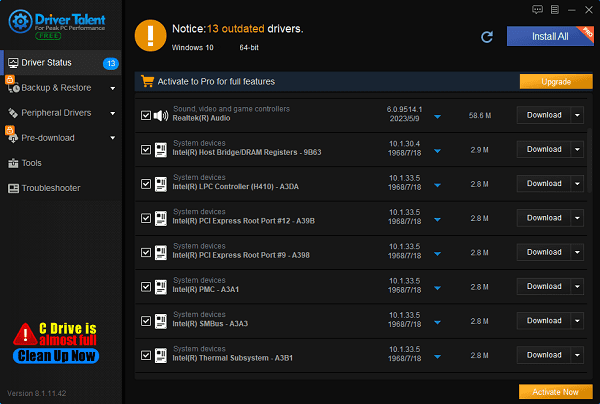
After updating, it is recommended to restart your computer to ensure the new driver works correctly.
Fix 2: Verify the Integrity of Game Files
①. Open the Steam client.
②. Go to "Library" and find Valheim.
③. Right-click the game name and select "Properties".
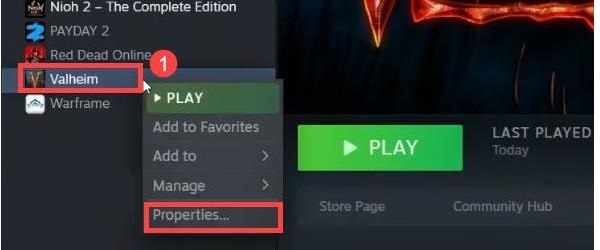
④. In the left menu, select "Local Files" and click "Verify Integrity of Game Files".
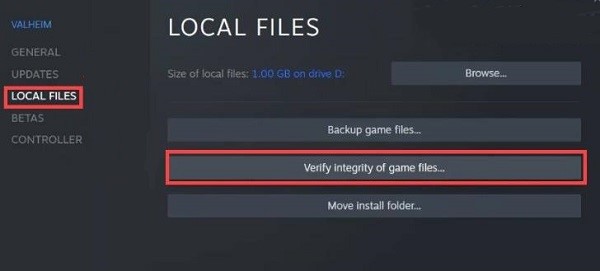
⑤. After the check is complete, restart Valheim to see if the issue is resolved.
Fix 3: Adjust Game Settings
①. Right-click the Valheim shortcut or executable file and select "Properties".
②. Go to the "Compatibility" tab, check "Disable fullscreen optimizations", click "Apply", and confirm.
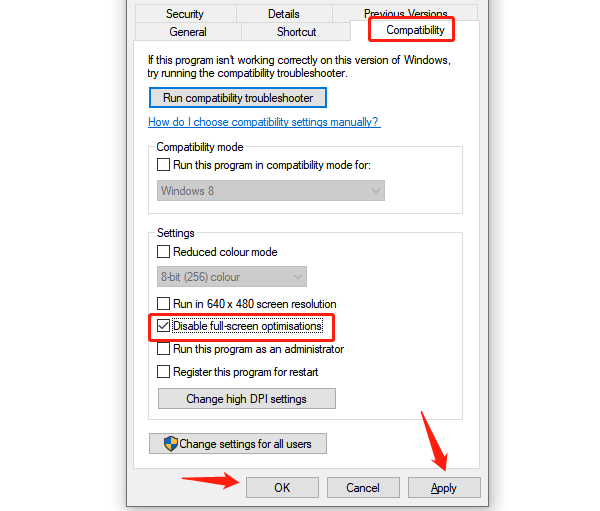
Fix 4: Perform a Clean Boot
①. Press Win + R to open the Run dialog box, type msconfig, and press Enter.
②. In the "System Configuration" window, switch to the "Services" tab.
③. Check the "Hide all Microsoft services" box, then click the "Disable all" button.
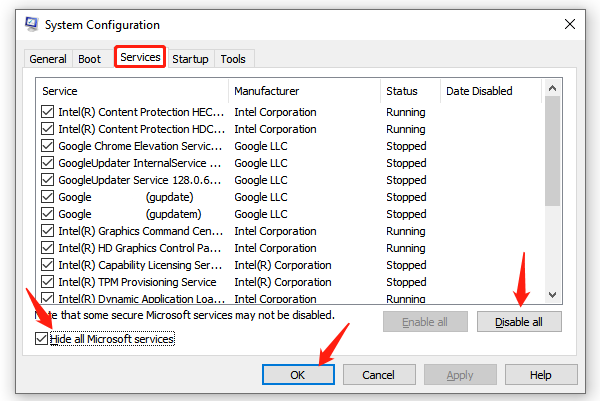
④. Switch to the "Startup" tab and click "Open Task Manager".
⑤. In the "Startup" tab, disable all startup items one by one.
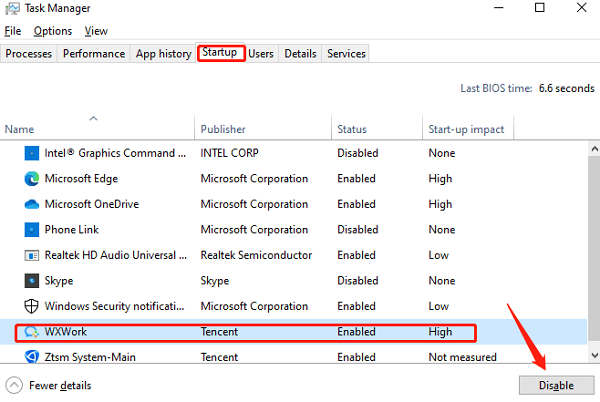
⑥. Click "OK" and restart your computer.
⑦. Launch Valheim and check if the crashing issue persists.
Fix 5: Check Hardware Temperature
①. Overheating can cause game crashes. Use hardware monitoring software to check CPU and GPU temperatures.
②. While the game is running, monitor if the temperatures are too high. Generally, CPU temperatures above 85°C or GPU temperatures above 80°C can cause issues.
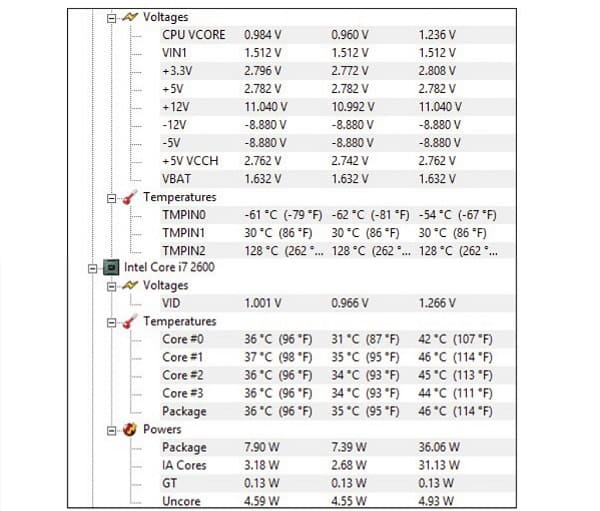
③. If temperatures are too high, clean the inside of your computer, ensure proper ventilation, and consider checking the cooling system or replacing thermal paste.
Fix 6: Check Windows Updates
①. Press Win + I to open Settings and click "Update & Security".
②. Click the "Check for updates" button. The system will search for available updates.
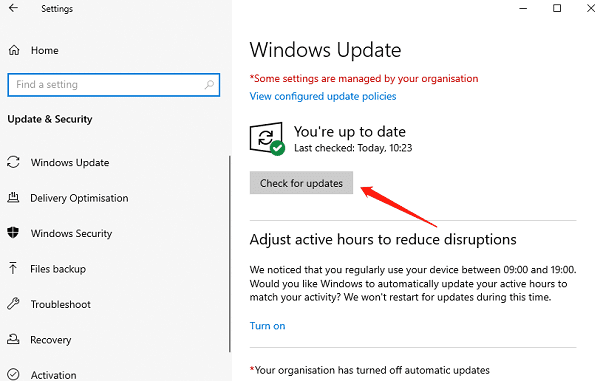
③. If updates are available, the system will automatically download and install them.
④. After updating, restart your computer to apply the updates.
⑤. Ensure all updates are installed, then launch Valheim to check if it still crashes.
Fix 7: Reinstall the Game
①. Open the "Control Panel" or "Settings" and go to "Programs and Features" or "Apps & features".
②. Find Valheim, select "Uninstall", and confirm.
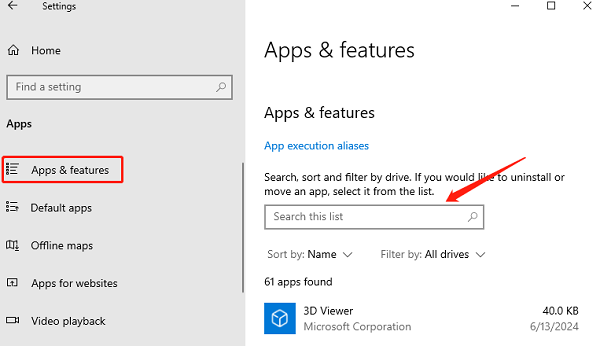
③. After uninstalling, check the game installation directory and delete any remaining folders and configuration files.
④. Re-download and install Valheim through Steam or the game's official website.
⑤. After installation, launch the game to check if the crashing issue persists.
Fix 8: Check Error Logs
①. Press Win + R, type eventvwr, and press Enter.
②. In the Event Viewer, navigate to "Windows Logs" > "Application".
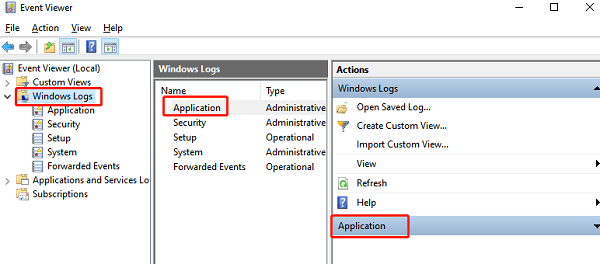
③. Look for error events related to Valheim and view the details.
④. Open the game installation directory and find log files (usually .log files).
⑤. Open the log files and view detailed error information at the time of the crash.
⑥. Based on the error log information, seek help on the game's official forums or support website.
By following these solutions, you should be able to resolve Valheim crashing on your PC. If the problem persists, contact the game's technical support team or seek professional help. Hope this guide helps and wish you a pleasant gaming experience!
See also:
What happens if you don't update drivers and how to fix it
Guide to AMD Driver Installation Error 202 Causes and Solutions
What is a motherboard driver and how to download