Recently, a lot of users report that the computer is freezing with the Unexpected Store Exception error after Windows 10 Update. It is normally accompanied by the dreaded Blue Screen of Death (BSOD). If you also come across the stop error unexpected store exception, you could try the following ways to fix it, also applied to Windows 10 Creators Update and Windows 10 Fall Creators Update Version 1709.
1. Update or Uninstall Antivirus Program to Fix Unexpected Store Exception after Windows 10 Update
It has been proved that the McAfee Antivirus program could be the culprit of the Unexpected_Store_Exception error in the Windows 10 Anniversary Update. If you install any third-party antivirus program, you could try to update it to the latest version or completely uninstall it to fix the issue.
Note: Windows has its built-in virus protection program Windows Defender, so you don’t need to worry about your computer safety after removing the third-party antivirus software.
2. Stop the Fast Startup feature
The feature of Fast Startup is generally a typical reason that leads to the system thread exception not handled error. This is a Windows 10 feature aimed at reducing the time taken by the system for booting up. Disabling this feature can help the redressal of this issue and here are the steps to do so:
1. Press the keys of Windows + R together for launching the Run dialog box.
2. Enter Control Panel. Hit the Enter.
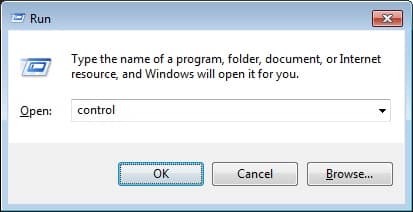
3. Select the option of Power Options here.
4. Click on the option. Choose what the power buttons do & then on Change settings that are currently unavailable.
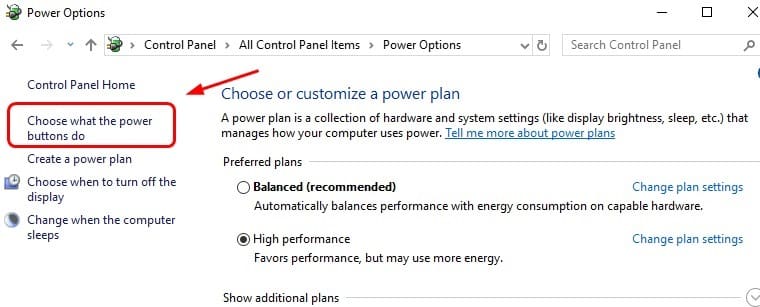
5. Find the option Turn on fast startup (recommended) and untick the box against it.
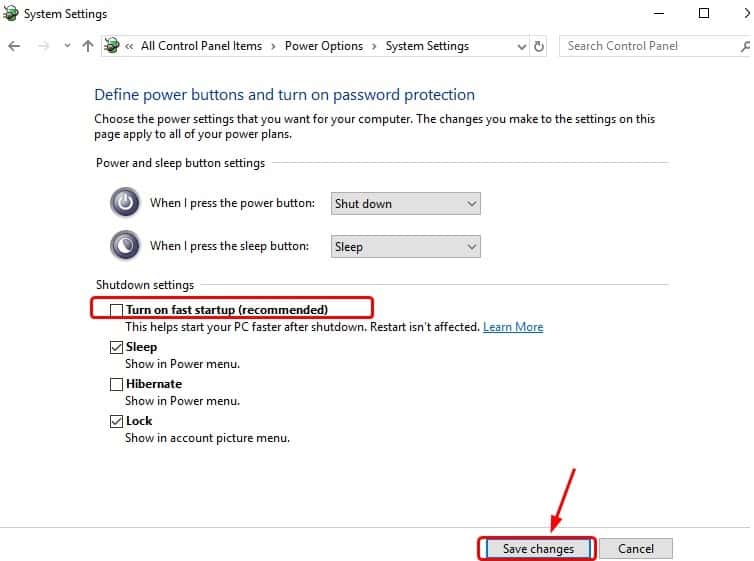
6. Click the tab Save Changes.
3. Update Hardware Drivers
Another reason for the Unexpected Store Exception BSOD error after Windows 10 Update is outdated hardware driver. You could use a professional driver update utility tool like Driver Talent to find out your outdated, corrupt, damaged or missing drivers instantly and then automatically repair or update them within a few minutes. All the drivers are collected from the official source (original manufacturers and Microsoft) and they are safe and well tested.
Click the button below to free download Driver Talent directly.
Take the 3 easy steps below to download and install the most compatible hardware drivers with Driver Talent to resolve your Unexpected Store Exception error after Windows 10 update.
Step 1. Scan Your Computer
Launch Driver Talent. Click the “Scan” button to perform a full scan of your computer. All your outdated, corrupt, broken or missing device drivers will be identified in seconds.

Step 2. Update Hardware Drivers for Windows 10 to Fix Unexpected Store Exception after Windows 10 Update
Click “Repair” to fix the detected faulty drivers immediately. Driver Talent will automatically download and install the best-matched drivers for Windows 10. You are also able to keep all your drivers up to date by clicking “Update”. It is recommended not to update what ain’t unless they are broken or you want particular functionality.

Step 3. Reboot Your Computer
A computer reboot is needed in order to apply the hardware driver updates correctly.
Note: Keep in mind that back up you drivers with Driver Talent prior to any driver updates in case of driver crashes.
In addition to driver download and update, Drive Talent is packed with other premium features, such as drivers restore, drivers uninstall, system restore, drivers pre-download for another PC, PC Repair, hardware detection, VR support check and PC speed up, etc.
3. Run System File Checker
To troubleshoot the stop error Unexpected Store Exception after Windows 10 Update, you could also try to run the built-in SFC (System File Checker) utility to repair corrupt files on your computer.
You could do the following:
Step 1. Press Windows + R altogether to launch the Run dialog.

Step 2. Type “taskmgr” and hit Enter to launch Task Manager.
Step 3. Click File and select Run new task.
Step 4. Type “powershell” and click OK.

Note: The task will be created with administrative privileges.
Step 5. In the Windows Powershell, type “sfc /scannow” and hit Enter.

Note: It will take several minutes to scan for corrupt files.
Step 6. If Windows presents that it found a certain error that it can't fix, type DISM /Online /Cleanup-Image /RestoreHealth in the PowerShell. This will download the corrupt files from the Windows update servers and replace them.
4. Run Disk Check Utility
Bad sectors on the disk where the operating system is installed can also be the cause of the stop code Unexpected Store Exception error after Windows 10 Update. You could run the built-in Disk Check utility to resolve the Unexpected_Store_Exception problem.
Step 1. Press Windows + X and then click on Command Prompt (Admin).
Step 2. Click Yes.
Step 3. Type chkdsk C: /f /r /x in the prompt window.
Note: You could replace the C with the other drive letter you wish to scan. The letter f tells the utility to fix all the errors it finds, letter r tells it to identify the bad sectors on the disk and letter x forces it to dismount the drive before the scan starts.
Step 4. Press Enter to run the scanning process.
Step 5. Reboot your computer once it completes.
These BSoD-related articles may also interest you:
Top 4 Ways to Fix “Driver Power State Failure” Error on Windows 10, 8.1, 8, 7, Vista, XP
7 Fixes for System Thread Exception Not Handled BSOD in Windows 10
Any other Windows 10 update related issues, such as black screen, no WiFi available, no sound and more, you can check for the solutions in our Windows 10 Issues and Fix section.
If you run into the Unexpected Store Exception error after the Windows 10 Update and discover other workarounds to solve the problem, be sure to share your solution in the comments section below. Thanks!









