How to Fix the Windows 0xc000007b Error
Nov. 25, 2024 / Updated by Seraphina to Windows Driver Solutions
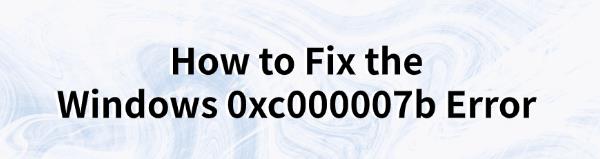
Windows users may encounter the "Application failed to start correctly (0xc000007b)" error. This guide offers solutions to resolve the issue and restore normal computer use.
1. Update Graphics Drivers
Outdated or corrupted graphics drivers may cause the 0xc000007b error, especially when running programs that require heavy graphical processing. Updating the graphics drivers in a timely manner can help resolve this issue. It is recommended to use Driver Talent to automatically detect and update drivers, saving time and avoiding the risk of downloading or installing incorrect drivers.
Click the download button to get the latest version of Driver Talent. After installation, open the software and click "Scan".
After scanning, it will show any missing or outdated drivers. Find the graphics driver in the results list and click the "Download" button.
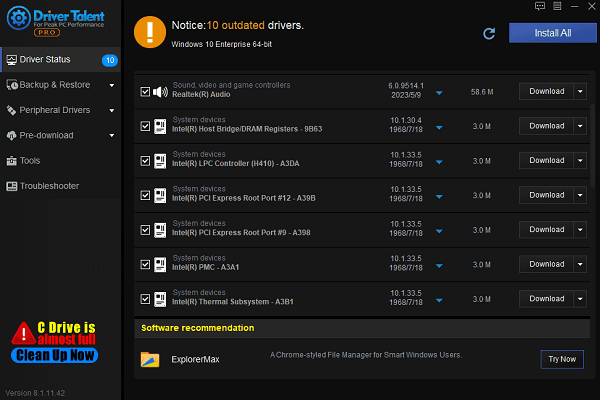
After the update is complete, it is recommended to restart the computer to ensure the updated drivers take effect.
2. Run the Program as Administrator
Locate the program shortcut on your desktop or open the installation directory via File Explorer.
Right-click the application icon and select "Run as administrator".
If a User Account Control (UAC) prompt appears, click "Yes".
3. Check and Repair System Files
Run the System File Checker (SFC):
Press Win + S, search for "cmd", right-click Command Prompt, and select "Run as administrator".
In the Command Prompt, type the following command and press Enter: sfc /scannow.
Wait for the scan to complete. If issues are detected, the system will automatically repair them.
Run the Deployment Imaging Service and Management Tool (DISM):
If SFC cannot fix the problem, run the following command:
DISM /Online /Cleanup-Image /RestoreHealth.
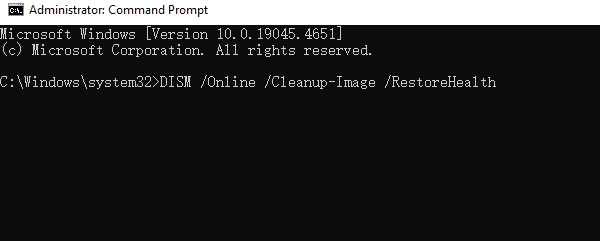
This command checks and repairs corrupted parts of the system image.
After the repair is complete, restart your computer and check if the application starts correctly.
4. Repair Runtime Libraries
Repair Microsoft Visual C++:
Press Win + I to open Settings.
Click Apps, and find the Microsoft Visual C++ Redistributable list.
Click the version that needs repair (e.g., 2015, 2017, 2019), select "Modify", and then click "Repair".
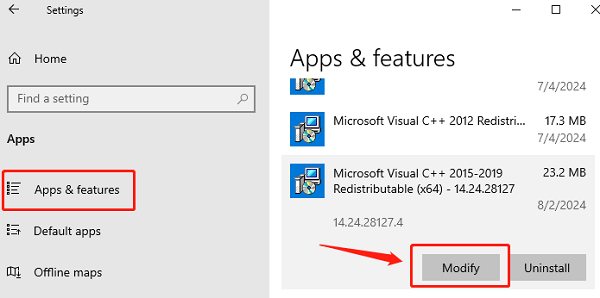
Repair .NET Framework:
Press Win + R, type "appwiz.cpl", and press Enter.
In the Control Panel, click Turn Windows features on or off on the left.
Check the related .NET Framework options (e.g., 3.5 and 4.x) and click OK.
Download and Install the Latest Version:
Download the latest Microsoft Visual C++ Redistributable and .NET Framework from the official Microsoft website.
After installation, restart your computer.
5. Modify Registry Values
Press Win + R, type "regedit", and press Enter.
Navigate to the registry path related to the issue (the specific path varies by application, e.g., HKEY_LOCAL_MACHINE\SOFTWARE).
Check for any abnormal values.
Right-click the target registry item, select "New" or "Modify".
Ensure the value matches the requirements of the application.
Before modifying, right-click the target registry item and select "Export" to save a backup file.
After modification, restart your computer and check if the issue is resolved.
6. Check for Windows Updates
Press Win + I to open Settings.
Click "Update & Security > Windows Update > Check for updates".
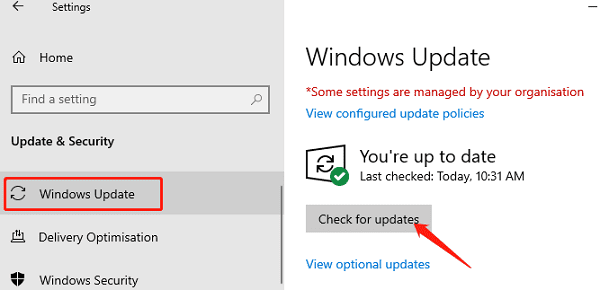
If updates are available, download and install them.
After updating, restart your computer.
7. Reinstall the Program
Uninstall the application:
Press Win + I to open Settings.
Click Apps, find the problematic application in the list, and select "Uninstall".
Open File Explorer, navigate to the application's installation directory (usually located in C:\Program Files or C:\Program Files (x86)), and delete the folder associated with the application.
Clean the registry (optional):
Press Win + R, type "regedit".
Search for and delete registry entries related to the application (make sure to back up first).
Download the application:
Visit the official website of the application, download the latest version of the installer, and follow the prompts to complete the installation.
After installation, check if the application starts correctly.
These steps can help resolve the Windows 0xc000007b error. If the problem continues, contact the software developer or technical support for help.
See also:
Fix Resident Evil 4 Remake Crashing
How to Fix Apex Legends Lag on PC
Solution for High CPU Usage by Windows Driver Foundation
How to Fix Windows 10 Disk Management Not Working
Guide to Fixing WiFi Adapter Driver Issues

|
ExplorerMax |

|
Driver Talent for Network Card | |
| Smart and advanced file explorer tool for Windows platforms | Download & Install Network Drivers without Internet Connection | |||
| 30-day Free Trial | Free Download |







