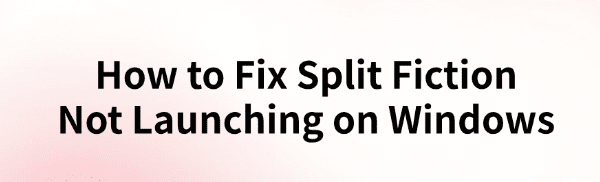
Some Split Fiction players may encounter login issues when launching the game on Windows devices, affecting their gaming experience. This article provides several effective solutions to help resolve the problem and ensure smooth gameplay.
1. Update Device Drivers
Outdated or corrupted drivers can cause system instability, leading to game crashes or server connection failures. Keeping your device drivers up to date can effectively solve this issue. It is recommended to use Driver Talent to automatically detect and update drivers, saving time and preventing installation errors.
Click the download button to get the latest version of Driver Talent, install it, and open the software. Click "Scan" to detect outdated or missing drivers.
In the results list, find the drivers that need updating and click "Update".
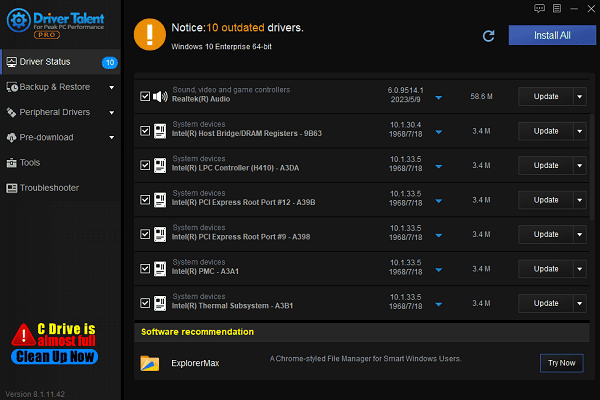
After updating, restart your computer to ensure the new drivers take effect.
2. Verify Game File Integrity
Open Steam and go to the "Library".
Right-click on Split Fiction and select "Properties".
In the "Installed Files" tab, click "Verify integrity of game files".
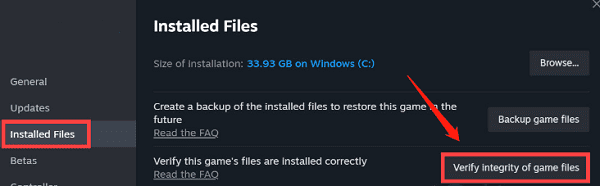
Wait for Steam to repair any corrupted files, then restart the game.
3. Check Game Server Status
Visit the official server status page or developer announcements to check if the servers are running.
Check official forums, Discord, Twitter, or other social platforms to see if other players are experiencing similar issues.
If the servers are under maintenance, wait until they are back online before attempting to log in again.
4. Increase Virtual Memory
Press Win + R, type "sysdm.cpl", and press Enter to open System Properties.
In the "Advanced" tab, click "Performance" > "Settings".
Switch to the "Advanced" tab and click "Change virtual memory".
Uncheck "Automatically manage paging file size for all drives" and select "Custom size".
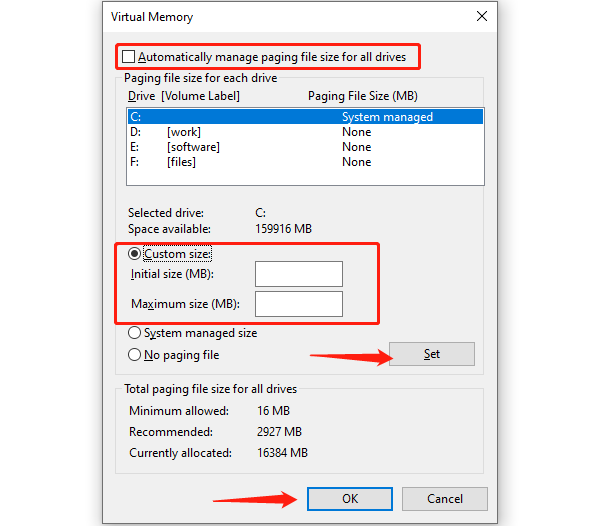
Set Initial size to 8192MB and Maximum size to 16384MB (adjust based on system memory).
Click "Set" > "OK", then restart your computer.
5. Run the Game in Compatibility Mode as Administrator
Right-click the game shortcut and select "Properties".
In the "Compatibility" tab, check "Run this program in compatibility mode", and select "Windows 7" or "Windows 8".
Check "Run this program as an administrator".

Click "Apply" and "OK" to save changes.
Relaunch the game and check if the issue is resolved.
6. Disable Antivirus and Firewall
Temporarily Disable Windows Firewall:
Press Win + R, type "control", and press Enter to open the Control Panel.
Go to "System and Security" > "Windows Defender Firewall".
Click "Turn Windows Defender Firewall on or off" and select "Turn off Windows Defender Firewall (not recommended)".
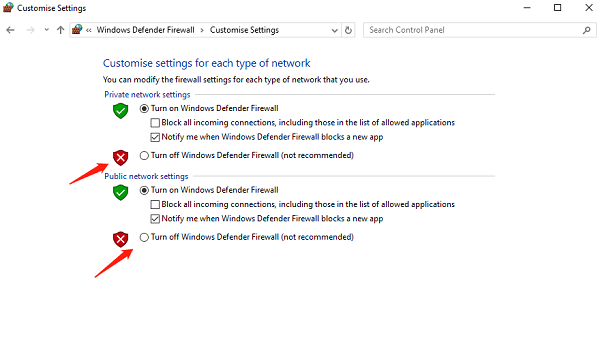
This is for temporary testing; it is recommended to turn it back on later.
Temporarily Disable Antivirus Software:
Open Windows Defender or third-party security software.
In the Settings section, find Real-time Protection and disable it temporarily.
Try logging into the game again.
If the game works after disabling the firewall or antivirus, add Split Fiction to the exception list to avoid future login issues.
By following these solutions, most players should be able to fix the Split Fiction login issue and enjoy a smoother gaming experience. If the problem persists, consider contacting official support for further assistance.
See also:
Fix GPU Crashes but PC Stays On
How to Fix a Computer Stuck on Boot Screen
HP DeskJet 2755e Driver Update Steps for Windows 10









