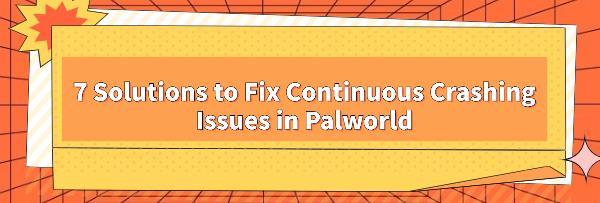If you encounter persistent crashes while playing Palworld, it can greatly affect your gaming experience. Below are several common and effective methods to help you troubleshoot and fix the ongoing crashing issues with Palworld.
Method 1: Update Graphics Drivers
Outdated or incorrect graphics drivers can cause Palworld to crash persistently. Use Driver Talent to automatically detect and update your computer's drivers, saving time and avoiding the risk of downloading or installing incorrect drivers.
Click the download button to get the latest version of Driver Talent. After installation, open the software and click "Scan".
After scanning, it will show which drivers are not installed or need updating. Find the graphics driver in the list and click "Download".
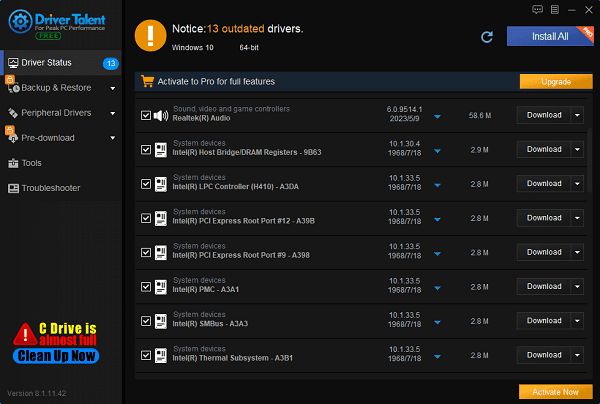
After the update completes, it is recommended to restart your computer to ensure the updated drivers take effect.
Method 2: Check Palworld System Requirements
Palworld requires certain system specifications to run properly. If your computer does not meet these requirements, the game may experience crashing issues.
1). Open the Palworld system requirements page:
Visit the official Palworld website or its Steam page.
Navigate to the section detailing the game's system requirements.
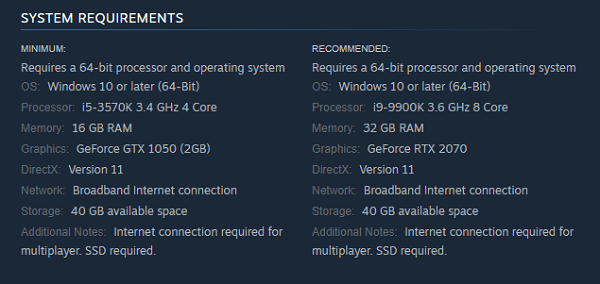
2). Verify if your computer meets the minimum requirements:
Check processor, memory, graphics card, and operating system requirements.
Ensure your computer meets or exceeds the minimum requirements for Palworld.
3). Upgrade hardware (if necessary):
If your computer falls below or only meets the minimum requirements, consider upgrading hardware.
In particular, upgrading the processor and graphics card performance can significantly improve game stability and smoothness.
Method 3: Lower Game Settings
Open the Palworld game settings menu, usually found in the game launcher or within the game itself. Try lowering the following settings to reduce system load:
Resolution: Choose a lower resolution.
Display settings: Disable or lower anti-aliasing, texture quality, etc.
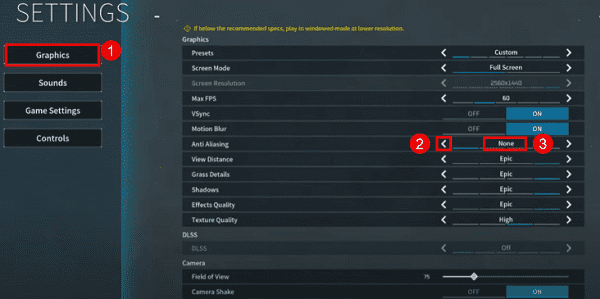
Performance settings: Enable frame rate limiting or lower graphic effects.
Method 4: Verify Game File Integrity
If you installed Palworld through platforms like Steam, you can verify the integrity of game files with these steps:
Open the Steam client and go to your game library.
Locate Palworld, right-click, and select "Properties".
Under the "Installed Files" tab, click "Verify Integrity of Game Files".
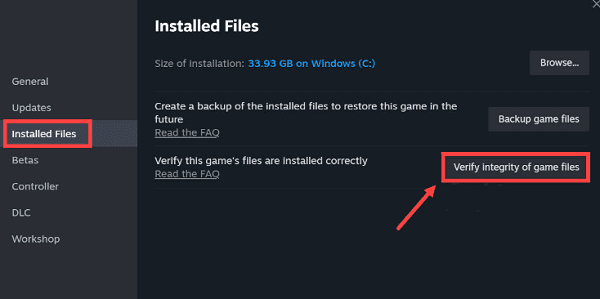
Wait for the verification process to complete; Steam will redownload or repair any damaged game files.
Method 5: Repair Corrupt System Files
Corrupt system files can cause Palworld to crash continuously or fail to start. Using the System File Checker tool can help identify and repair these issues.
1). Open Command Prompt (with administrator rights):
Type "cmd" in the Windows search box.
Right-click "Command Prompt" and select "Run as administrator".
2). Run the System File Checker:
In the command prompt, type the following command and press Enter: sfc /scannow
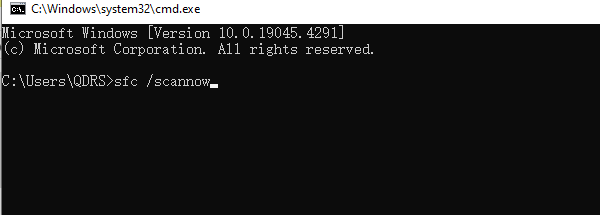
The System File Checker will begin scanning and repairing corrupt system files.
This process may take some time depending on your computer's performance and the complexity of the file issues.
3). Wait for the scan to complete:
Please be patient while the scan completes.
Once the scan is finished, the System File Checker will display the scan results and guide you on further actions (e.g., repairing corrupt files).
Method 6: Update Operating System and Game Patches
Ensure your operating system (e.g., Windows) and Palworld game are up to date.
Windows updates can be found under Settings -> Update & Security -> Windows Update.
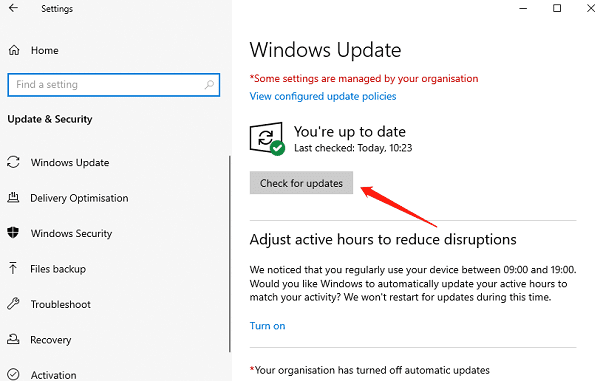
For game patches, updates, and patch notes, check the game launcher or developer's official website.
Method 7: Reinstall the Game
If none of the above steps resolve the issue, try reinstalling Palworld:
Uninstall Palworld from your game platform (e.g., Steam).
Delete all related files from the game directory.
Re-download and reinstall Palworld.
By following these methods, you should be able to effectively resolve Palworld's ongoing crashing issues and ensure stable gameplay. If the problem persists, consider contacting Palworld's developers or official support team for further assistance. We hope these methods help you enjoy a smooth Palworld gaming experience.
See also:
How to Fix High CPU Usage by System Interrupts Process
8 Methods to Fix Crashes in Starfield
How to Easily Fix a Black Screen on a Dell Laptop