Ways to Fix The Elder Scrolls IV: Oblivion Remastered Startup Crash
Apr. 25, 2025 / Updated by Seraphina to Gaming Solutions

The Elder Scrolls IV: Oblivion Remastered is a beloved classic for many gamers. However, some players may encounter crashes when installing or launching the game. This article outlines several effective methods to help you launch the game successfully and enjoy a smooth gaming experience.
1. Check Minimum System Requirements
Requires a 64-bit processor and operating system
OS: Windows 10 version 21H1 (10.0.19043)
Processor: AMD Ryzen 5 2600X, Intel Core i7-6800K
Memory: 16 GB RAM
Graphics: AMD Radeon RX 5700, NVIDIA GeForce 1070 Ti
DirectX: Version 12
Storage: 125 GB available space
Additional Notes: SSD Required
2. Update Graphics Drivers
Outdated or corrupted graphics drivers are a common cause of game crashes. Updating your drivers can often fix the issue. It's recommend to use Driver Talent to automatically detect and update drivers safely and efficiently.
Click the download button to get the latest version of Driver Talent. Install and open the software, then click "Scan".
Once the scan is complete, it will show any missing or outdated drivers. Locate the graphics driver in the list and click "Update".
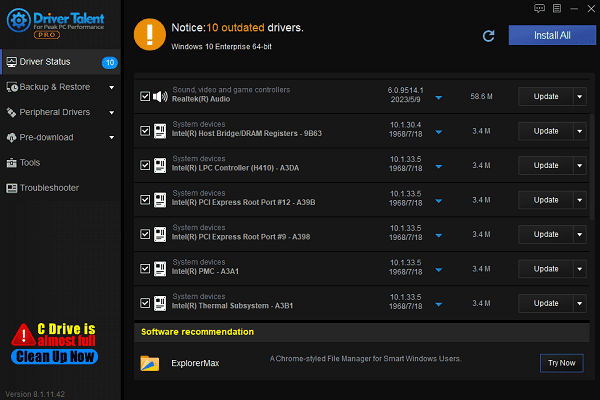
After the update, restart your computer to ensure the new drivers are properly applied.
3. Run the Game as Administrator
Locate the Oblivion Remastered shortcut on your desktop.
Right-click the shortcut and select "Properties".
Go to the "Compatibility" tab, check "Run this program as an administrator", then click "Apply" and "OK".
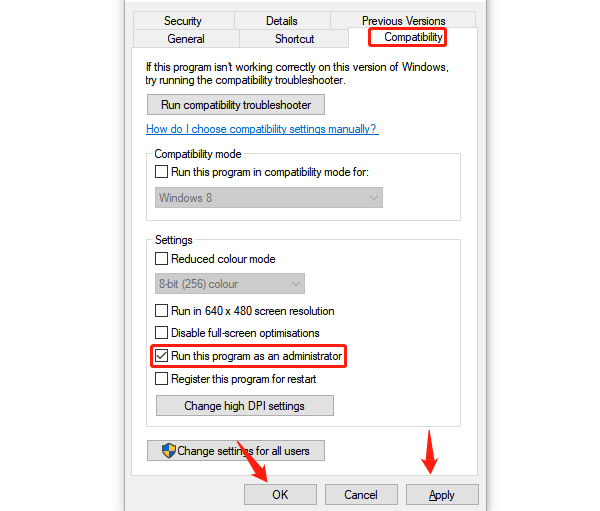
Try launching the game again. If it works, the issue was likely caused by permission restrictions.
4. Disable or Remove Mods
Open the Oblivion Remastered installation folder.
Navigate to the "Data" folder and check for any installed mods.
Remove or disable the mods and restart the game to see if it launches properly.
If a mod is causing the crash, try reinstalling them one by one to identify the problematic one, or look for compatible versions.
5. Verify Game Files
Launch the Steam client.
Go to your Library, right-click Oblivion Remastered, and select "Properties".
Under the "Local Files" tab, click "Verify integrity of game files".
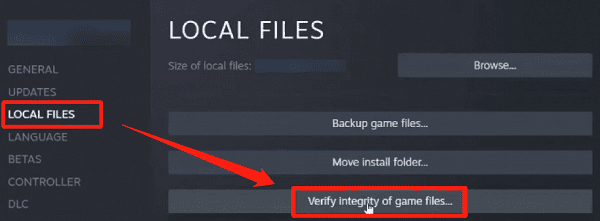
Wait for Steam to scan and repair any corrupted files.
If your game isn't installed via Steam, reinstalling the game manually may resolve file-related issues.
6. Disable Steam Overlay
Open Steam and go to the "Library" tab.
Right-click the game and select "Properties".
In the General section, uncheck "Enable the Steam Overlay while in-game".

Save your changes and exit Steam. Try launching the game again.
7. Rename or Delete the sl.pcl.dll File
Open Steam and go to your Library.
Right-click Oblivion Remastered, then click Manage > Browse local files.
In File Explorer, navigate to the following path: Engine > Plugins > Marketplace > NVIDIA > DLSS > Streamline > Binaries > ThirdParty > Win64
Find the sl.pcl.dll file. Right-click it and select Copy, then paste it to a safe location like your desktop.
⚠️ Important:
Always back up files before deleting or renaming them.
Rename the original sl.pcl.dll to something like sl.pcl.dll.old, or move it out of the game folder entirely.
Try launching the game again to see if the issue is resolved.
By following these methods, most crashing issues with The Elder Scrolls IV: Oblivion Remastered on startup can be resolved. If the problem persists, we recommend visiting the official forums or community pages for additional help from fellow players.
See also:
How to Fix High Latency on a Computer
A Step-by-Step Guide to Installing and Updating Sound Card Drivers
How to Fix GeForce Experience Driver Download Failed
How to Optimize Graphics Card Settings
9 Ways to Fix Computer Sound Issues

|
ExplorerMax |

|
Driver Talent for Network Card | |
| Smart and advanced file explorer tool for Windows platforms | Download & Install Network Drivers without Internet Connection | |||
| 30-day Free Trial | Free Download |







