MSVCP140.dll, which works like the .exe file, is a shared file that supports the launching or loading of games or programs in the C, C++ and C++/CLI programming languages. If there are missing or corrupted MSVCP140.dll files, you won’t launch the game or applications and you may receive an error message like “The program can't start because MSVCP140.dll is missing from your computer. Try reinstalling the program to fix this problem” or “This application failed to start because MSVCP140.dll was not found. Re-installing the application may fix this problem.”
MSVCP***.dll files and MSVCR***.dll files are important components for games or other programs. MSVC is short for Microsoft Visual C++, which is an integrated development environment (IDE) tool for creating applications. And MSVCP140.dll is a part of Microsoft Visual Studio program. So when the MSVCP140.dll is missing, you can go and find solutions on the Microsoft site. But today we’ve had top 2 methods for you to fix the MSVCP140.dll missing error on your Windows 10, 8.1, 8, 7, Vista or XP computer.

Top 2 Methods to Fix MSVCP140.dll Missing Error on Windows Computer
Generally, the MSVCP140.dll is needed for various PC games, and if the file is missing, you have to download and copy the MSVCP140.dll file to the Windows system folder, or to the installation folder of your game, to fix the missing errors. Below is a tutorial on how to download and install the .dll file. If you are not that experienced on Windows inner working, it is recommended you go to the automated ways in Method 2.
Method 1. Manually Download and Install MSVCP140.dll File
There are many websites available for MSVCP140.dll file downloads and you can do a search and download the .dll file from those sites, like DLL-FILES.COM. But it is necessary to note that you’d better get rid of unknown websites which may provide unsafe downloads that contain viruses or malware that will damage your computer and PC games.
After the download, you also need to be careful with the .dll file installation:
Step 1. Check your computer system type by use Windows shortcut keys Win + PauseBreak. You may get either 32-bit OS, x86-based processor or 64-bit OS x64-based processor. This needs your attention.
Step 2. Check your .dll downloads. If the computer system type is the 32-bit one, then you should copy the copy the MSVCR120.dll file for 32-bit to the folder C:\Windows\system32 (some may be C:\WINDOWS\system32).

If you have a 64-bit computer, paste the MSVCP140.dll (64-Bit) to the folder C:/Windows/System32, and then copy the MSVCP140.dll (32-Bit) to the folder C:/Windows/SYSWOW64. Make sure the right .dll file is copied to the right folder.
Step 3. Use Win + R to launch Run. Type into regsvr32 msvcp140.dll, and press Enter to run the file. Or you can perform a restart of the computer to make it take effects.
Pay more attention to the steps when you apply this method, or you may encounter other Windows issues, like 100% disk usage, endless reboot, ghost touch screen, etc.
Method 2. Download the MSVCP140.dll via Driver Talent
Since it is never easy to download the appropriate MSVCP140.dll files for your Windows, you may prefer a high-efficiency solution. Driver Talent, a professional game component and driver download and update utility, can fix the MSVCP140.dll missing error with just one click. It provides a list of must-installed .dll files matching your system and solutions for fixing the missing error. You can easily download and install the MSVCP140.dll files in seconds.
You can get this utility via the button above and download the MSVCp140.dll files as well as other MSCVR***.dll/MSVCP***.dll files instantly with the steps below:
Step 1. Click the Scan and Driver Talent will automatically detect all the missing .dll files, .Net Framework files or other missing game components on your computer.
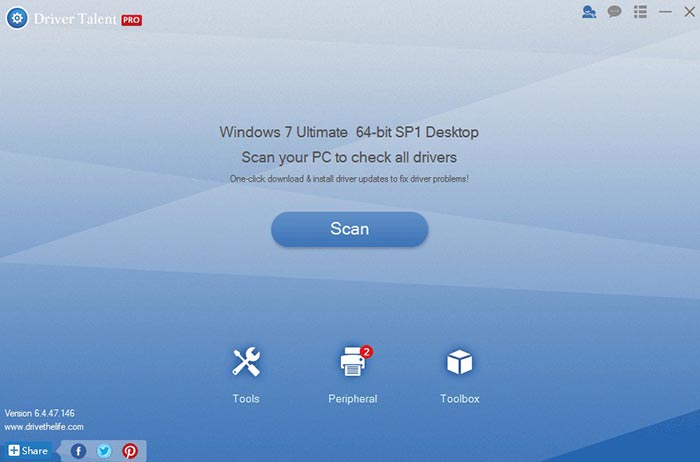
Step 2. Choose the DLL Files Helper option in the Toolbox menu, and search the .dll file you need.

Step 3. Select the search result. Click the Repair or Install button to fix the missing MSVCP140.dll file problem. Then reboot to make the all the changes take effects.
Note: If you encounter problems like Games not running, Games not showing in full screen, or noise in games, you can go to the PC Repair option for solutions.
That’s it. Hope this article can help you to fix the .dll file missing error after you install appropriate MSVCP140.dll files. If you have any questions about how to fix the MSVCP140.dll missing error, please get them cleared in the comments section below or the LEFT MENU on this page. Any other gaming-related issues, please see Game Solutions on this site.









