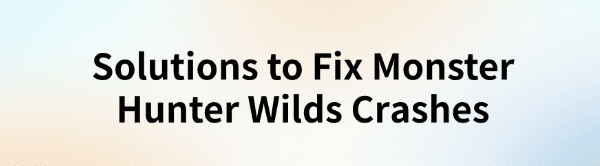
Some players may encounter game crashes while running Monster Hunter Wilds, disrupting their gameplay experience. This article provides effective solutions to help you play the game smoothly.
1. Update Graphics Drivers
Outdated or corrupted drivers are common causes of game crashes. Ensuring your drivers are up to date can effectively resolve this issue. It is recommended to use Driver Talent to automatically detect and update drivers, saving time and preventing errors caused by incorrect driver installations.
Click the download button to get the latest version of Driver Talent. After installation, open the software and click "Scan".
Once the scan is complete, a list of missing or outdated drivers will be displayed. Locate the graphics driver and click the "Update" button.
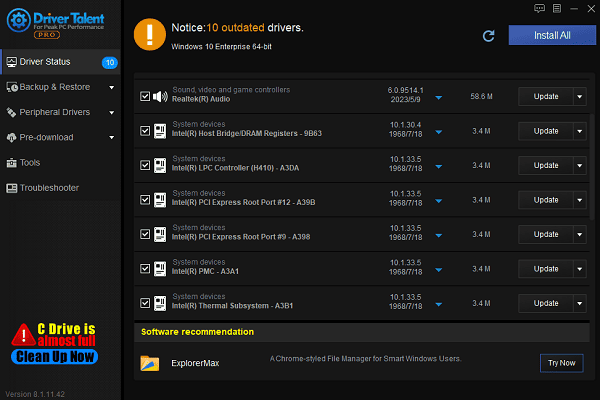
After updating, restart your computer to ensure the new driver functions properly.
2. Verify Game File Integrity
Open Steam and go to "Library".
Find Monster Hunter Wilds, right-click on the game title, and select "Properties".
In the left-side menu, choose "Installed Files". Click "Verify integrity of game files".
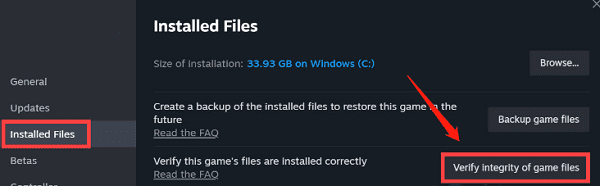
Steam will automatically scan and repair any missing or corrupted game files. Once the process is complete, restart the game and check if the issue is resolved.
3. Manage Background Applications
Open Task Manager (Ctrl + Shift + Esc).
In the "Processes" tab, find programs that consume a significant amount of CPU or memory (such as browsers, office software, or screen recording tools).
Right-click on unnecessary processes and select "End Task".
Close any unnecessary RGB lighting software, antivirus programs, or download managers to reduce interference.
Restart Monster Hunter Wilds and check if the game runs normally.
4. Increase Virtual Memory
Press Win + R, type "sysdm.cpl", and press Enter.
Go to the "Advanced" tab. Under the "Performance" section, click "Settings".
In the new window, switch to the "Advanced" tab and find the "Virtual Memory" section. Click "Change".
Uncheck "Automatically manage paging file size for all drives".
Select your system drive (usually C:), check "Custom size", and set the values as follows:
Initial size: 1.5 times your physical RAM size
Maximum size: 3 times your physical RAM size

Click "Set", then "OK", and restart your computer to apply the changes.
5. Manage Firewall Settings
Press Win + R, type "control", and press Enter to open the Control Panel.
Click "System and Security". Select "Windows Defender Firewall".
In the left panel, click "Allow an app or feature through Windows Defender Firewall".
Click "Change settings" (administrator permission required).
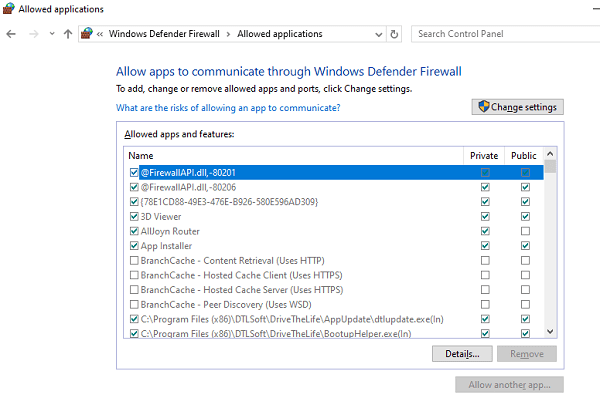
Find Monster Hunter Wilds in the list (if not listed, click "Allow another app" and manually add the game's ".exe" file).
Check both "Private" and "Public" network options, then click "OK".
Restart the game and check if the crash issue persists.
6. Reinstall the Game
Uninstall the Game:
Open Steam and go to "Library".
Right-click on Monster Hunter Wilds, select "Manage" → "Uninstall".
Confirm the uninstallation, then delete any remaining game files (usually located in C:\Program Files (x86)\Steam\steamapps\common\).
Clear Cache Files (Optional):
Press Win + R, type "%appdata%", and delete the Monster Hunter Wilds folder.
Reinstall the Game:
Go to Steam and download the latest version of the game.
Once installed, restart your computer and run the game to check if the issue persists.
By following these steps, you should be able to resolve Monster Hunter Wilds crashing issues. If the problem persists, consider contacting official support or checking the game community for the latest patches.
See also:
How to Fix HP Printer Offline Issues
How to Fix Windows 10 Stuck on Boot Screen
6 Ways to Fix Mouse Double-Clicking Issue









