How to Fix Black Screen Issues in Hunt: Showdown 1896
Sep. 04, 2024 / Updated by Seraphina to Gaming Solutions

In Hunt: Showdown 1896, black screen issues can disrupt your gaming experience. This article offers effective solutions to quickly fix the problem and get back to smooth gameplay.
Fix 1: Check System Requirements
Ensure your computer meets the minimum system requirements for Hunt: Showdown 1896, including the processor, memory, and graphics card.
Verify that your operating system version meets the game's requirements. It's recommended to use the latest OS version for optimal compatibility.
Fix 2: Update Graphics Drivers
Outdated or corrupted graphics drivers may cause the game to display a black screen. Updating your graphics drivers ensures compatibility with the game. Using Driver Talent to automatically detect and update drivers is recommended to save time and avoid risks of downloading or installing incorrect drivers.
Click the download button to get the latest version of Driver Talent. After installation, open the software and click "Scan".
After scanning, a list of missing or outdated drivers will be shown. Locate the graphics driver and click the "Download" button.
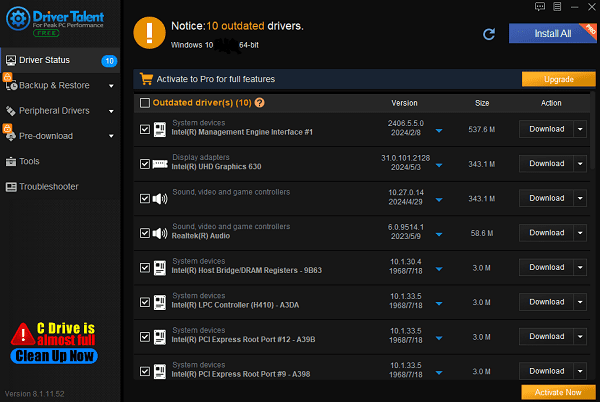
After the update is complete, restart your computer to ensure the updated drivers take effect.
Fix 3: Check Monitor Connections
Ensure that the cables connecting your monitor to the computer are secure and not loose.

Try plugging the monitor cable into different ports (e.g., HDMI, DisplayPort, or VGA) and see if this resolves the issue.
Make sure the monitor's input source is correctly set to match your computer's output.
Fix 4: Delete User Folder
Open Steam and go to "Library".
Find Hunt: Showdown 1896, right-click the game, select "Manage", and then click "Browse local files".
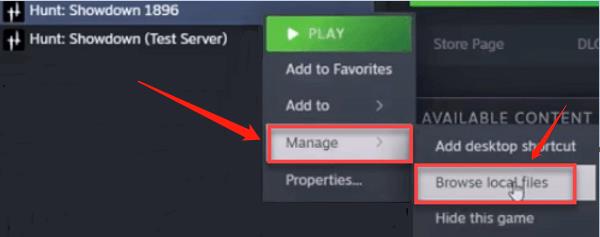
This will open the game's installation directory, usually located at C:\Program Files (x86)\Steam\steamapps\common\Hunt Showdown 1896.
Find and delete the "USER" folder in this directory.
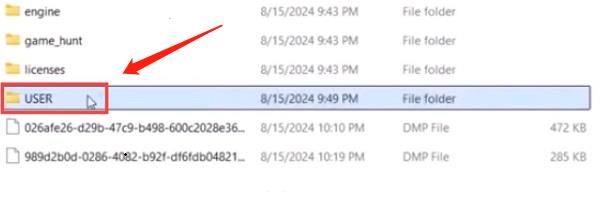
Launch Hunt: Showdown 1896, and the game should run normally.
If you prefer not to reset all settings, you can only delete the "Shaders" folder within the "USER" folder, which will clear the shader cache without affecting other settings.
Fix 5: Add Launch Options
In the Steam library, right-click Hunt: Showdown 1896, and select "Properties".
Under the "General" tab, find "Launch Options".
Enter "-dx11" and then launch the game to check if it resolves the issue.
If the problem persists, try changing the launch options to "-dx12" or "-d3d11".
Fix 6: Verify Game File
Integrity Open Steam.
In the "Library", right-click Hunt: Showdown 1896, and select "Properties".
Go to the "Installed Files" tab and click the "Verify integrity of game files" button.
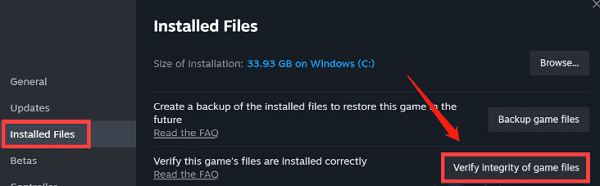
Steam will start verifying the game files, which may take a few minutes.
After verification, restart Hunt: Showdown 1896 and check if the black screen issue is resolved.
Fix 7: Update Operating System
Use the Windows key + I to open the Settings window, then click "Update & Security".
In the left menu, click "Windows Update", and then click "Check for updates".
If updates are available, click "Download and install" to begin downloading.
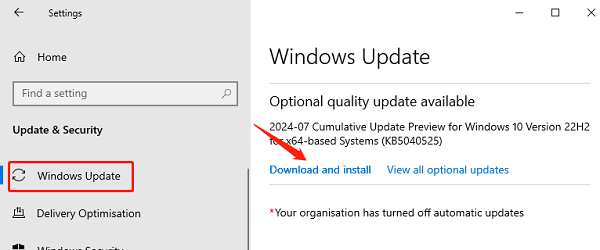
The installation process may require you to restart your computer. Click the restart button or follow the prompts to complete the update installation.
These steps should fix the black screen issue in Hunt: Showdown 1896. Keep your system and game updated, and check drivers regularly to avoid similar problems. For other issues, consult the game's support or seek professional help.
See also:
5 Ways to Fix Display Resolution Issues
Quick Download Guide for DirectX on Windows Systems
Three Methods to Connect a Canon Printer to WiFi
4 Methods to Update Video Drivers in Windows 11
6 Ways to Fix Bluetooth Missing from Device Manager

|
ExplorerMax |

|
Driver Talent for Network Card | |
| Smart and advanced file explorer tool for Windows platforms | Download & Install Network Drivers without Internet Connection | |||
| 30-day Free Trial | Free Download |







