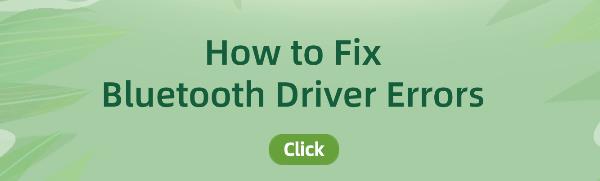Discover how to fix bluetooth driver errors easily with our comprehensive guide. Resolve issues connecting devices like speakers, keyboards, or mouse.
1. Problem Description
Bluetooth driver errors may prevent you from connecting to or using bluetooth devices, causing inconvenience in your computer usage. These errors may stem from various reasons, including outdated drivers, incompatible drivers, or corrupted system files.
2. Using Driver Update Tools
If you prefer not to spend a significant amount of time searching for relevant bluetooth drivers, we recommend using Driver Talent. It can easily help you maintain the latest status of your drivers, ensuring smooth operation of your devices.
Click the download button to obtain the latest version of Driver Talent. After installation, open the software and click "Scan."
After the scan is complete, it will display which drivers are not installed or need updating. Find the bluetooth driver in the result list and click the "Download" button.
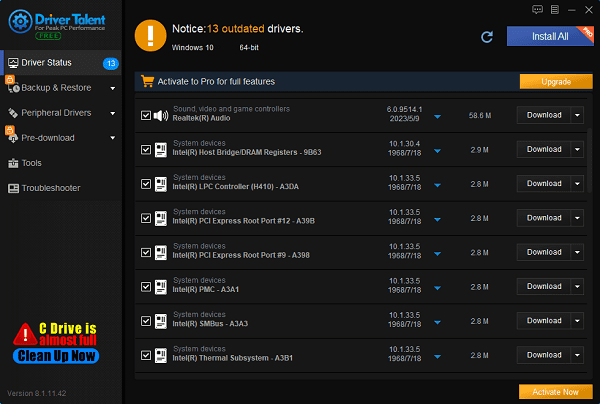
Once the update is complete, it is advisable to restart your computer to ensure the updated drivers take effect.
3. Repairing through Device Manager
To resolve bluetooth driver errors, you can first attempt to update the bluetooth drivers through Device Manager. In Windows 10, you can do this by following these steps:
Right-click the "Start" button, then select "Device Manager".
In Device Manager, locate and expand the "Bluetooth" option.
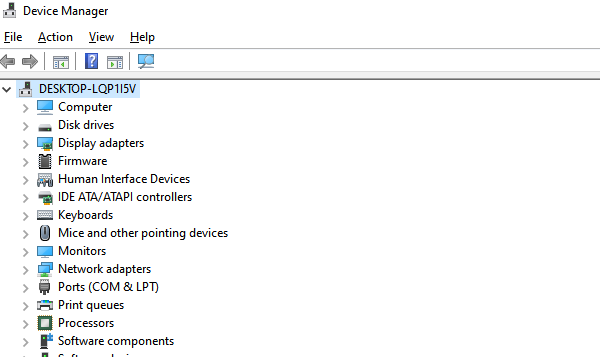
Right-click on "Generic Bluetooth Adapter" and select "Update Driver".
Choose "Search automatically for updated driver software".
If Windows cannot find suitable bluetooth drivers for you, you can visit the PC manufacturer's website to find applicable drivers.
4. Using System Tools for Checking and Repairing
In addition to Device Manager and driver update tools, you can also utilize system tools to check and repair bluetooth driver errors. In Windows 10, you can use the System File Checker (SFC) and Deployment Image Servicing and Management (DISM) to address some system file issues.
1). Run the System File Checker (SFC) command
Open Command Prompt by searching for "Command Prompt" in the Start menu, then right-click and select "Run as administrator".
In the Command Prompt window, type the following command and press Enter: sfc /scannow.
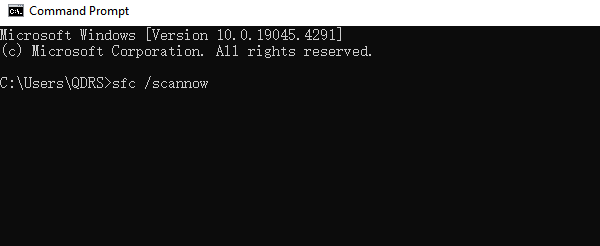
The System File Checker tool will commence scanning system files and attempt to repair any damaged files. Please patiently wait for the scan to complete.
2). Utilize Deployment Image Servicing and Management (DISM)
Similarly, in the Command Prompt window with administrative privileges, type the following command and press Enter: DISM /Online /Cleanup-Image /CheckHealth. This command will scan the system and report any health issues.
If any health issues are detected, you can proceed to use the following command to repair them: DISM /Online /Cleanup-Image /ScanHealth. This command will conduct a more thorough scan to identify additional issues.
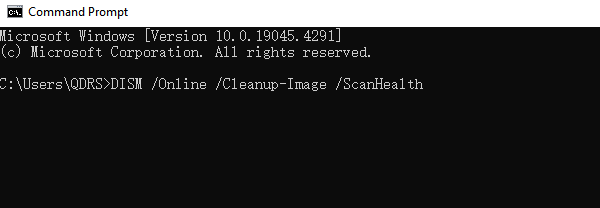
Finally, you can employ the following command to repair the identified issues: DISM /Online /Cleanup-Image /RestoreHealth. This will attempt to repair any detected issues using the Windows Update service.
Upon completing the repairs, it is recommended to restart your computer to ensure the fixes take effect.
In addition to the above methods, we also recommend regularly backing up your drivers, troubleshooting other bluetooth issues, and following the steps we have provided. These additional steps can help you better maintain and manage your system. With the methods provided in this article, you should be able to easily fix bluetooth driver errors and once again enjoy the convenience of bluetooth technology.
See also:
How to Enhance Network Connection Stability Using Network Cards
How to Fix Missing Icons on Computer Desktop
Methods to Fix Disappearing Mouse Arrow