How to Fix Bluetooth Driver Error in Windows 10
Jun. 23, 2022 / Updated by Daphne to Windows 10
The Bluetooth driver error could occur when you connect a Bluetooth speaker, keyboard or mouse to your Windows 10 PC. The error is usually caused by outdated or incompatible drivers. It could be easily resolved by updating your drivers. Here are 5 ways to fix the Bluetooth driver error in Windows 10.

1. Fix Bluetooth Driver Error in Windows 10 through Device Manager
If the Bluetooth driver is outdated or not compatible with your Bluetooth device, the Bluetooth driver error could take place. To fix the Bluetooth driver error in Windows 10, you could use Device Manager to update your Bluetooth driver.
Step 1. Right click the Start button and then click Device Manager.

Step 2. In Device Manager, locate Bluetooth and expand it.
Step 3. Right click on Generic Bluetooth Adapter and select Update driver.

Step 4. Select Search automatically for updated driver software.
Windows will search for the Bluetooth driver. If Windows doesn't find a suitable Bluetooth driver for you, you could look for one on your PC manufacturer's website.
2. Quick Way to Fix Bluetooth Driver Error in Windows 10
If you don’t want to spend tremendous time in searching for the related Bluetooth driver yourself, here is one driver update utility we recommend using -- Driver Talent. It could detect your Bluetooth driver issue within a few seconds, and then automatically download and install the most compatible version for your computer. All the drives are safe and well tested.
Click the button below to grab Driver Talent directly.
Here are 3 easy steps to update the Bluetooth driver for Windows 10, both 64 bit and 32 bit.
Step 1. Scan Your PC
Start Driver Talent. Click “Scan” to identify your driver issues.
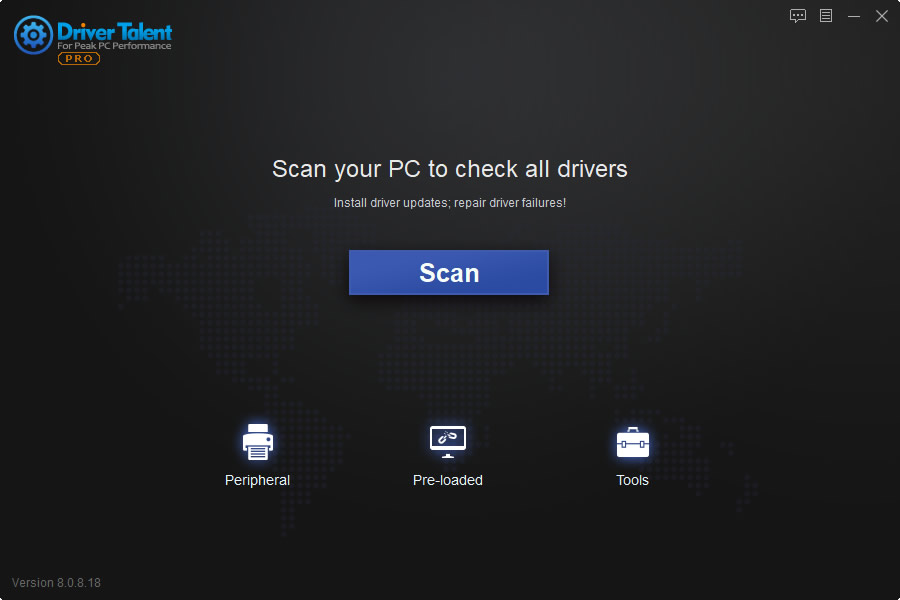
Step 2. Update Drivers to Fix Blue Driver Error in Windows 10
After the scanning process is complete, click “Update” to update your drivers to the latest version. Click “Repair” to fix the problematic Bluetooth driver.

Step 3.Run SFC commands
Sudden power fluctuations can damage system components, leading to errors, such as missing generic Bluetooth drivers. If this is the case, please use the System File Checker utility. This is the basic step of work:
1. Type command prompt in the search box, and then right-click the matching result.
2. Select "Run as Administrator" on the context menu. When prompted by the UAC window, click Yes.
3. Next, type sfc /scannow in the elevated window and press Enter.

Step 4. Use DISM command to repair system damage
If the problem persists, try to execute some DISM code.
Start the command prompt with administrative privileges, and then run the following codes in sequence. Make sure to press Enter at the end of each command line:
DISM /Online /Cleanup-Image /CheckHealth
DISM /Online /Cleanup-Image /ScanHealth
DISM /Online /Cleanup-Image /RestoreHealth

When it is over, reboot the system for the latest changes to take effect.
Step 5. Reboot Your PC
Reboot your PC to make the drivers update come into effect.
In addition to the Bluetooth driver update, Driver Talent packs other features, such as drivers backup, drivers restore, drivers uninstall, system restore, drivers pre-download for another PC, PC Repair (no sound, no video, no Wi-Fi available, etc.), DLL files repair, hardware detection, VR support check and PC speed up, etc.
You may also like to check out:
How to Fix Intel Bluetooth Driver Issues after Upgrade to Windows 10
2 Ways to Download and Update Bluetooth Drivers for Windows 10
If you think this article is useful, please share it on Facebook, Twitter, LinkedIn, Google+, Reddit or Digg to help your friends solve the similar issues.
If your Bluetooth driver error in Windows 10 still exists, please leave comments in the Comments section below.

|
ExplorerMax |

|
Driver Talent for Network Card | |
| Smart and advanced file explorer tool for Windows platforms | Download & Install Network Drivers without Internet Connection | |||
| 30-day Free Trial | Free Download |







