
Black Myth: Wukong is a highly anticipated game that, despite its warm reception from players, may encounter crashes on Windows systems. This guide provides detailed steps to help resolve these issues so you can fully enjoy the game.
Solution 1: Update Graphics Drivers
Outdated or corrupted graphics drivers can cause game crashes. Ensure you have the latest drivers installed. We recommend using Driver Talent to automatically detect and update drivers, saving time and avoiding the risk of installing incorrect drivers.
Download and install the latest version of Driver Talent. Open the software and click "Scan".
After scanning, locate the graphics driver in the results and click "Download".
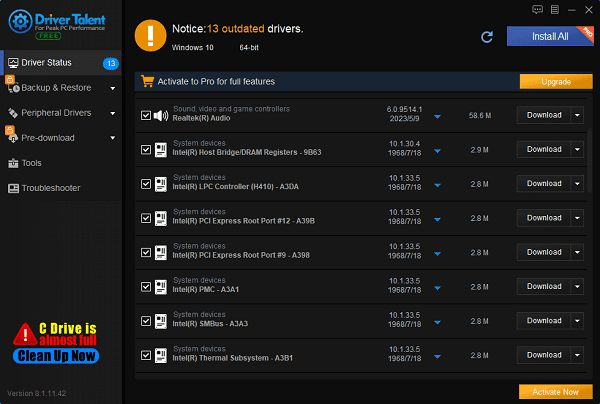
Restart your computer after the update to ensure the new driver is properly applied.
Solution 2: Check System Requirements
Visit the official website or game page of Black Myth: Wukong on platforms like Steam.
Review the "System Requirements" section for minimum and recommended configurations.
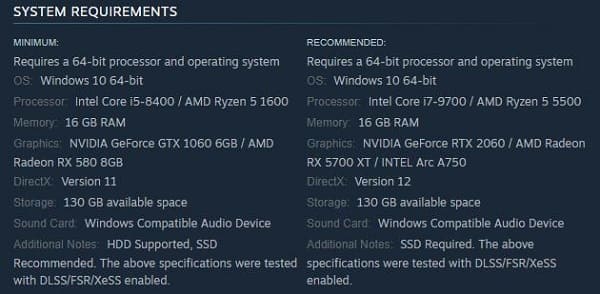
Press Win + R, type "msinfo32", and press Enter to check your CPU and memory information.
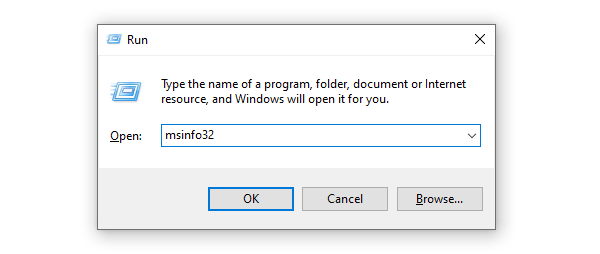
Right-click on the desktop, select "Display settings" > "Advanced display settings" > "Display adapter properties".
In File Explorer, right-click on the system drive (C:), select "Properties" to check available space.
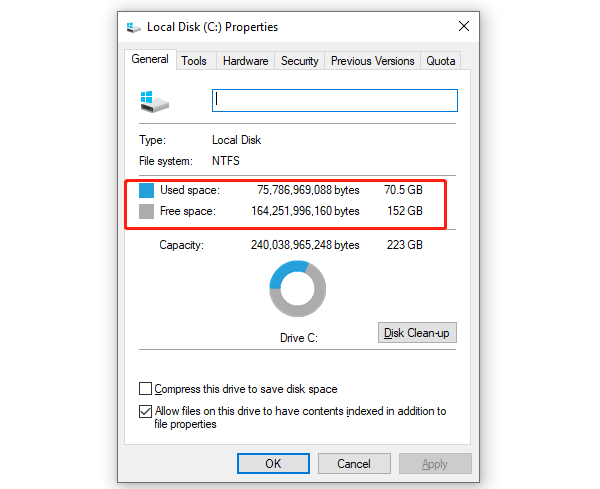
Ensure your system meets or exceeds the game's minimum requirements.
If your configuration is below the requirements, consider upgrading memory, graphics card, or increasing storage space.
Solution 3: Verify Game File Integrity
Open Steam, go to "Library", and find Black Myth: Wukong.
Right-click on the game and select "Properties".
Go to the "Installed Files" tab and click "Verify integrity of game files".
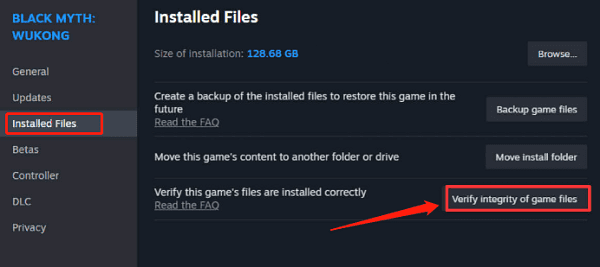
Wait for the process to complete and then restart the game.
Solution 4: Adjust Game Settings
Launch Black Myth: Wukong.
Access the game's "Settings" menu.
Adjust graphics settings (such as resolution and effects quality) to medium or low.
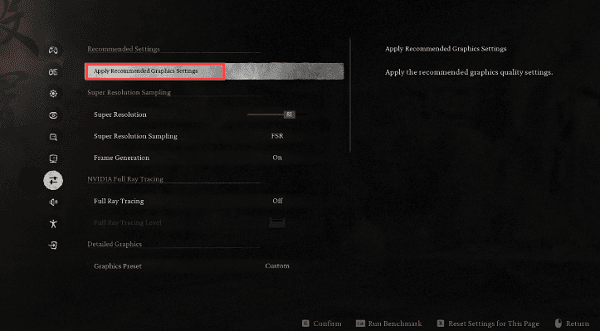
Save changes and restart the game.
Solution 5: Close Unnecessary Background Programs
Press Ctrl + Shift + Esc to open Task Manager.
In the "Processes" tab, find and right-click on unnecessary programs and select "End Task".
Ensure only essential programs and services are running.
Solution 6: Ensure System and Game Updates
1). Check Windows Updates
Click the "Start" button, select "Settings" > "Update & Security".
In the "Windows Update" section, click "Check for updates".
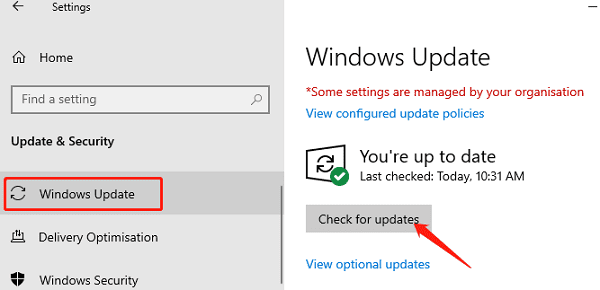
If updates are found, click "Download and install", and restart your computer after the update.
2). Update Black Myth: Wukong
Open your game platform (like Steam or Epic Games Store).
Find Black Myth: Wukong and check for available updates.
Install any available updates and then restart the game.
Solution 7: Contact Technical Support
If the issue persists after trying the above methods, contact Black Myth: Wukong's technical support team. Provide detailed error information and system logs to help them better assist you.
By following these steps, you can effectively address crashes in Black Myth: Wukong on Windows and restore your gaming experience. If problems continue, stay updated with the game developer's updates or seek help from the community.
See also:
How to Fix SD Card Not Detected Issues
How to Fix Persistent Crashing Issues in Diablo 4 on PC
6 Ways to Fix BCM20702A0 Driver Unavailable Error









