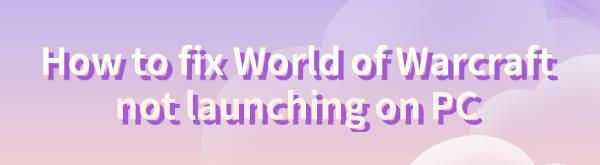How to fix World of Warcraft not launching on PC
Jul. 14, 2024 / Updated by Seraphina to Gaming Solutions
World of Warcraft is a widely beloved massive multiplayer online role-playing game, but sometimes players may encounter issues with the game not launching. This article will introduce several common solutions to help you start World of Warcraft smoothly.
Method One: Check System Requirements
①. Press the Windows + R keys to open the "Run" dialog box.
②. Type msinfo32 and press Enter to open the "System Information" window.
③. Check your computer's processor, memory, graphics card, and operating system information.
Method Two: Update Graphics Card Drivers
Outdated or corrupted graphics card drivers can prevent the game from launching. It is recommended to use Driver Talent to automatically detect and update drivers, saving time and avoiding the risk of downloading or installing incorrect drivers.
Click the download button to get the latest version of Driver Talent. After installation, open the software and click "Scan".
After scanning, the software will show which drivers are not installed or need updating. Find the graphics card driver in the results list and click "Download".
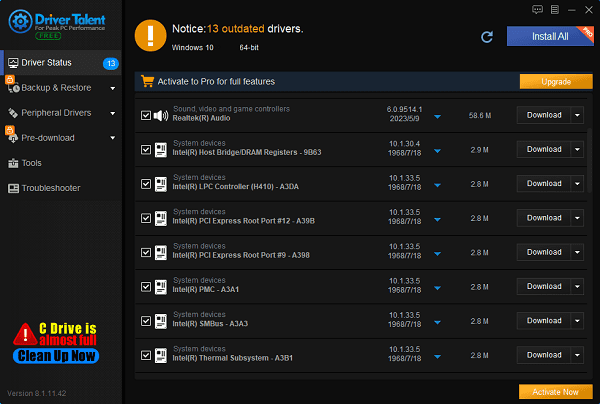
After the update is complete, it is recommended to restart your computer to ensure the updated drivers take effect.
Method Three: Repair Game Files
①. Open the Blizzard Battle.net client and select World of Warcraft from the game list.
②. Click on "Options" and select "Scan and Repair".
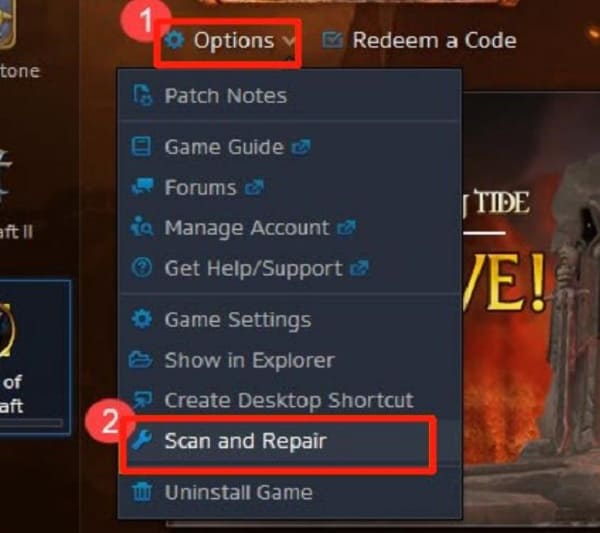
③. Click "Begin Scan" and wait for the process to complete.
④. After repair, try restarting the game to check if the issue is resolved.
Method Four: Run WoW Using the Executable File
1). Run the game:
①. Open File Explorer and navigate to the installation directory of World of Warcraft (usually C:\Program Files (x86)\Battle.net\World of Warcraft_retail_\Wow.exe).
②. Double-click Wow.exe to run the game.
2). Run as administrator:
①. Right-click Wow.exe, select "Properties".
②. Go to the "Compatibility" tab, check "Run this program as an administrator".
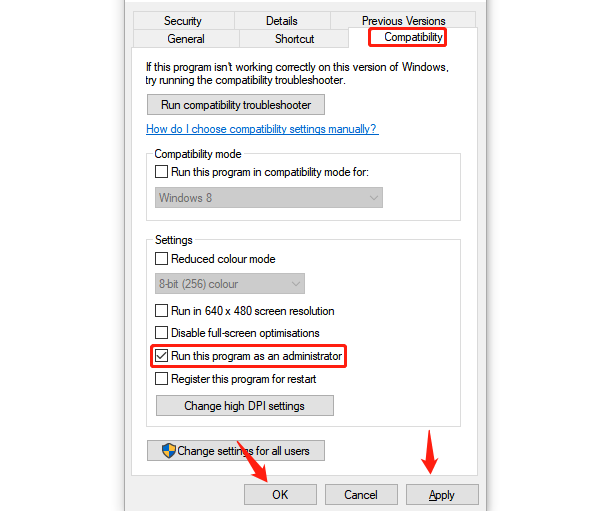
③. Click "Apply" and "OK", then try running the game again.
Method Five: Perform a Clean Boot
1). Open System Configuration:
①. Press the Windows + R keys to open the "Run" dialog box.
②. Type msconfig and press Enter to open the System Configuration window.
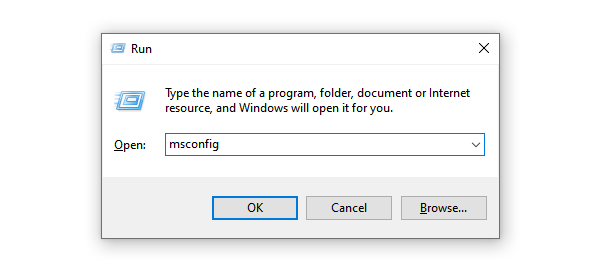
2). Disable all non-Microsoft services:
①. Go to the "Services" tab, check "Hide all Microsoft services", then click "Disable all".
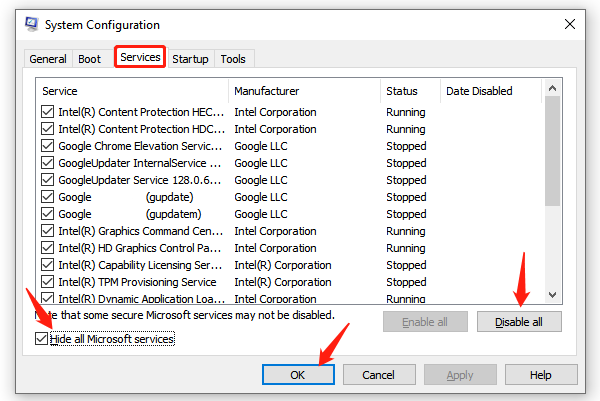
3). Disable startup items:
①. Go to the "Startup" tab, click "Open Task Manager".
②. In Task Manager's "Startup" tab, select each startup item and click "Disable".

③. Restart your computer.
④. Test the game to see if the issue is resolved.
Method Six: Reset In-Game Options
①. Launch the Blizzard Battle.net application.
②. Click on "Options" and select "Game Settings".
③ .Under "World of Warcraft", click "Reset In-Game Options".
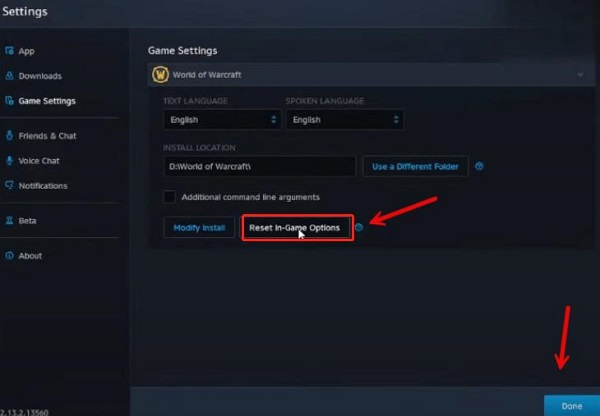
④. Click "Reset" and "Done".
⑤. Restart the game to see if the issue is resolved.
Method Seven: Reinstall the Game
①. If the above methods do not work, you can try reinstalling World of Warcraft.
②. Open the Blizzard Battle.net client, select World of Warcraft.
③. Click on "Options" and select "Uninstall Game".
④. After uninstalling, download and reinstall the game.
By following these methods, you should be able to resolve issues with World of Warcraft not launching. We hope these solutions help you smoothly enter the fantastical world of Azeroth. Enjoy your gaming experience!
See also:
How to Fix SteamVR Not Working Issues
6 Ways to Fix a Jumping Mouse Scroll Wheel
Guide to Fixing Network Adapter Issues on Windows
How to Resolve Windows 10 Installation Failure Issues
Guide to Fixing Microphone Not Working on Windows 11

|
ExplorerMax |

|
Driver Talent for Network Card | |
| Smart and advanced file explorer tool for Windows platforms | Download & Install Network Drivers without Internet Connection | |||
| 30-day Free Trial | Free Download |