When using certain applications, you may encounter the MSVCP140.dll missing error. This is usually due to a missing or corrupted Microsoft Visual C++ Redistributable library. This article will introduce several methods to solve this problem.
Method 1: Update Drivers
Drivers are the bridge between hardware devices and the operating system. Without the correct drivers, many hardware devices may not function properly. Therefore, you can first use "Driver Talent" to quickly detect computer hardware drivers and install the appropriate drivers in one click.
Click the download button to get the latest version of Driver Talent. After installation, open the software and click "Scan".
After the scan is complete, it will show which drivers are not installed or need to be updated. Click the "Download" button.
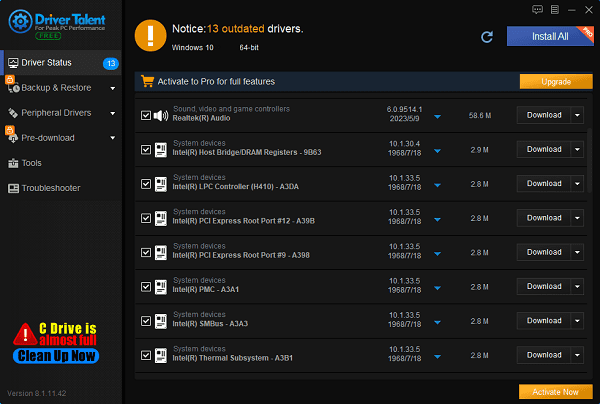
After the update is complete, it is recommended to restart the computer to ensure the updated drivers can take effect.
Method 2: Reinstall Microsoft Visual C++ Redistributable
Make sure to download the file from Microsoft's official website. Unofficial websites may allow you to download the MSVCP140.dll file instead of the entire package, but files from unapproved sources may be infected with viruses. Therefore, always download from official sites whenever possible.
Visit the Microsoft Visual C++ 2015 Redistributable Update 3 download page, select the correct language, and click download.
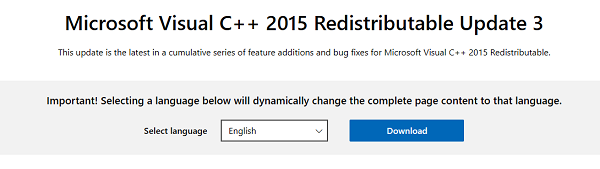
Choose the appropriate file for your Windows version (x64 for 64-bit Windows, x86 for 32-bit Windows). For example, my computer runs 64-bit Windows, so I select the vc_redist.x64.exe file and click next to download.
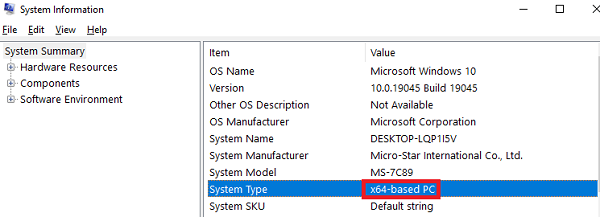
Install the downloaded file and restart your computer.
Try launching the program that was giving you the error and see if the issue is resolved.
Method 3: Manually Download and Register MSVCP140.dll
1). Download the MSVCP140.dll file:
Visit a trustworthy DLL file download website, such as DLL-files.com.
Search for and download the MSVCP140.dll file, ensuring it matches your system version.
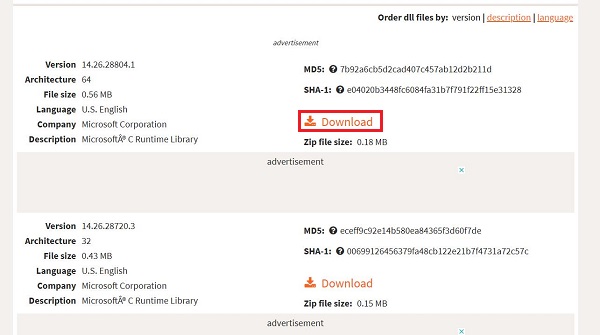
2). Place the file in the correct location:
Copy the downloaded MSVCP140.dll file to the following path:
For 32-bit systems: C:\Windows\System32
For 64-bit systems: C:\Windows\SysWOW64
3). Register the DLL file:
Press Win + R, type cmd, and press Ctrl + Shift + Enter to run the command prompt as an administrator.
Enter the following command and press Enter: regsvr32 MSVCP140.dll
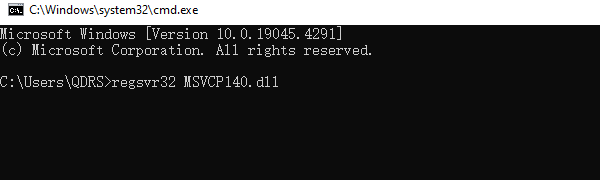
Method 4: Run System File Checker
1). Run System File Checker:
Press Win + R, type cmd, and press Ctrl + Shift + Enter to run the command prompt as an administrator.
Enter the following command and press Enter: sfc /scannow
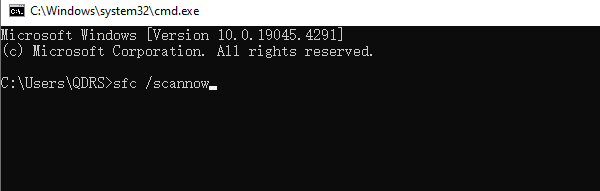
The System File Checker will scan and repair missing or corrupted system files.
2). Restart the Computer:
After the scan is complete, restart your computer and check if the issue is resolved.
Method 5: Copy the File from a Trusted Computer
You can also fix this error by copying the same file from another computer and pasting it into your own computer. Steps are as follows:
Find another computer running the same operating system as yours.
Ensure both computers have the same version (Windows 11/10/8/7) and architecture (32-bit/64-bit).
On that computer, open File Explorer (press the Windows logo key and E key), then go to This PC > Local Disk (C:).
Go to Windows > System32, find the msvcp140.dll file, and copy it to an external storage device, like a flash drive.
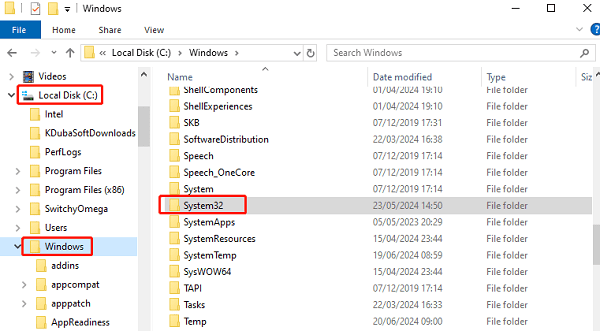
Paste the copied file to the same location (This PC > Local Disk (C:) > Windows > System32) on your own computer.
Try launching the program again and see if it works.
Method 6: Reinstall the Problematic Application
1). Uninstall the Problematic Application:
Press Win + I to open Settings, and select "Apps".
Find and uninstall the application causing the error.
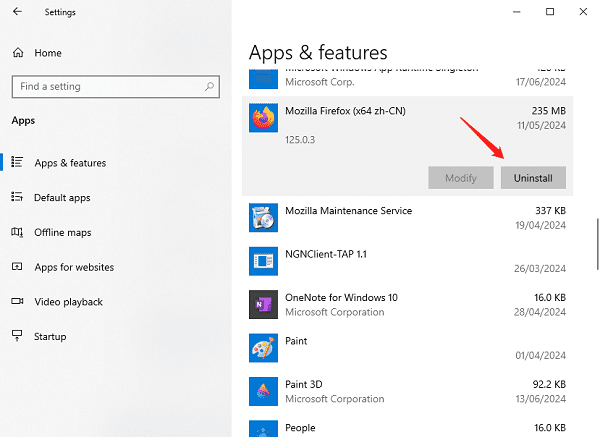
2). Reinstall the Application:
Re-download and install the latest version of the application.
Ensure there are no errors during installation and check if the MSVCP140.dll missing problem is resolved.
By following these methods, you should be able to fix the MSVCP140.dll missing error. If the problem persists, it is recommended to contact the application's technical support or seek professional technical help.
See also:
How to Solve Bluetooth Mouse Driver Errors
What to do when Windows 10 crashes
How to Update the HP Officejet 4630 Driver










