Helldivers 2 is a popular multiplayer shooter, but sometimes it doesn't launch on Steam, affecting the gaming experience. This article offers solutions to quickly resolve this issue and get back into the action.
1. Update Graphics Drivers
Outdated, damaged, or incompatible drivers may cause Helldivers 2 not to launch on Steam. It is recommended to use Driver Talent to automatically detect and update drivers, saving time and avoiding the risk of downloading or installing the wrong drivers.
Click the download button to get the latest version of Driver Talent. After installation, open the software and click "Scan".
Once the scan is complete, it will show which drivers are missing or need updating. Find the graphics driver in the results list and click the "Download" button.
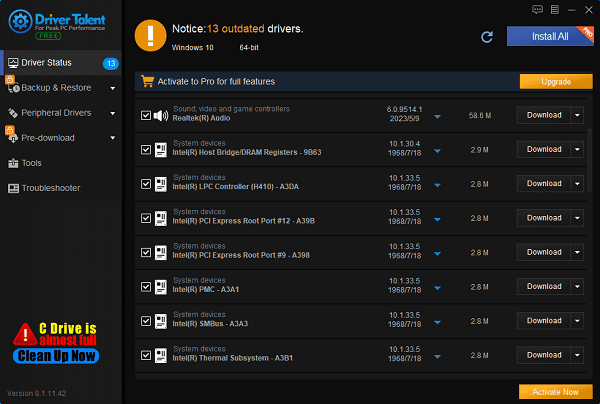
After the update is complete, it is recommended to restart your computer to ensure the updated driver works correctly.
2. Verify Game File Integrity
Open the Steam client.
Go to the "Library" tab, find Helldivers 2, and select "Properties".
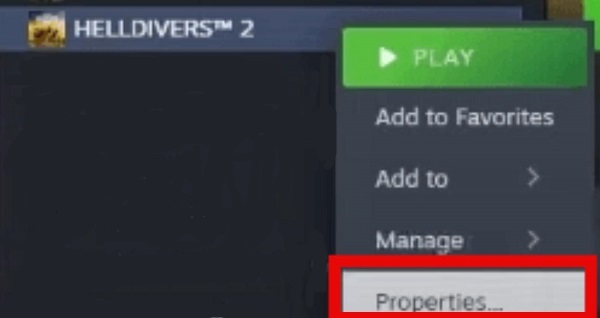
In the "Properties" window, click the "Installed Files" tab and then click the "Verify integrity of game files" button.
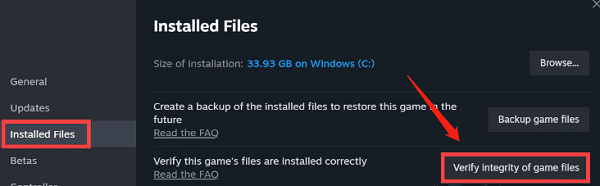
Steam will start verifying the game files, which may take a few minutes.
Once the verification is complete, try launching Helldivers 2 again to see if the problem is resolved.
3. Run the Game as Administrator
Locate the Steam client shortcut, right-click it, and select "Properties".
In the "Properties" window, select the "Compatibility" tab, check the box for "Run this program as an administrator", and click "Apply" and then "OK".
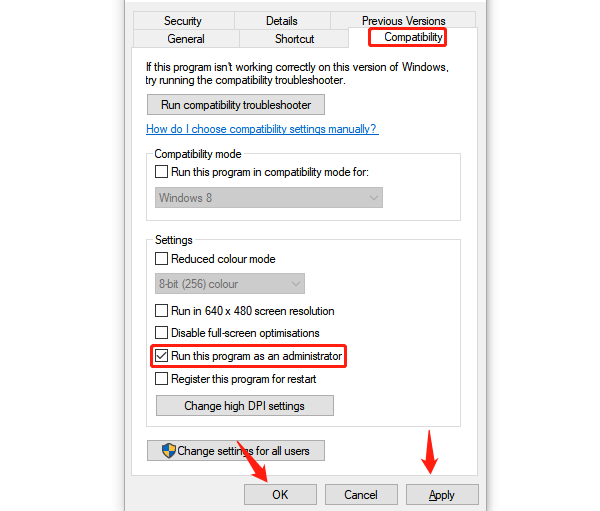
Then, go to C:/Program Files (x86)/Steam/steamapps/common/helldivers2/bin, find helldivers2.exe.
Right-click helldivers2.exe, check the box for "Run this program as an administrator", click "Apply" and then "OK".
Try launching Helldivers 2 again to see if the problem is resolved.
4. Close Background Software Programs
Press Ctrl + Shift + Esc to open the Task Manager.
In the Task Manager, go to the "Processes" tab.
Find resource-intensive programs (such as browsers, video players, chat software, etc.), select the programs you want to close, and click the "End Task" button.
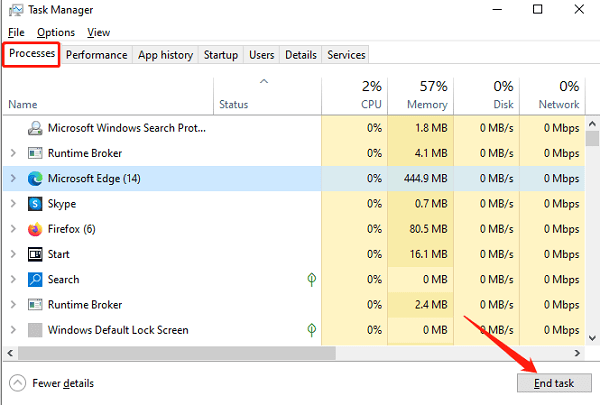
After closing all unnecessary programs, try launching Helldivers 2 again to see if the problem is resolved.
5. Disable Steam Overlay
Open the Steam client.
Go to the "Library" tab, find and right-click Helldivers 2, and select "Properties".
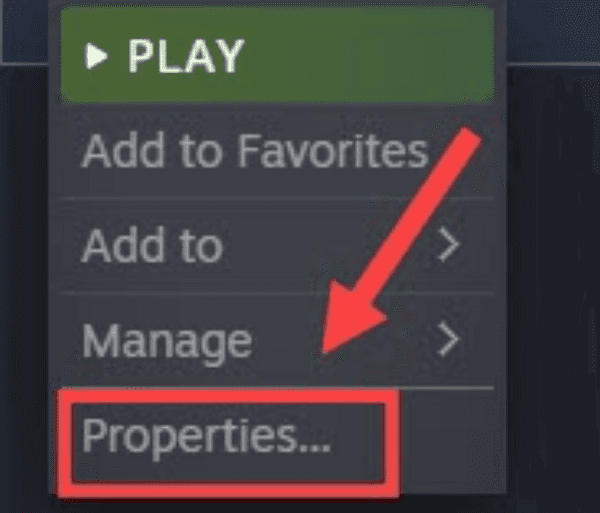
In the "General" tab, uncheck the box for "Enable the Steam Overlay while in-game".
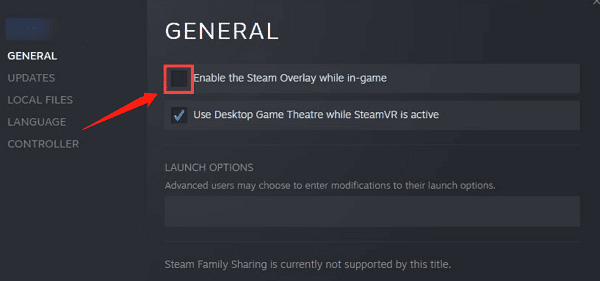
Close the properties window and try launching Helldivers 2 again to see if the problem is resolved.
6. Reset GameGuard Folder
Go to C:/Program Files (x86)/Steam/steamapps/common/helldivers2/bin.
Find and delete the GameGuard folder.
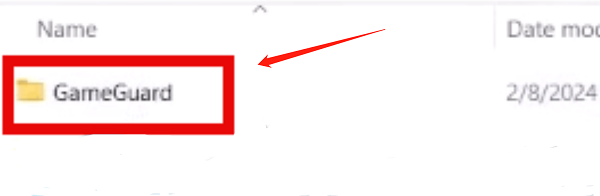
Right-click helldivers2.exe and select "Run as administrator".
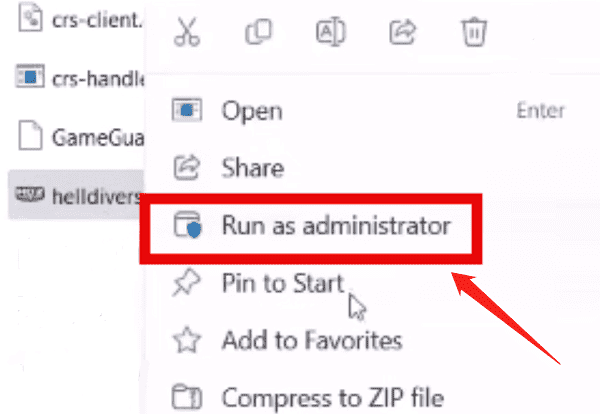
GameGuard will be re-downloaded, and the game will launch.
Close the game and launch Steam.
Try launching Helldivers 2 again to see if the problem is resolved.
7. Check Firewall Settings
Press the Windows key + R key, type control firewall.cpl, and press Enter.
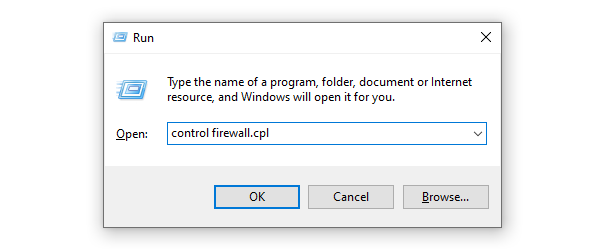
In the left navigation pane, click "Allow an app or feature through Windows Defender Firewall".
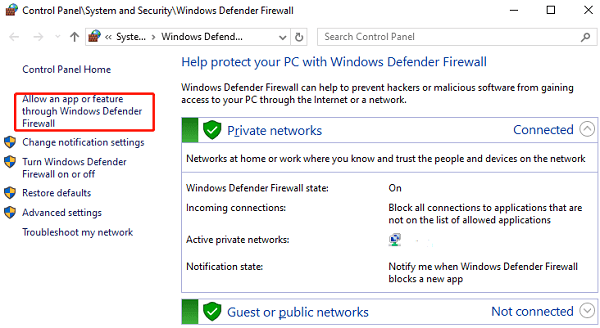
Scroll down to see if Steam and Helldivers 2 are on the list.
If not, click the "Change settings" button.
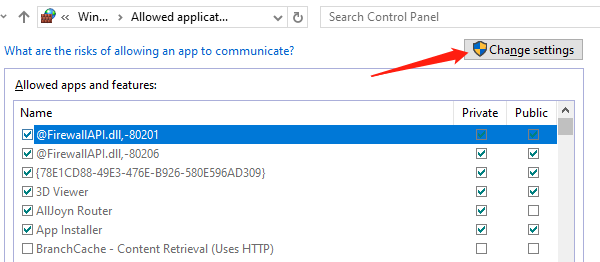
Click "Allow another app…", then click "Browse…".
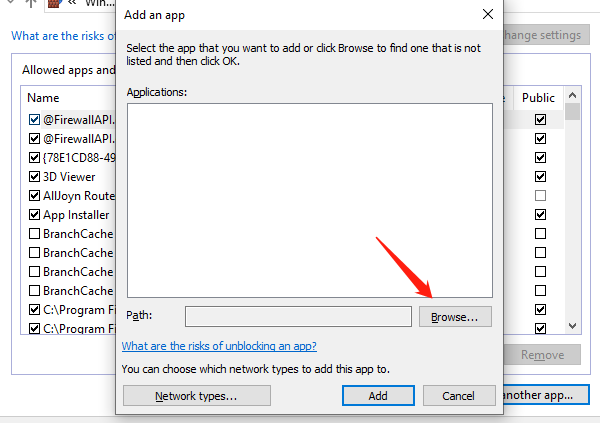
Go to the installation folder for Steam and Helldivers 2, find and select steam.exe and helldivers2.exe.
Click "Add" to ensure Steam and Helldivers 2 are added to the list and check the boxes for "Domain", "Private", and "Public".
Once done, click "OK".
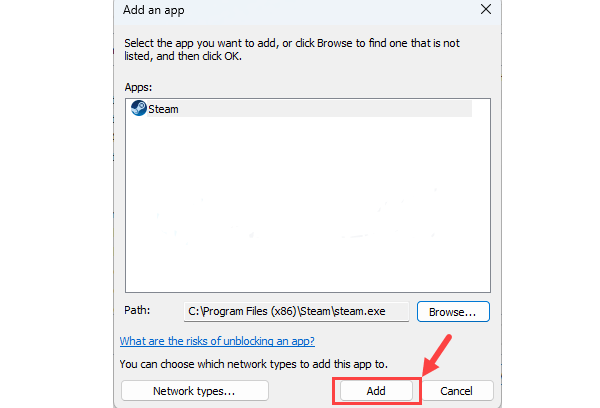
Try launching Helldivers 2 again to see if the problem is resolved.
By trying these methods, you should be able to resolve the issue of Helldivers 2 not launching on Steam. If the problem persists, contact Steam or Helldivers 2 support for further assistance. Hopefully, these solutions will help you start the game and enjoy Helldivers 2.
See also:
Five Effective Ways to Resolve Network Adapter Issues
How to Quickly Download the Correct Drivers
Comprehensive Guide: How to Update Sound Drivers










