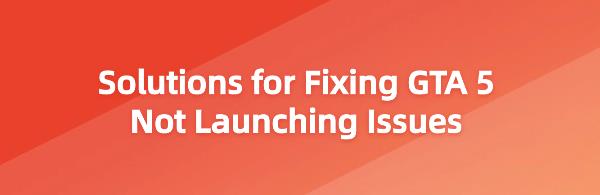When you turn on your computer, eager to dive into the world of GTA 5, only to find that it won't launch, it can be very frustrating. Don't worry; try the following methods one by one until you find the solution that works for you. Then you can enjoy your game.
Solution 1: Update Graphics Card Driver
Your graphics card driver is more important than you might think. Outdated or incorrect drivers can cause GTA 5 to fail to launch. Therefore, keeping your drivers updated is essential not only for playing games but also for improving your overall gaming experience.
1). Manual Update
You can download graphics drivers from the manufacturer's official website. Search for your model and find the correct driver that suits your specific operating system, then manually download the driver.
2). Automatic Update
If you don't have the time or patience to manually update your graphics drivers, you can use Driver Talent to automatically update them.
Click the download button to get the latest version of Driver Talent. Once installed, open the software and click "Scan".
After the scan is complete, it will show which drivers are not installed or need updating. Find the driver you need to update in the results list and click the "Download" button.
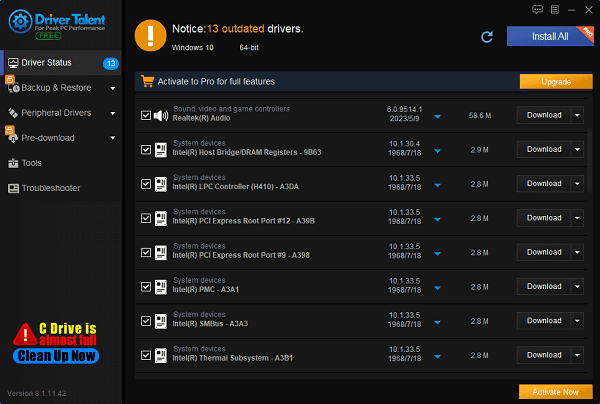
Once the update is complete, it is recommended to restart your computer to ensure the updated drivers take effect.
Solution 2: Disable Your NVIDIA Device
If your computer has NVIDIA devices or drivers and you encounter issues launching GTA 5, try this method. Your computer might have compatibility issues with the NVIDIA graphics card.
Press the Windows logo key and R key simultaneously. Type devmgmt.msc and press Enter to open Device Manager.
Find your NVIDIA graphics card. Right-click it and select Disable Device.
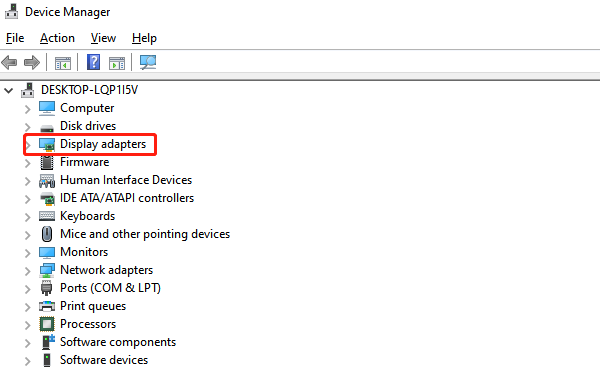
Restart the game. Then return to Device Manager and re-enable the NVIDIA device.
Solution 3: Reinstall the Program
The game might not launch because the application is corrupted. You can uninstall Social Club to resolve the issue.
1). Type "Control Panel" in the search bar and click to open.
2). Select "View by Category" and click "Uninstall a Program".
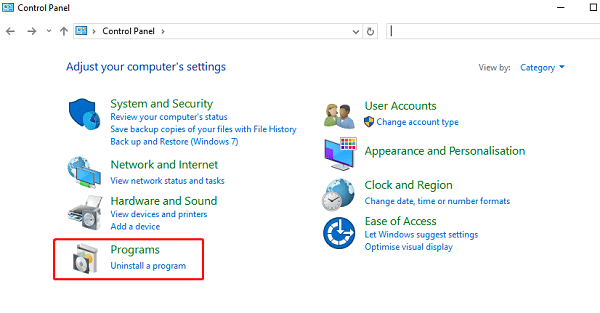
3). Uninstall Rockstar Games Launcher and Social Club applications.
4). Navigate to the folders and delete any remaining files and folders:
C:\Users\USERNAME\Documents\Rockstar Games
C:\Program Files (x86)\Rockstar Games
C:\Program Files\Rockstar Games
5). Download and install Rockstar Games Launcher and Social Club applications.
6).Restart GTA V to check if the issue is resolved.
Solution 4: Disable Your Antivirus Software
1). Turn Off Antivirus Software
Locate the icon of the antivirus software you are using (usually in the system tray).
Right-click the antivirus software icon.
Select the "Disable" or "Turn Off" option. Depending on the software, the option name might vary. Some antivirus software will prompt you to choose how long to disable it for; select "Temporarily Disable" or "Until Restart".
2). Turn Off Windows Firewall
Press the Windows logo key and R key, type control, and press Enter to open Control Panel.
In Control Panel, click "System and Security".
Click "Windows Defender Firewall".
In the left menu, click "Turn Windows Defender Firewall on or off".
Under both "Private network settings" and "Public network settings", select "Turn off Windows Defender Firewall (not recommended)".
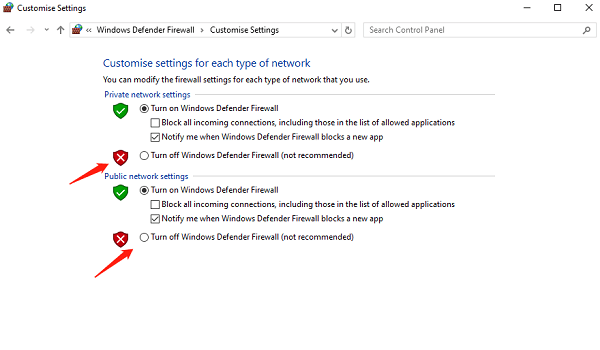
Click "OK" to save the changes.
3). Start GTA 5
Completely close GTA 5, Steam, and Rockstar Launcher.
Restart Steam and run it as an administrator.
Right-click the Steam icon and select "Run as Administrator".
Run Rockstar Launcher as an administrator.
Right-click the Rockstar Launcher icon and select "Run as Administrator".
Restart GTA 5 in Steam and check if the issue is resolved.

Solution 5: Run as Administrator
When GTA 5 doesn't launch properly, running as an administrator is an appropriate solution. This is because certain game files on the system might be blocked from running correctly.
Completely close GTA 5, Steam, and Rockstar Launcher.
Right-click Steam and select "Run as Administrator".
Run Rockstar Launcher as an administrator.
Restart GTA V in Steam to check if the issue is resolved.
I hope these solutions help you fix the issue of GTA 5 not launching. If you followed the steps above and the problem persists, consider contacting Rockstar Games customer support or seeking help on related game forums and communities. I wish you a smooth gaming experience and an enjoyable time in the game!
See also:
How to Choose the Right Sound Card for You
How to Choose the Best Graphics Card for Your PC
How to Fix a Non-Responsive Wireless Mouse