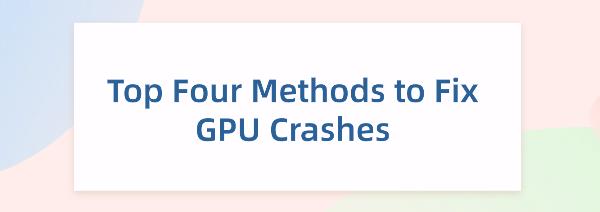Top Four Methods to Fix GPU Crashes
Jun. 13, 2024 / Updated by Seraphina to Windows 10
Explore 4 effective strategies to tackle GPU crashes, restoring smooth graphics for creators and gamers. Learn to update drivers, check temps, repair system files for stable, high-performance computing. Dive in for a crash-free experience!
Option 1: Automatic Driver Updates with Driver Talent
Driver Talent is your one-stop solution for managing device drivers effortlessly. Whether you're a tech enthusiast or a regular user, our intuitive software makes it easy to keep your drivers up-to-date, ensuring your devices run smoothly.
Click the download button to get the latest version of Driver Talent. After installation, open the software and click "Scan".
Once the scan is complete, it will display which drivers are missing or need updating. In the results list, find your graphics card driver and click "Download".
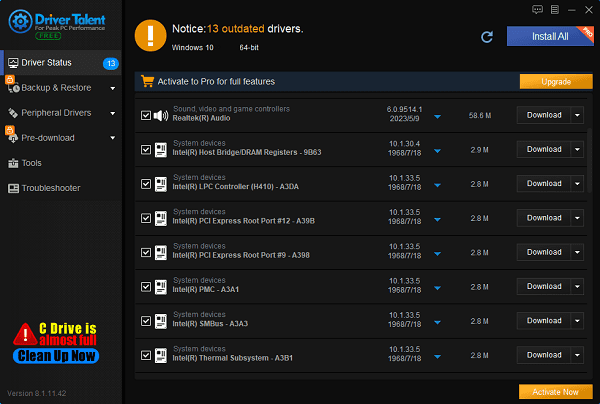
After updating, it's recommended to restart your computer to ensure the updated driver takes effect properly.
Option 2: Manual Driver Updates
1). Determine Your Graphics Card Model:
Open Device Manager: Right-click "This PC" or "My Computer," select "Manage", then go to "Device Manager".
Find Display Adapters: In Device Manager, locate the "Display Adapters" or "Graphics Cards" category to identify your graphics card model.
2). Download Latest Drivers:
Visit Manufacturer’s Website: Go to the official website based on your graphics card brand (e.g., NVIDIA, AMD, Intel).
Find Driver Download Page: Locate the driver or support page on the website.
Download Compatible Drivers: Based on your operating system and graphics card model, download suitable drivers.
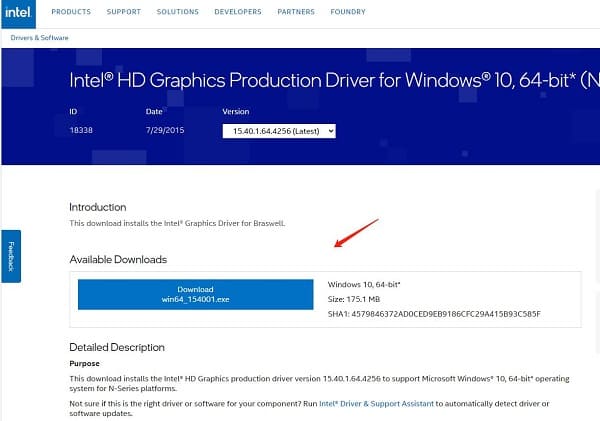
3). Install Drivers:
Uninstall Old Drivers: In Device Manager, find your graphics card, right-click and select "Uninstall Device", check "Delete the driver software for this device".
Restart Computer: After uninstallation, restart your computer.
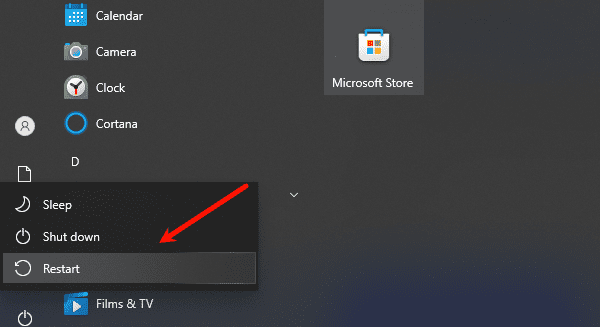
Install New Drivers: Locate the downloaded driver installation file, double-click to run and follow on-screen instructions to complete installation.
4). Verify Installation:
Recheck Device Manager: Confirm there are no yellow exclamation marks under "Display Adapters", indicating successful driver installation.
Check Driver Version: Right-click your graphics card in Device Manager, select "Properties" > "Driver" > "Driver Details" to view the driver version information.
Option 3: Check GPU Temperature
Press the Windows logo key + X on your keyboard, find Task Manager, and select "Performance" (the second icon).
Select your GPU in the middle panel and scroll down slightly to check the GPU temperature.
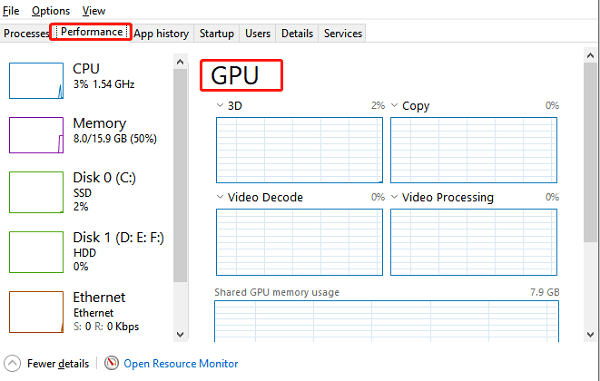
Temperature Ranges:
While GPU temperatures vary by manufacturer and model, under normal use, GPU temperatures should be within 65 to 85°C (149° to 185°F).
If you find your GPU temperature exceeds 85°C (185°F), it indicates overheating, and you should seek ways to lower the temperature to prevent further damage.
If your GPU operates within the normal temperature range but still crashes during operation, proceed to check the next solution.
Option 4: Repair Corrupted System Files
1). Use SFC Scan Tool:
Open Command Prompt: Find "Command Prompt" via the Start menu or search feature, right-click and select "Run as administrator".
Run SFC Scan: In Command Prompt, type the command sfc /scannow and press Enter. This initiates a scan of all protected system files and attempts to replace corrupted ones with backup copies.
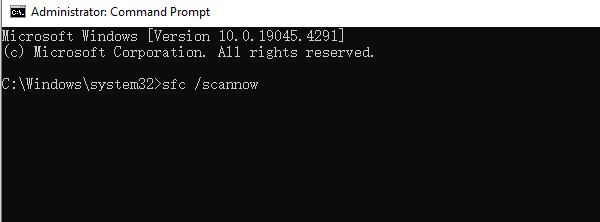
Wait for Scan Completion: The scan may take from a few minutes to half an hour, depending on the number of files and hard drive speed.
2). Use DISM Tool:
If the SFC scan does not resolve the issue or if you wish to further inspect and repair the Windows image, use the DISM (Deployment Image Servicing and Management) tool:
Open Command Prompt: Again, run Command Prompt as administrator.
Check System Health: Run the command DISM /Online /Cleanup-Image /CheckHealth to assess the current state of the Windows image.
Scan System: Proceed with DISM /Online /Cleanup-Image /ScanHealth to scan for damaged files in the Windows image.
Restore System Files: Finally, run DISM /Online /Cleanup-Image /RestoreHealth to attempt repair or restoration of corrupted files.
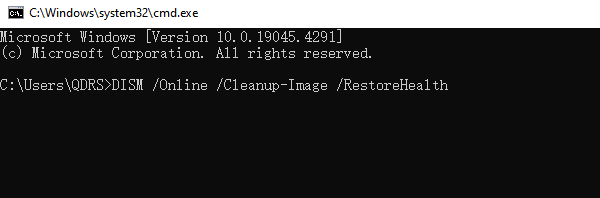
3). System Reset or Restore:
If none of the above steps solve the problem, consider more drastic solutions, such as:
System Restore: Use Windows' System Restore feature to revert to an earlier point when system files were likely undamaged.
Reset This PC: In "Settings" > "Update & Security" > "Recovery", select "Reset This PC". Choose to keep personal files or perform a full wipe, which reinstalls Windows without affecting personal files or clearing everything.
Important Notes:
Strongly recommend backing up important personal files and data before any repair operations to guard against unexpected issues.
If your computer cannot boot into Windows, you may need to use Windows installation media or recovery environment to execute the above commands.
Some commands might require an Internet connection to download necessary files from Microsoft servers.
Prevent GPU crashes by updating drivers, optimizing settings and graphics, and servicing your GPU regularly. Proactive care ensures stable, smooth performance, keeping technical issues at bay so you can focus on creativity or fun. Regular maintenance prevents common problems, boosting productivity and enjoyment.
See also:
Solutions for Fixing GTA 5 Not Launching Issues
How to Fully Utilize Your Graphics Card Performance
How to Resolve Sound Card Driver Conflicts
What to Do If Your Internet Speed is Always Slow
What to do if Win10 graphics driver installation fails and causes a black screen

|
ExplorerMax |

|
Driver Talent for Network Card | |
| Smart and advanced file explorer tool for Windows platforms | Download & Install Network Drivers without Internet Connection | |||
| 30-day Free Trial | Free Download |