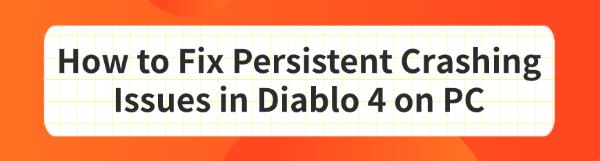When playing Diablo 4 on a PC, persistent crashes can significantly impact your gaming experience and enjoyment. To help resolve this issue, we've compiled several effective fixes to restore smooth gameplay.
Option 1: Update Drivers
Outdated, corrupted, or incompatible graphics drivers can cause crashes, performance issues, or graphical anomalies. It is recommended to use Driver Talent to automatically detect and update drivers, saving time and avoiding the risk of downloading or installing incorrect drivers.
Click the download button to get the latest version of Driver Talent, install it, and open the software, then click "Scan".
After the scan is complete, it will show which drivers are missing or need updates. Find the graphics driver in the list and click the "Download" button.
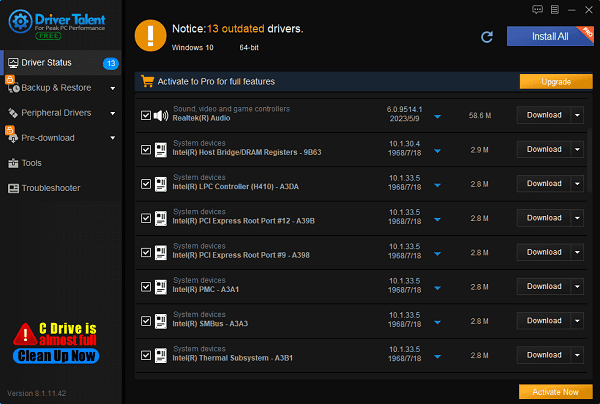
After updating, restart your computer to ensure the new drivers take effect.
Option 2: Check Game Files
Open the Battle.net client and find Diablo 4.
Click the "Options" button under the game icon and select "Scan and Repair".
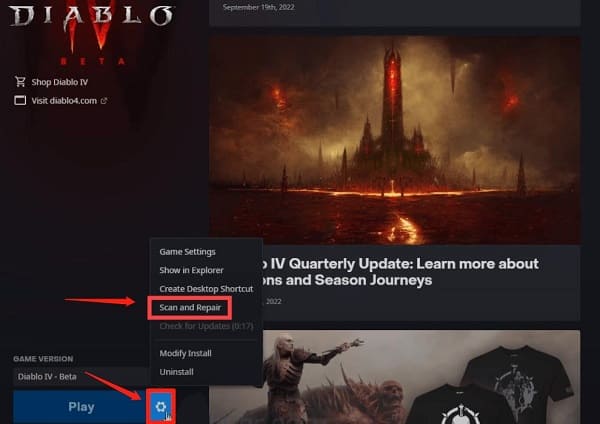
Click "Begin Scan" to check and repair the game files.
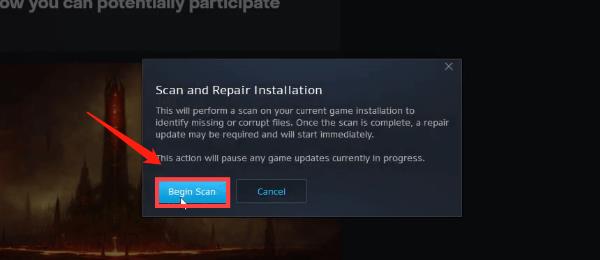
Option 3: Adjust Game Settings
Launch the game and go to the main menu, then click "Options".
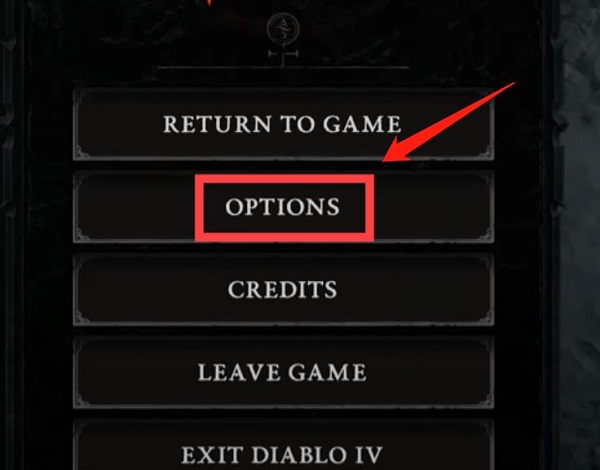
In the "Graphics" tab, find the "Performance" section and make sure NVIDIA DLSS is not set to DLAA (choose any other option), and disable NVIDIA Reflex Low Latency.
In the "Quality" section, set Shadow Quality and SSAO Quality to "Medium".
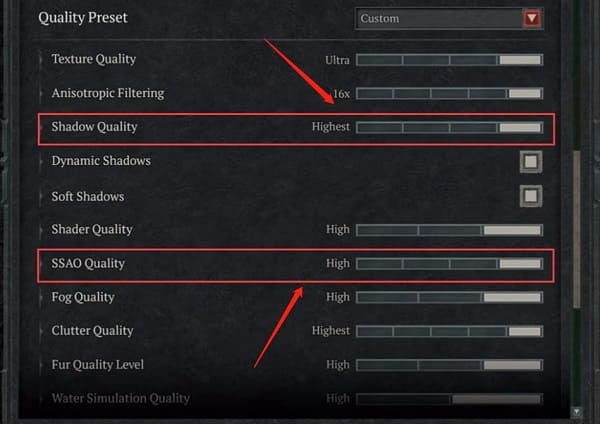
Then, go to the "Social" tab and uncheck "Cross-Network Play".
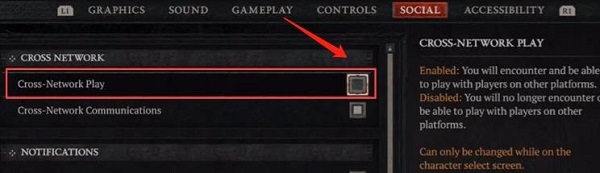
Save the changes and return to the game to see if the crashing issue is resolved.
Option 4: Close Background Programs
Right-click on the taskbar and select "Task Manager".
In the "Processes" tab, check for programs using significant CPU or memory.
Select unnecessary programs, right-click, and choose "End Task".
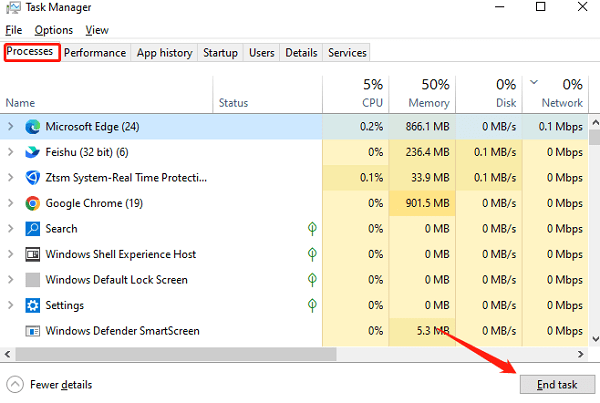
Option 5: Update Controller
Open the Microsoft Store, search for and download the "Microsoft Accessories" app.
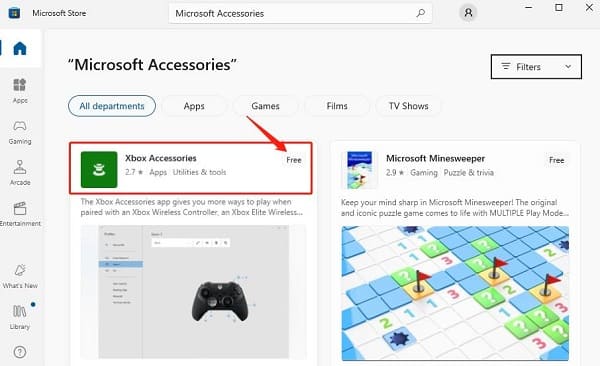
Run the app, which will automatically detect and update the connected Microsoft controller.
Restart the game and check if the issue is resolved.
Option 6: Update Operating System
Press Windows + I to open "Settings".
Select "Update & Security" and click "Check for Updates". Windows will automatically check and install available updates.
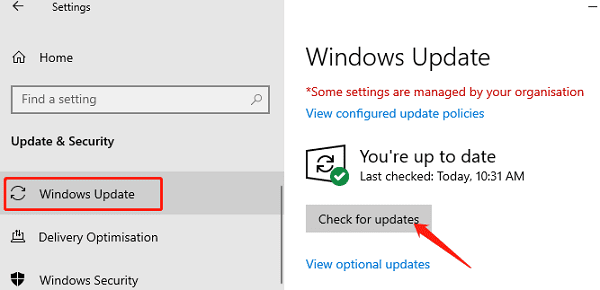
After updating, restart your computer.
Option 7: Remove Overclocking Settings
1). Restart your computer and repeatedly press the BIOS entry key (usually F2, Delete, or Esc) during startup.
2). In the BIOS settings, find and select the "Restore Defaults" or "Load Default Settings" option, save changes, and exit BIOS.
3). If you cannot find this option, go to the "Advanced" tab, enter "Performance" settings, disable CPU overclocking, and save changes.
Option 8: Check Hardware Issues
Ensure the system temperature is normal, as overheating can cause crashes. Clean the interior of your PC to maintain good ventilation.
Make sure the graphics card and memory modules are properly seated and undamaged.

Use built-in or third-party hardware diagnostic tools to test hardware performance and identify any faults.
By following these steps, you should be able to fix Diablo 4 crashing issues on your PC. If problems continue, check the game's support forums or contact customer service for more help. Hope this guide helps you enjoy a smoother gaming experience. Happy gaming!
See also:
NVIDIA VS AMD: Which Graphics Card is Right for You
How to Enhance Network Connection Stability Using Network Cards
How to Fix Missing Icons on Computer Desktop