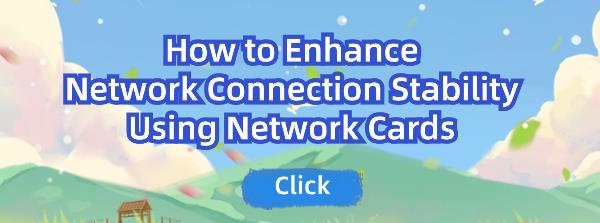How to Enhance Network Connection Stability Using Network Cards
May. 29, 2024 / Updated by Seraphina to Windows 10
Learn how to improve network stability using network cards. Discover the role of Intel network card drivers in ensuring reliable connectivity for daily life and work.
1. Installing and Configuring Network Cards
1). Installing Wired Network Cards
Open the computer case and locate an available PCI-E slot.
Insert the wired network card into the slot and secure it with screws.
Connect the Ethernet cable to the network card port.
2). Installing Wireless Network Cards
Insert the wireless network card into a USB port or install it into a PCI-E slot.
Install the antennas for the network card to ensure good signal reception.
3). Installing and Updating Network Card Drivers
Installing the appropriate drivers is crucial for the proper functioning of network cards. After installing a network card, it's essential to install the corresponding drivers. You can use Driver Talent to quickly detect computer hardware drivers and batch download and install the necessary drivers.
Download the latest version of Driver Talent and install it. Click "Scan" after installation.
The software will automatically identify the computer's hardware models and push corresponding driver updates to the list. Users can select and upgrade drivers as needed.
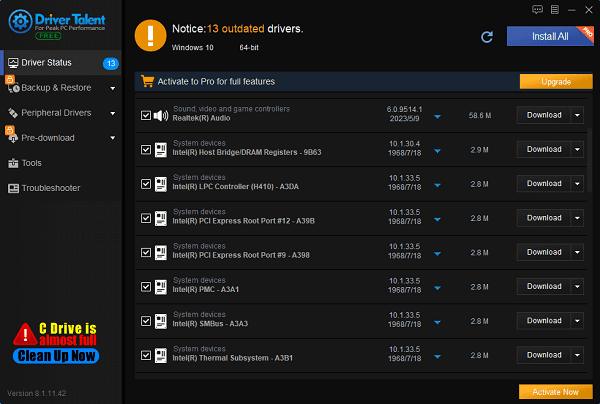
After the upgrade is complete, restart the computer to ensure that the updated network card drivers take effect.
Additionally, you can manually download drivers from the manufacturer's official website. For example, for Intel network card drivers, you can download the latest drivers from the Intel website and follow the prompts to install them.
4). Considerations in Network Card Configuration
After installing drivers, basic configurations such as setting IP addresses and configuring DNS servers are necessary. These settings can be completed in the Network and Sharing Center.
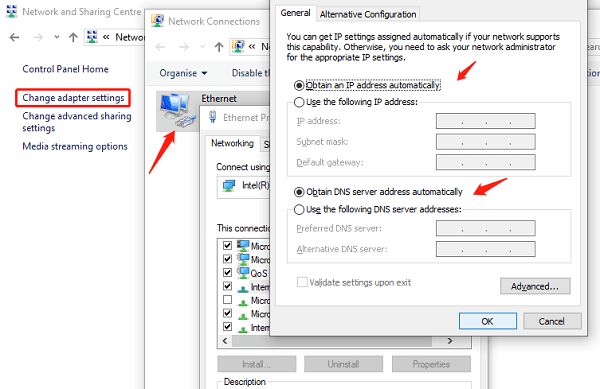
2. Selecting Suitable Network Cards
1). Considering Network Needs and Usage Environment
When selecting network cards, it's essential to consider network requirements and usage environments. For high-stability connections, such as in gaming or video conferencing, it's advisable to choose high-performance wired network cards. For flexibility, high-speed wireless network cards can be selected.
2). Network Card Speeds and Frequency Bands
Modern network cards typically support different speeds and frequency bands. Wired network card speeds range from 100Mbps to 10Gbps, while wireless network cards support the 2.4GHz and 5GHz frequency bands. The choice should be based on specific requirements.
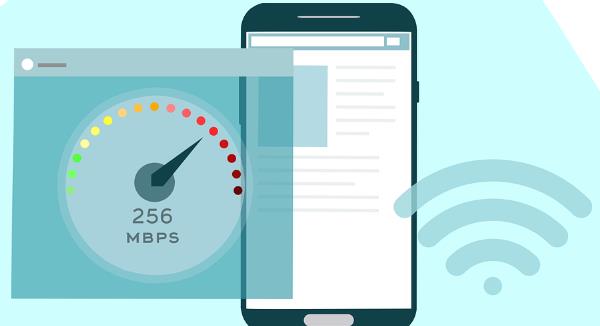
3). Recommended Network Card Brands and Models
It's recommended to choose network cards from reputable brands, such as Intel network cards. These brands offer stable network card performance and excellent after-sales service and technical support.
3. Tips for Improving Network Connection Stability
1). Optimizing Router and Network Card Placement
Ensure there are minimal obstacles between the router and wireless network card to reduce signal interference. Place the router in the central part of the room to ensure uniform signal coverage.

2). Selecting Suitable Wireless Channels
In wireless networks, selecting a less congested channel can improve network stability. You can use network analysis tools to check nearby wireless network channel distributions.
3). Using Wired Connections to Enhance Stability
If possible, using wired connections can significantly improve network stability and speed.
4). Regularly Updating Network Card Drivers and Firmware
Regularly check and update network card drivers and router firmware to ensure devices are running optimally. Tools like Driver Talent can simplify this process.
4. Advanced Network Card Settings
1). Quality of Service (QoS) Settings
QoS can prioritize certain types of data streams, such as video conferencing or online gaming, to improve network performance.
2). Adjusting Network Card Power and Sensitivity
In network card settings, you can adjust power output and receive sensitivity to adapt to different usage environments.
3). Using Professional Network Management Software
Some professional network management software can provide more detailed settings and optimization suggestions to further improve network connection stability.
5. Common Issues and Solutions
1). Common Causes of Unstable Network Connections
These include signal interference, network card malfunctions, driver issues, etc.
2). Troubleshooting and Resolving Network Card Issues
Use methods such as checking hardware connections, updating drivers, and adjusting network settings to troubleshoot and resolve problems.

3). Emergency Solutions for Network Card Failures
In the event of network card failures, you can try using a spare network card or temporarily resolve the network connection issue using a USB network card.
Overall, selecting suitable network cards and ensuring proper configuration and maintenance are crucial for improving network connection stability. Intel network card drivers offer excellent performance and stability and are a recommended choice. We hope the tips and methods provided in this article will help you optimize your network connection and enjoy a more stable network experience.
See also:
Beginner's Guide to Updating Graphics Drivers
Smooth Sailing Online: The Road to Updated Network Card Drivers
Common Sound Card Issues and Simple Solutions
How to Start Up a Computer If You Forget the Password
How to Properly Update Graphics Drivers

|
ExplorerMax |

|
Driver Talent for Network Card | |
| Smart and advanced file explorer tool for Windows platforms | Download & Install Network Drivers without Internet Connection | |||
| 30-day Free Trial | Free Download |