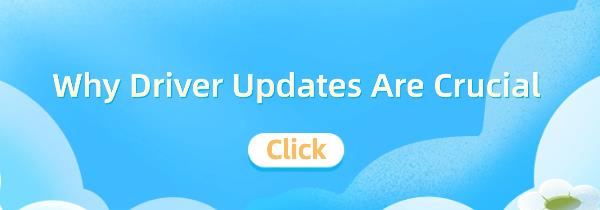Learn why updating drivers is crucial for your computer's performance and stability. Discover the importance of driver updates and how they act as the bridge between hardware and the operating system. Ensure optimal efficiency by regularly updating software drivers.
1. Common Methods for Driver Updates
1). Using Driver Management Software
Driver Talent is a one-stop solution for easily managing device drivers. Whether you are a tech enthusiast or an average user, our intuitive software can help you keep your drivers up-to-date, ensuring smooth operation of your devices.
Click the download button to get the latest version of Driver Talent, install it, and open the software.
Click "Scan" to detect your computer.
The scan results will show which drivers are missing or need updating. Click the "Download" button to update them.
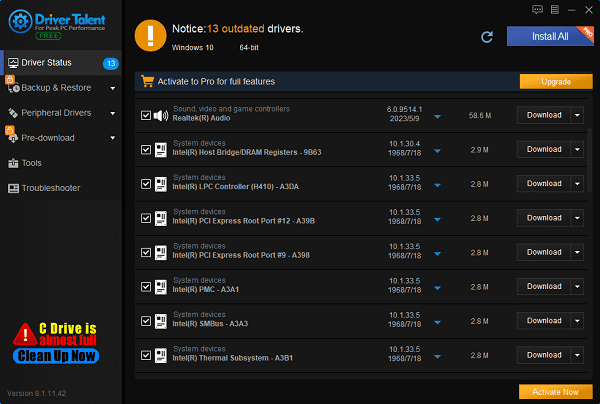
After the updates are complete, it is recommended to restart your computer to ensure the new drivers take effect.
2). Using Built-in Operating System Tools
Windows operating system provides an automatic driver update feature. Users can automatically search for and install the latest drivers through Device Manager.
Right-click the "Start" menu and select "Device Manager", or press Windows + X and choose "Device Manager".
In the Device Manager window, find the device whose driver needs updating. For example, to update a graphics card driver, expand the "Display adapters" category.
Right-click the device name and select "Update driver".
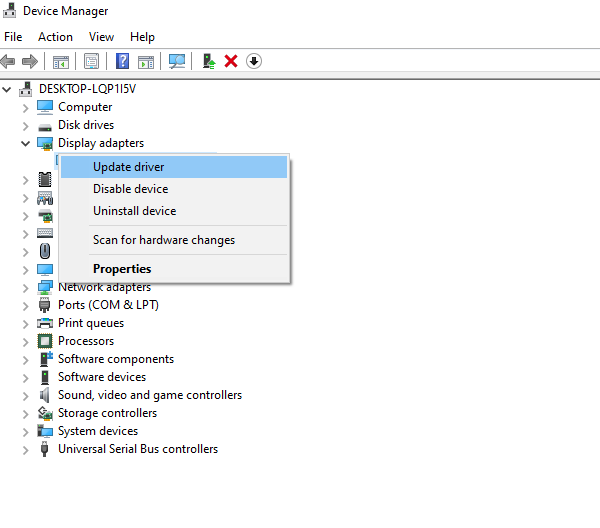
In the pop-up window, select "Search automatically for updated drivers". The system will automatically search for and install the latest drivers.
If the driver is successfully updated, the system may prompt you to restart the computer. After restarting, the new driver will take effect.
3). Manual Download and Installation
Download the latest drivers from the hardware manufacturer's official website and install them manually.
First, identify the model of the hardware device whose driver needs updating. You can check the device name and model through Device Manager.
Open a browser and visit the hardware manufacturer's official website. For example, to update NVIDIA graphics card drivers, visit the NVIDIA website.
On the manufacturer's site, find the "Support" or "Download" section. Enter the hardware model or select the hardware category to find the latest driver.
Click the download link and save the driver installation package to your computer.
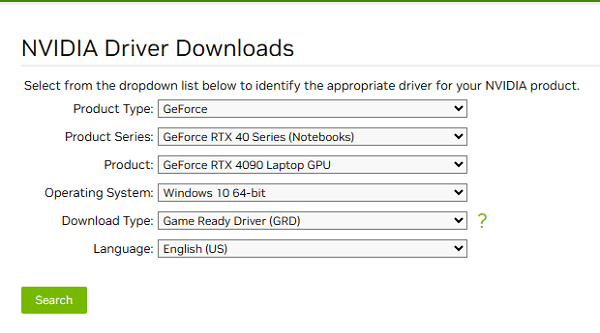
Double-click the downloaded driver installation package and follow the installation wizard. Typically, the wizard will prompt you to choose an installation path, read and accept the license agreement, etc.
After installation, the system may prompt you to restart the computer. After restarting, the new driver will take effect.
2. Importance of Driver Updates
1). Enhance Hardware Performance
Drivers directly affect hardware performance. New driver versions often optimize hardware to run more efficiently. For instance, updating the graphics card driver can improve gaming and graphic processing speed and quality. By keeping drivers updated, users can fully exploit their hardware's potential.
2). Ensure System Stability
A stable system is the foundation for efficient work. Older drivers may have various issues like memory leaks, compatibility problems, etc., which can cause system crashes or blue screens. Updating drivers can fix these known issues, significantly improving system stability and reducing crashes and errors.
3). Improve Compatibility
With the advancement of technology, new hardware and software are continuously emerging. Old drivers might not be compatible with new devices or software, causing hardware to malfunction or software to fail. Updating drivers can solve these compatibility issues, ensuring smooth integration between new and old devices and software.
4). Enhance Security
Network security is a priority for users today. Drivers might have security vulnerabilities that hackers can exploit. Driver updates not only fix these known vulnerabilities but also enhance the system's overall security, preventing potential security risks.
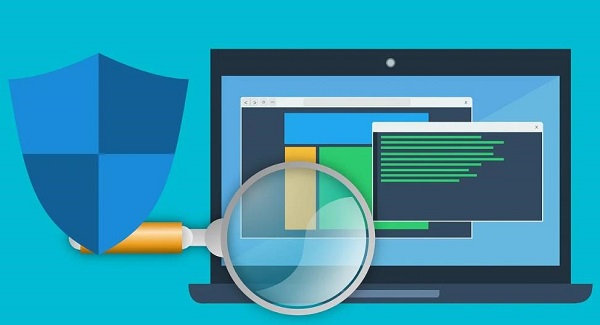
5). Fix Known Issues
One main reason manufacturers release driver updates is to fix user-reported problems and bugs. For example, some drivers might cause device anomalies or software conflicts. By updating drivers, users can resolve these issues, enhancing the user experience.
3. How to Recognize Signs That Drivers Need Updating
1). System Notifications
Operating systems usually notify users when a driver needs updating. For instance, Windows 10 will remind users to update drivers through Windows Update. Paying attention to these notifications helps ensure timely driver updates.
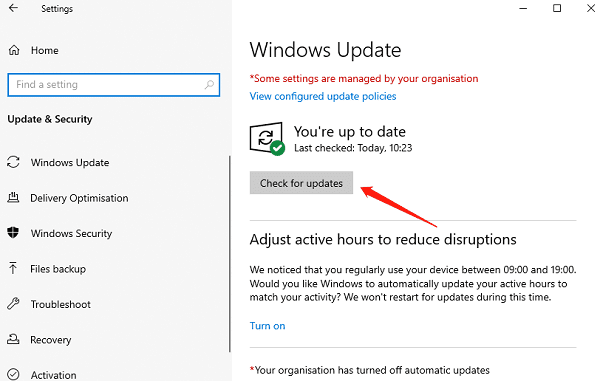
2). Performance Issues
If the computer runs slowly, stutters, or hardware functions abnormally (e.g., a printer cannot print, or a graphics card cannot display images), it might be a sign that drivers need updating. Checking and updating the relevant drivers is an effective way to solve these problems.
3). New Hardware Installation
After installing new hardware, you usually need to update or install the corresponding drivers to ensure the new hardware works properly. For example, after installing a new graphics card, you need to install the latest graphics card driver to achieve optimal performance.
4. Precautions for Driver Updates
1). Backup Existing Drivers
Before updating drivers, it's best to back up existing drivers in case the update fails or the new driver is incompatible, allowing you to restore to the original state.
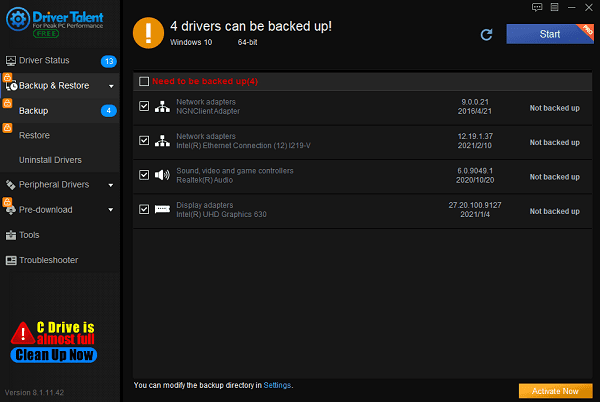
2). Download Drivers from Trusted Sources
Download drivers from official or trusted websites to avoid downloading drivers that contain malware, ensuring system security.
3). Regularly Check for Updates
Regularly checking for driver updates helps maintain the system and hardware in optimal condition, preventing issues caused by outdated drivers.
Driver updates are crucial for a computer's performance, stability, and security. By timely updating software drivers, users can ensure their computers are always in the best state, improving efficiency in work and life. I hope this article helps you recognize the importance of driver updates and master the correct methods for updating them.
See also:
Beginner's Guide to Updating Graphics Drivers
Smooth Sailing Online: The Road to Updated Network Card Drivers
Common Sound Card Issues and Simple Solutions