Steps to Download Realtek Bluetooth Driver
Jul. 02, 2024 / Updated by Seraphina to Windows Driver Solutions
Due to outdated Realtek Bluetooth radio drivers, Microsoft has blocked the Windows 10 version 1909 update, which may cause compatibility issues. To prevent this from happening again, you need to update your Realtek Bluetooth drivers to version 1.5.1012 or higher.
Option 1: Automatic Update
Bluetooth driver issues such as being outdated, damaged, or incompatible with the operating system can lead to a range of problems. We recommend using Driver Talent to automatically detect and update your computer's drivers, saving time and effort while avoiding the risk of downloading or installing incorrect drivers.
Click the download button to get the latest version of Driver Talent. After installation, open the software and click "Scan".
After scanning, Driver Talent will display which drivers are either not installed or need updating. Locate the Bluetooth driver in the results list and click "Download".
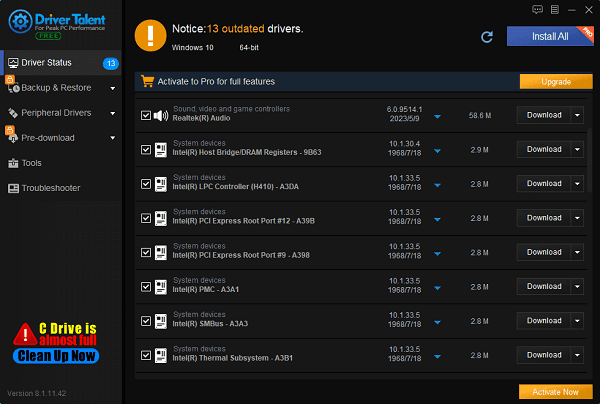
After the update is complete, it is recommended to restart your computer to ensure the updated drivers take effect.
Option 2: Manual Update
Step 1: Download the Realtek Bluetooth Driver
1). Open File Explorer:
If the File Explorer icon is not found on the taskbar, type "File Explorer" in the search box and select it.
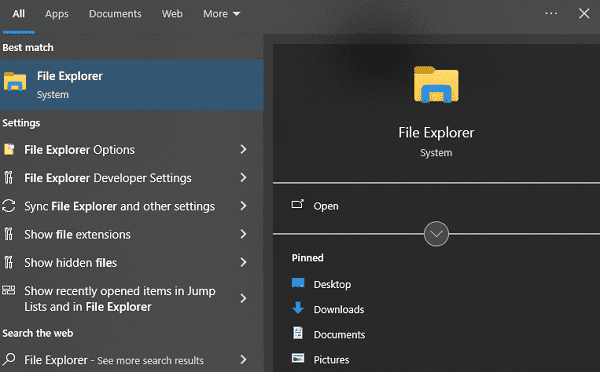
2). Navigate to your preferred folder:
It is recommended to download to the Documents folder.
3). Download the first driver:
Locate and double-click the file named '068de0d6-6ac2-473a-8cbd-bd449cd5c97c_942eec5828662eecc6b98cc2706658bf2433717c.cab'.
Press Ctrl+A to select all files.
Right-click any file and select Extract.
Create a new folder, name it Realtek Bluetooth, and select Extract.
4). Download the second driver:
Locate and double-click the file named 'f2748416-7753-49c6-9185-56f4986f490b_e98e0d664b7e874011b8e3752046ca61f3475295.cab'.
Press Ctrl+A to select all files.
Right-click any file and select Extract.
If you are already in the Realtek Bluetooth folder, create another new folder named Realtek Bluetooth 2 and select Extract.
Step 2: Update the Realtek Bluetooth Driver
1). Open Device Manager:
Type Device Manager in the search box and select it.
2). Find and expand Bluetooth devices:
Locate and expand the Bluetooth section.
3). Update the driver:
Find your Realtek Bluetooth device, right-click it.
Select Update driver from the context menu.
4). Browse your computer for driver software:
Select Browse my computer for drivers.
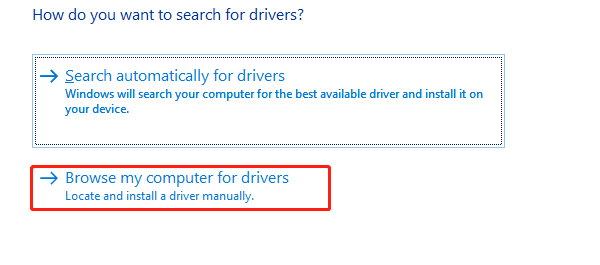
5). Specify the driver location:
If the drivers are saved in the default location (Documents folder), directly select Next.
If the drivers are saved elsewhere, select Browse, locate the folder containing the downloaded drivers, and select OK.
6). Install the driver:
The system should find and install the updated Realtek Bluetooth driver.
Wait for the installation to complete and then select Close.
7). Completion:
After completing the above steps, your Realtek Bluetooth transceiver driver will be updated to the latest version.
By following these steps, you should be able to download and install the Realtek Bluetooth drivers, ensuring your Bluetooth device works properly on the Windows system and resolving potential compatibility issues.
See also:
How to Fix Laptop Keeps Disconnecting from WiFi
Methods to Download Canon Scanner Drivers for Windows
6 Ways to Fix NVIDIA Drivers Not Installing
How to Fix DisplayPort No Signal Issue
How to Fix ASUS Touchpad Not Working on Windows 11

|
ExplorerMax |

|
Driver Talent for Network Card | |
| Smart and advanced file explorer tool for Windows platforms | Download & Install Network Drivers without Internet Connection | |||
| 30-day Free Trial | Free Download |








