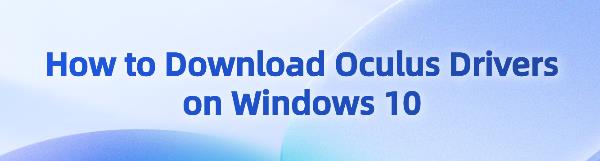Updating Oculus drivers in Windows 10 is a critical step to ensure your VR devices like Oculus Rift or sensors operate smoothly and perform at their best. Below are detailed instructions to help you download and update Oculus drivers.
Method 1: Using Driver Management Tool
Driver Talent is your one-stop solution for easily managing device drivers. It automatically detects and updates computer drivers, saving time and effort while avoiding the risk of downloading or installing incorrect drivers.
Click the download button and install the software.
Open Driver Talent and click "Scan".
After scanning, locate Oculus drivers in the results list, click "Download" and update.
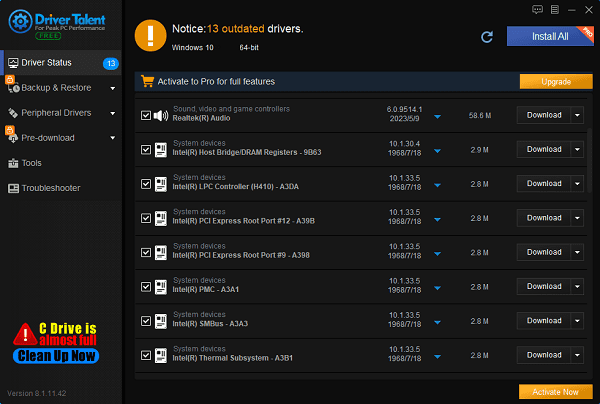
After updating, restart your computer to ensure the updated drivers take effect.
Method 2: Manual Download and Installation
Step 1: Visit the Oculus Official Website
Open your browser and go to the Oculus official website.
Navigate to the support page.
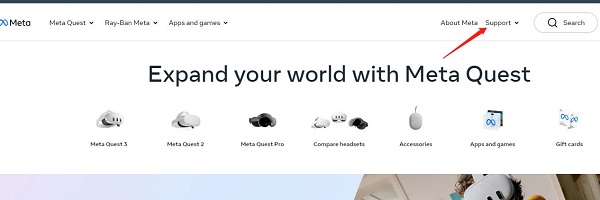
Step 2: Download Oculus Application
On the support page, find your Oculus device model, click "Download Software" to start downloading the Oculus application.
Once downloaded, open the downloaded file and follow the on-screen instructions to install the Oculus application.
Step 3: Install Drivers
After installation, open the Oculus application.
Connect your Oculus device to the computer.
The Oculus application will automatically detect your device and prompt you to install the required drivers.
Follow the prompts to complete the installation.
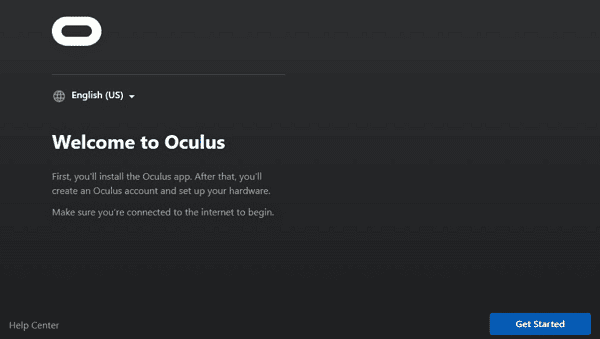
Method 3: Update Using Device Manager
Step 1: Open Device Manager
Press Win + X and select "Device Manager".
In Device Manager, find and expand "Virtual Reality Devices" or "Sound, video and game controllers".
Step 2: Update Drivers
Right-click your Oculus device and select "Update Driver".
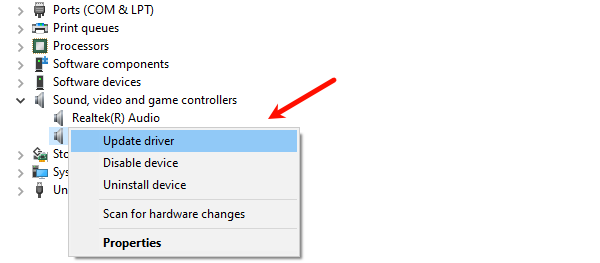
Choose "Search automatically for updated driver software".
Windows will automatically search for and install the latest drivers.
Method 4: Installing in Safe Mode
If you cannot successfully install drivers in normal mode, try installing them in Safe Mode.
Step 1: Enter Safe Mode
Press Win + I to open Settings, select "Update & Security".
Click "Recovery", under "Advanced startup", click "Restart now".
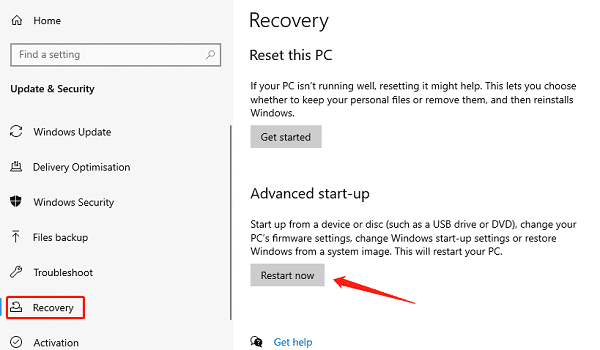
Select "Troubleshoot" -> "Advanced options" -> "Startup Settings" -> "Restart".
After restart, choose "Safe Mode".
Step 2: Install Drivers
In Safe Mode, repeat the steps in "Method 2" or "Method 3" to install drivers.
After installation, restart your computer.
By following these methods, you can easily download and update Oculus drivers to ensure your VR devices run smoothly on Windows 10. If issues persist, consider contacting Oculus technical support for further assistance.
See also:
5 Ways to Fix WOW51900319 in World of Warcraft
How to fix Nvidia Graphics Cards Not Detected
How to Fix Sound Cutting Out Issue