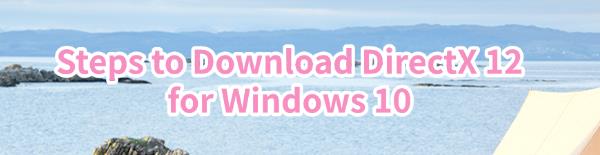Steps to Download DirectX 12 for Windows 10
Jul. 17, 2024 / Updated by Seraphina to Windows Driver Solutions
DirectX 12 is a high-performance graphics API from Microsoft for Windows 10, designed to significantly improve game and multimedia performance. If you need to download and install DirectX 12 to optimize your system, here is a detailed step-by-step guide.
Method 1: Using Driver Management Tools
Outdated, corrupted, or incompatible drivers can cause computer issues. It is recommended to use Driver Talent to automatically detect and update drivers, saving time and avoiding the risk of downloading or installing the wrong drivers.
Click the download button to get the latest version of Driver Talent. Install and open the software, then click "Scan".
After scanning, it will display which drivers are not installed or need updates. Find the drivers that need updating in the results list and click the "Download" button.
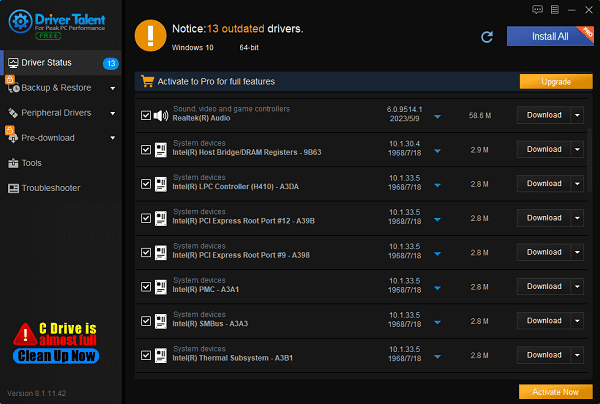
After updating, it is recommended to restart your computer to ensure the updated drivers take effect.
Method 2: Via Windows Update
Step 1: Check the Installed DirectX Version
Press Win + R to open the Run dialog box.
Type dxdiag and press Enter to open the DirectX Diagnostic Tool.
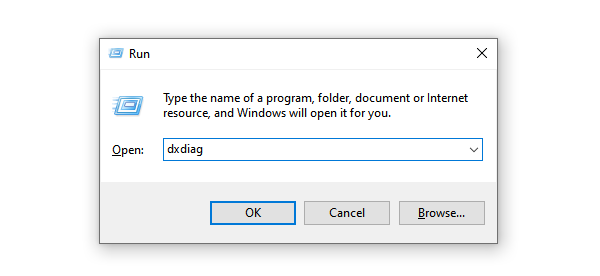
Under the System tab, check your DirectX version. If it shows DirectX 12, no further action is needed. If not, proceed to the next step.
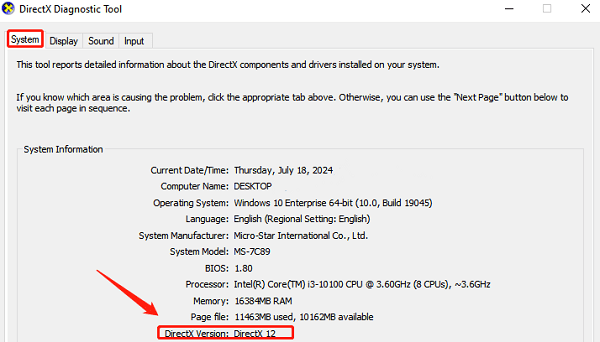
Step 2: Download and Install DirectX 12 via Windows Update
Press Win + I to open the Settings app, and select "Update & Security".
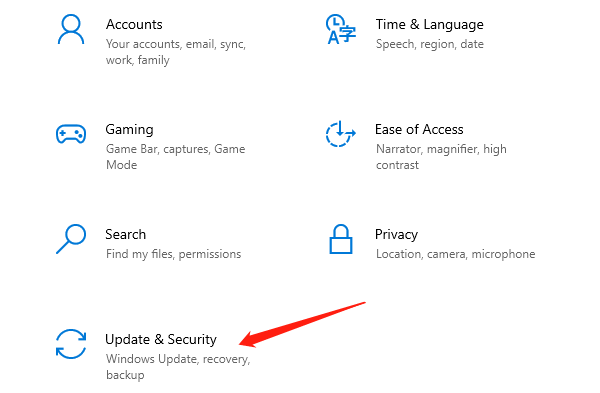
In the "Windows Update" tab, click the "Check for updates" button. The system will scan for and download any available updates, including DirectX 12.
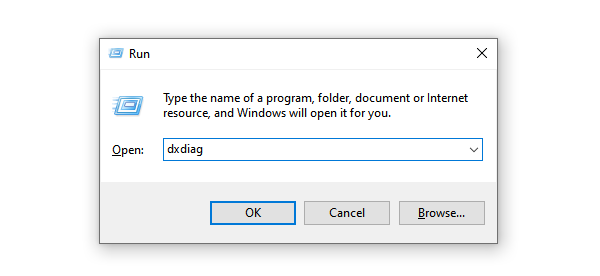
If there are available updates, the system will automatically download and install them.
After installation, restart your computer as prompted.
Method 3: Manually Install the Latest DirectX Runtime
Although DirectX 12 is usually included in Windows updates, you can also manually install the latest DirectX runtime to ensure your system has the most up-to-date DirectX components.
Open your browser and go to the DirectX End-User Runtime Web Installer page.
Click the "Download" button to download the DirectX runtime installer.
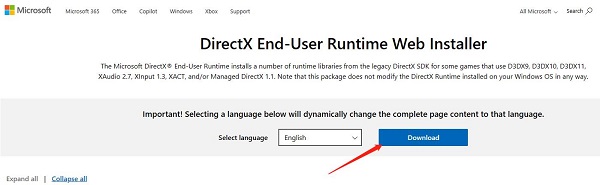
Once downloaded, run the installer and follow the on-screen instructions to complete the installation.
By following these steps, you can successfully download and install DirectX 12 for Windows 10, enhancing your system performance and gaming experience. We hope this guide helps you utilize the powerful features of DirectX 12.
See also:
Six Ways to Open Windows 11 Task Manager
Solution to system crash after graphics card driver upgrade
How to Check and increase network speed in a computer
How to update a graphics card driver
How to Restore the Missing Volume Icon Windows

|
ExplorerMax |

|
Driver Talent for Network Card | |
| Smart and advanced file explorer tool for Windows platforms | Download & Install Network Drivers without Internet Connection | |||
| 30-day Free Trial | Free Download |