How to Download AMD Drivers
Sep. 08, 2024 / Updated by Seraphina to Windows Driver Solutions
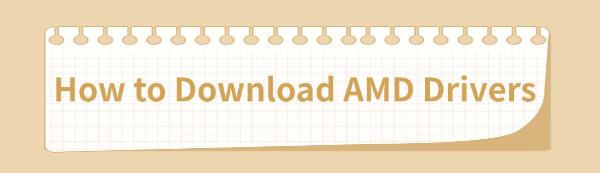
Keeping your AMD graphics card or processor drivers up to date is essential for improving gaming performance or fixing display issues. This guide provides easy steps to download and update AMD drivers, ensuring your system runs smoothly.
Method 1: Using a Driver Management Tool
The right driver can optimize performance and fix potential compatibility issues. We recommend using Driver Talent to automatically detect and update drivers, saving time and avoiding downloading or installing incorrect drivers.
Click the download button to get the latest version of Driver Talent. Once installed, open the software and click "Scan".
After the scan, it will display which drivers are missing or need updates. In the results list, find the AMD graphics driver and click "Download".
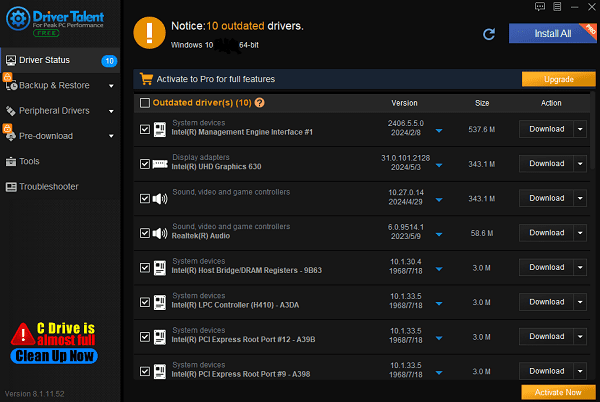
Once the update is complete, it's recommended to restart your computer to ensure the updated driver takes effect.
Method 2: Download from the Official Website
Before downloading the driver, you first need to identify your AMD hardware model, including the graphics card (e.g., Radeon series) or processor (e.g., Ryzen series).
Open your browser and go to the official AMD website. Navigate to the "Resources & Support" page and click "Drivers".
On the "Driver Selection" page, choose your product type, such as "Radeon Graphics" or "Ryzen Processors".
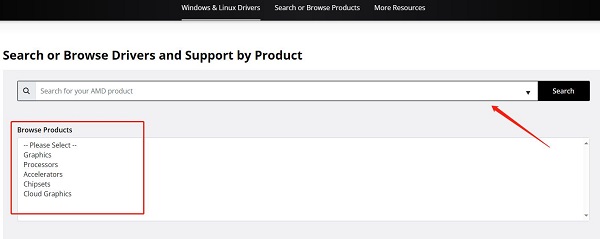
Follow the prompts to select the exact product model. You can either manually input it or use the dropdown menus provided.
Find the matching latest driver and click the "Download" button. Download time may vary depending on your network speed.
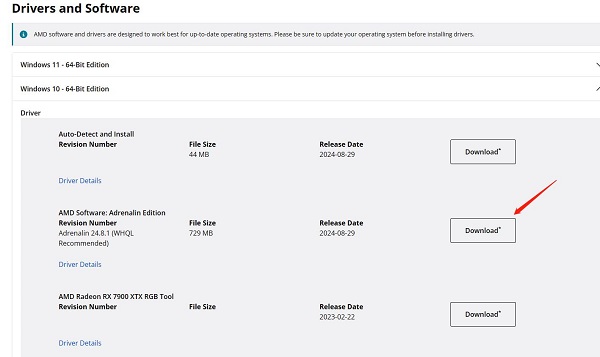
After the download is complete, double-click the installer file and follow the prompts to complete the installation process. Restart your computer after installation to ensure the driver is effective.
Method 3: Using AMD's Auto-Detect Tool
Visit the AMD website, navigate to the driver support page, and select the "Auto-Detect and Install" option that matches your current operating system. Download the auto-detect tool.
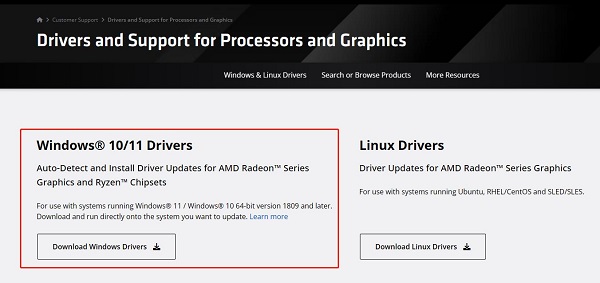
After the download completes, open the tool. It will automatically scan your system and identify the needed AMD drivers.
The tool will locate the latest compatible drivers and prompt you to install them. Click "Install", and the tool will automatically download and install the latest drivers.
After installation, the system will prompt you to restart your computer. Follow the instructions, and once restarted, the new driver will be in effect.
Method 4: Using Device Manager
Press Win + X and select "Device Manager".
In Device Manager, expand the "Display Adapters" or "Processors" option, and locate your AMD device.
Right-click your AMD device and select "Update Driver".
Click "Search automatically for drivers".
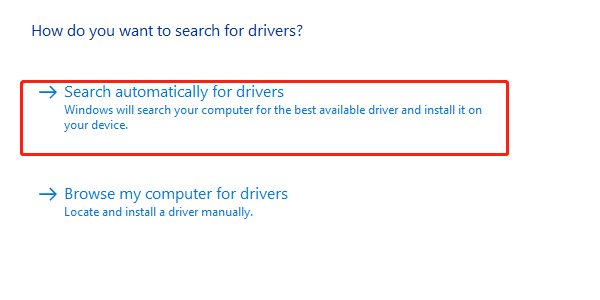
Windows will automatically search for and install the latest driver. If an update is available, Windows will download and install the driver.
After installation, restart your computer to ensure the updated driver is applied.
By keeping your drivers updated, you can ensure that your AMD hardware performs at its best. If you haven't updated your drivers yet, follow the steps above to enjoy a smoother computer experience!
See also:
6 Ways to Fix BCM20702A0 Driver Unavailable Error
How to Fix Logitech Wireless Mouse Not Working
5 Ways to Fix Astro A10 Mic Not Working
Guide to Updating Astro Drivers on Windows
How to Fix Slow Steam Download Speeds

|
ExplorerMax |

|
Driver Talent for Network Card | |
| Smart and advanced file explorer tool for Windows platforms | Download & Install Network Drivers without Internet Connection | |||
| 30-day Free Trial | Free Download |







