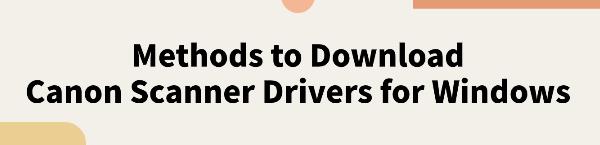Correctly installing and updating Canon scanner drivers is crucial to ensuring the device operates smoothly. This guide provides simple and effective steps to help you download and install Canon scanner drivers.
Method 1: Automatic Driver Update
If you don't have the time or experience to download drivers manually, using Driver Talent to automatically detect and update your computer's drivers is recommended. This saves time and avoids the risk of downloading or installing incorrect drivers.
1). Download and Install Driver Talent:
Click the download button to get the latest version of Driver Talent.
Once installed, open the software and click "Scan".
2). Scan for Driver Updates:
After scanning, the software will show which drivers need to be installed or updated.
Find the scanner driver in the results list and click "Download".
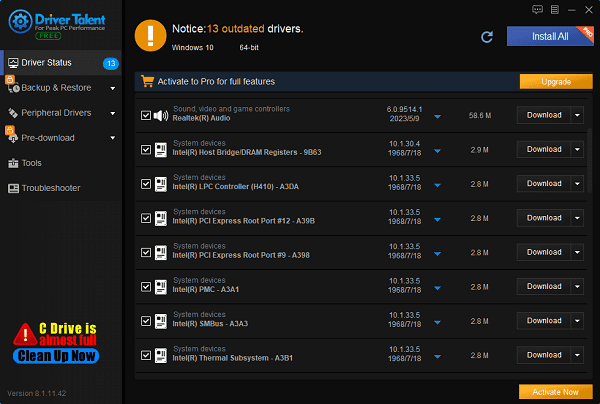
3). Restart Your Computer:
After updating, it is recommended to restart your computer to ensure the new drivers take effect.
Method 2: Manual Driver Download
1). Visit Canon's Official Website:
Open your browser and go to the Canon official website.
2). Navigate to the Support Page:
Click on "Support" or "Service & Support" in the top navigation bar of the homepage.
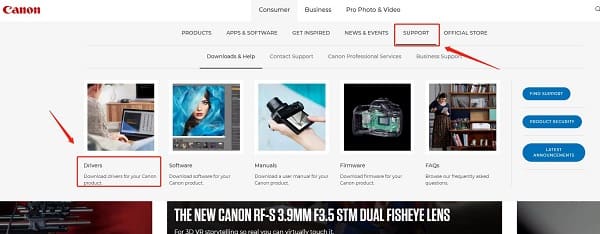
3). Select Your Scanner Model:
Enter your scanner model in the search box (e.g., "Canon LiDE 300").
Click on the corresponding model in the search results to enter the device details page.
4). Download the Driver:
On the device details page, find the "Drivers & Downloads" section.
Select your operating system (e.g., Windows 10).
Find the latest driver and click "Download".
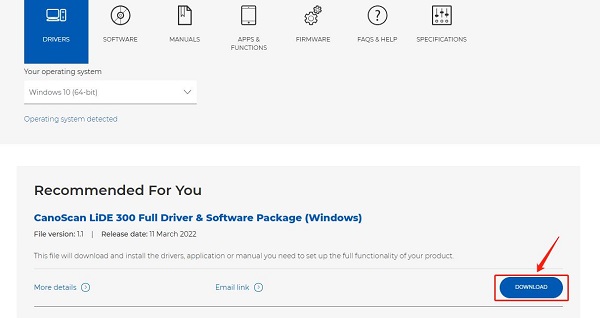
5). Install the Driver:
Once the download is complete, open the downloaded file.
Double-click the file to start the installer.
Follow the installation wizard instructions to complete the installation.
6). Restart Your Computer:
Restart your computer to ensure the driver is correctly installed and effective.
Method 3: Update Drivers via Device Manager
1). Open Device Manager:
Press Windows + X and select Device Manager.
2). Find the Canon Scanner:
In the device list, expand Printers or Print queues to find your Canon scanner.
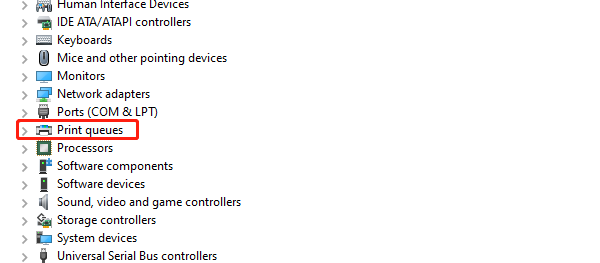
3). Update the Driver:
Right-click on your Canon scanner device and select Update driver.
4). Choose Driver Search Method:
In the pop-up window, select "Search automatically for drivers". The system will automatically search for and install the latest driver.
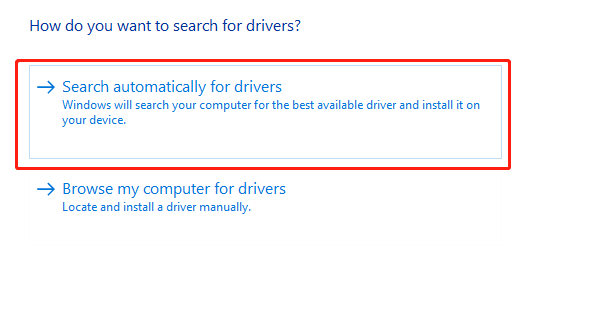
5). Complete the Update:
Wait for the update to complete and follow the prompts to restart your computer to ensure the new driver takes effect.
By following these steps, you should be able to successfully download and install Canon scanner drivers for Windows. If you encounter any issues during the download or installation process, refer to the FAQ section on Canon's official website or contact Canon customer support for assistance.
See also:
How to Fix Creative Pebble Speakers Not Working
How to Fix 100% Disk Usage in Task Manager
How to download Canon scanner drivers for Windows