Is your city-building dream turning into a crash-filled nightmare? Cities: Skylines 2 crashing on startup is a widespread issue. This guide dives deep into proven solutions for Cities: Skylines 2 launch crashes, including hidden Windows settings, advanced driver fixes, and mod troubleshooting techniques that even veteran players miss. We'll help you get back to urban planning with stable performance and fewer crashes—no matter your PC setup.
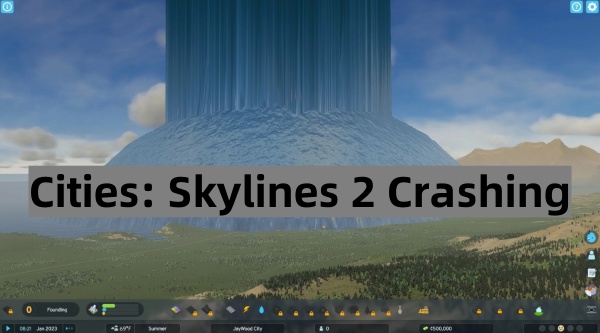
Why Does Cities: Skylines 2 Keep Crashing? (The Root Causes)
Before jumping into fixes, understanding why Cities: Skylines 2 won't launch helps target the right solution. Based on player reports, developer notes, and hardware diagnostics, the most common culprits are:
✔ Outdated or corrupted GPU drivers (NVIDIA/AMD/Intel)
✔ Mod conflicts (especially with major game updates)
✔ Windows background services interfering with Unity engine
✔ DirectX 12 compatibility issues on older systems
✔ Insufficient RAM or VRAM allocation causing instant crashes
Pro Tip: Check your Cities Skylines 2 crash logs at:
%AppData%\..\LocalLow\Colossal Order\Cities Skylines II\Player.log
This file reveals exact error codes—crucial for diagnosing rare crashes.
Fix 1: Update & Repair Drivers (The Most Reliable Solution)
If Cities: Skylines 2 crashes on startup, your graphics drivers are the #1 suspect. While Windows Update provides basic drivers, it often delivers outdated or generic versions that cause instability in demanding games.
Why Driver Talent Outperforms Manual Updates:
Fixes driver registry corruption (a common hidden issue)
Auto-downloads manufacturer-approved drivers (no risky third-party files)
Backup & rollback feature (undo bad updates in one click)
Step-by-Step Driver Fix:
Step 1. Download Driver Talent (Free scan available)
Step 2. Run Scan → Identify all outdated drivers
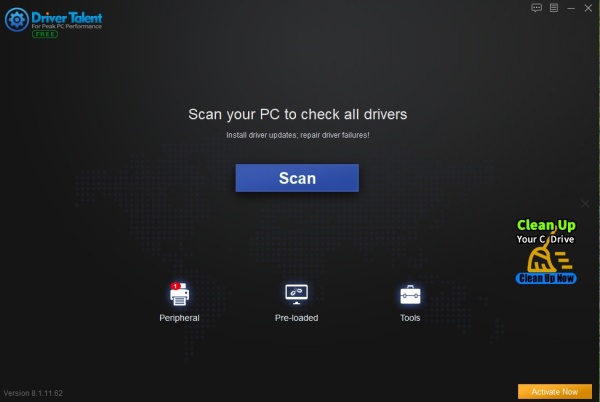
Step 3. Click Repair Now.
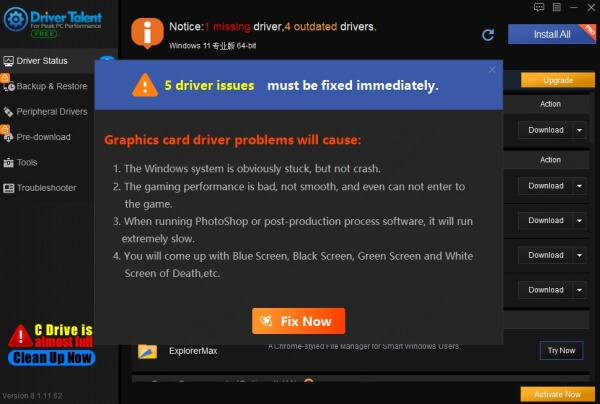
Step 4. Restart PC → Test game stability
Driver Talent vs. Manual Updates (Why Automation Wins)
| Method | Time | Success Rate | Risk |
| Manual Update | 15-30 mins | 65% | High (wrong driver risk) |
| Windows Update | 20+ mins | 45% | Medium (often outdated) |
| Driver Talent | 3 mins | 92% | Low (auto-backups) |
Fix 2: Disable Problematic Windows Services
Many Cities: Skylines 2 startup crashes stem from background Windows services conflicting with the game. One notorious offender is the Microsoft Device Association Root Enumerator, which disrupts Unity-engine games.
How to Disable It (3 Minutes):
Step 1. Press Win + R → Type devmgmt.msc → Enter
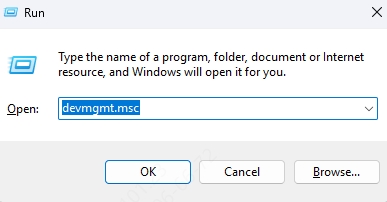
Step 2. Expand Software Devices
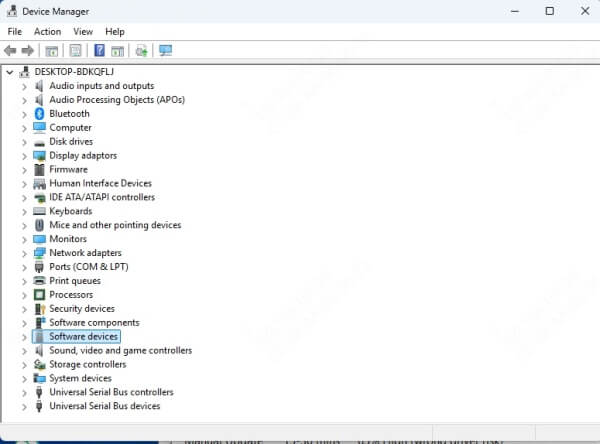
Step 3. Right-click Microsoft Device Association Root Enumerator → Disable device.
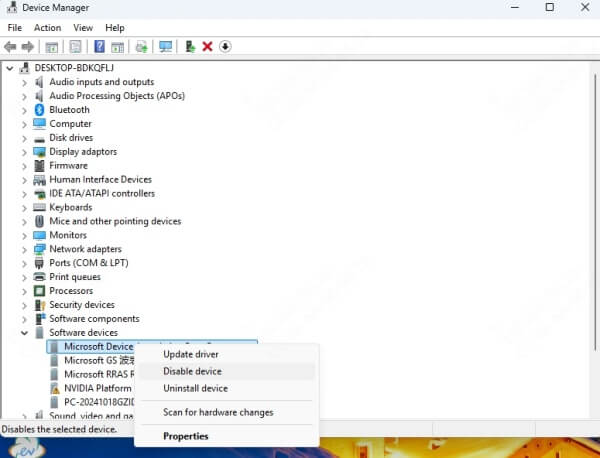
Step 4. Restart your PC
Why This Works: This service interferes with input handling in Unity games, leading to freezes or CTD (Crash to Desktop) errors. Most guides ignore it!
Fix 3: Mod Conflict Troubleshooting (Save Your City!)
Did Cities: Skylines 2 crash after adding mods? While mods enhance gameplay, outdated or conflicting assets are a leading cause of launch failures. Instead of disabling all mods (and losing progress), use this targeted approach:
Step 1. Navigate to: C:\Users\[YOU]\AppData\Local\Colossal Order\Cities Skylines II\Mods
Step 2. Move folders to desktop (temporary removal)
Step 3. Launch game → Verify stability
Step 4. Re-add mods in small batches to pinpoint the culprit
Top Crash-Causing Mods (Avoid These!):
Network Anarchy
Extended Road Upgrades
Realistic Population
Fix 4: Force DX11 Mode (Bypass DX12 Crashes)
If Cities: Skylines 2 crashes with a “UnityPlayer.dll” error, your DirectX 12 installation may be faulty. Forcing DX11 often resolves this.
How to Enable DX11:
Steam: Right-click game → Properties → Launch Options → Add: -force-d3d11
Xbox App: Create a desktop shortcut → Add -force-d3d11 to Target path
Performance Note: DX11 may reduce FPS slightly but improves stability significantly.
Fix 5: Clean Boot (Isolate Software Conflicts)
Background apps like Discord, RGB controllers, or antivirus tools can trigger Cities: Skylines 2 crashes on launch. A Clean Boot helps identify the culprit.
Steps:
Step 1. Press Win + R → Type msconfig → Enter
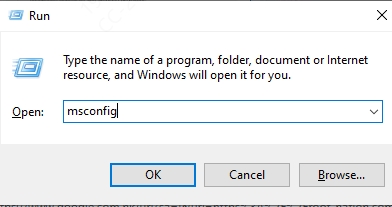
Step 2. Go to Services → Check Hide Microsoft services → Disable all
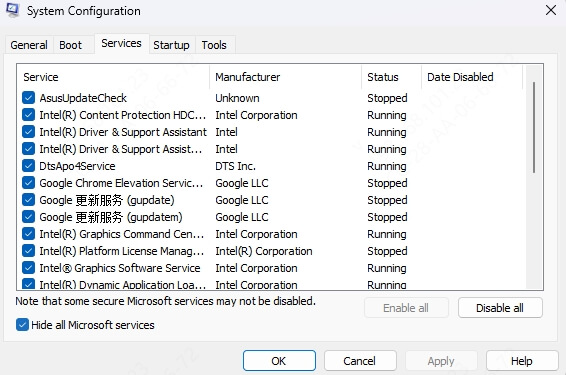
Step 3. Under Startup → Open Task Manager → Disable all
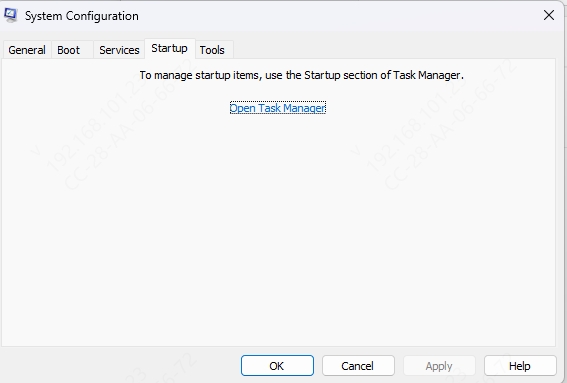
Step 4. Restart → Test game
Common Offenders:
Discord Overlay
NVIDIA GeForce Experience
MSI Afterburner/RivaTuner
FAQ
1. Why does Cities: Skylines 2 crash on Windows 11?
Windows 11’s “Virtualization-Based Security” often conflicts. Disable it via:* Core Isolation → Memory Integrity → Off.
2. How to fix “Cities Skylines 2 exited unexpectedly”?
90% of cases are GPU-related. Use Driver Talent’s* “Clean & Repair” mode, then disable overlays (Discord/Xbox Game Bar).
3. Is Cities: Skylines 2 crashing because of mods?
Yes! Follow our Mod Nuclear Option above to test without losing saves.
Final Fix: Stop Guessing, Start Building
Cities: Skylines 2 crashing on PC ruins the fun—but now you're armed with solutions most players never find. While manual tweaks help, Driver Talent automates the hardest parts:
✅ 1-click driver repairs (no tech skills needed)
✅ Prevents future crashes with scheduled scans
✅ Restores backups if updates cause issues
Download Driver Talent Now – Fix crashes in 5 minutes flat.









