Fix Assassin's Creed Shadows DX12 Error 0x887A0005
Mar. 31, 2025 / Updated by Seraphina to Gaming Solutions
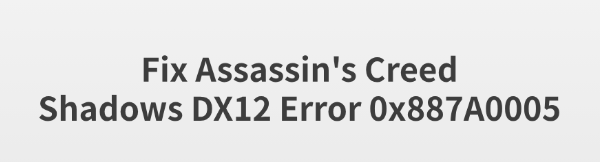
Some players have encountered DX12 Error 0x887A0005 when running Assassin's Creed Shadows, causing the game to crash or fail to start. This article provides detailed solutions to help you resolve this issue and run the game smoothly.
1. Update Graphics Drivers
Outdated or corrupted graphics drivers are one of the common causes of DX12 errors. Updating your drivers can effectively fix the issue. It's recommend to use Driver Talent to automatically detect and update drivers, preventing the risk of downloading or installing incorrect ones.
Click the download button to get the latest version of Driver Talent. Install and open the software, then click "Scan".
After the scan, the software will list drivers that need updating. Locate the graphics driver and click the "Update" button.
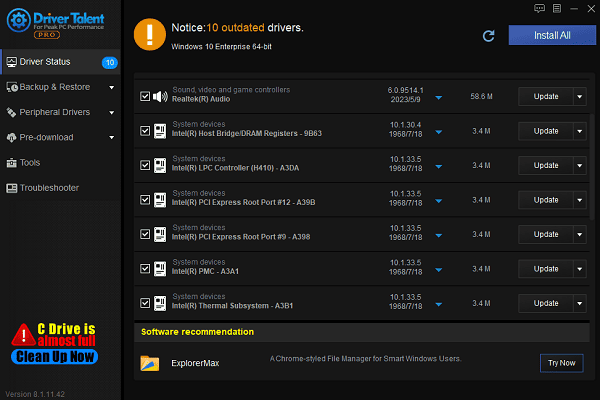
Once the update is complete, restart your computer to ensure the new drivers take effect.
2. Run DirectX Diagnostic Tool
Press Win + R, type "dxdiag", and press Enter.
In the "Display" tab, check if Direct3D Acceleration is enabled.
In the "System" tab, ensure that the DirectX version is DirectX 12.
If DirectX is outdated, visit the Microsoft website to download and install the latest version.
3. Increase Virtual Memory
Press Win + R, type "sysdm.cpl", and press Enter to open System Properties.
Go to the "Advanced" tab.
Under the "Performance" section, click "Settings".
In the new window, switch to the "Advanced" tab and find the "Virtual Memory" section. Click "Change".
Uncheck "Automatically manage paging file size for all drives".
Select your system drive (usually C:) and check "Custom size".
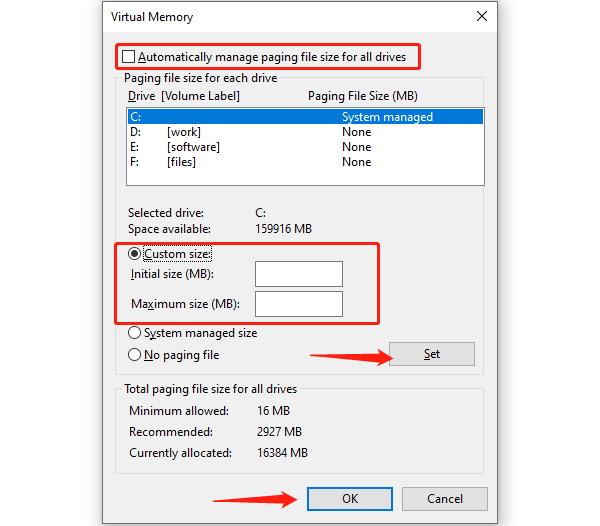
Set virtual memory values based on your RAM size:
Initial size: 1.5 times your physical RAM.
Maximum size: 3 times your physical RAM.
Example: If you have 8GB RAM, set:
Initial size = 12288MB
Maximum size = 24576MB
Click "Set", then "OK", and restart your PC to apply the changes.
4. Verify and Repair Game Files
Open Steam and go to your Library.
Right-click Assassin's Creed Shadows and select "Properties".
Navigate to the "Installed Files" tab and click "Verify integrity of game files".
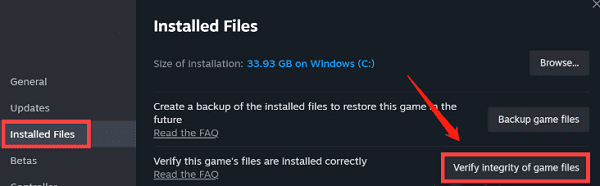
Steam will scan and repair any damaged files. Once completed, restart the game and check if the issue is resolved.
5. Disable Steam Overlay
Open Steam and go to your Library.
Right-click Assassin's Creed Shadows and select "Properties".
Under the "General" tab, uncheck "Enable the Steam Overlay while in-game".
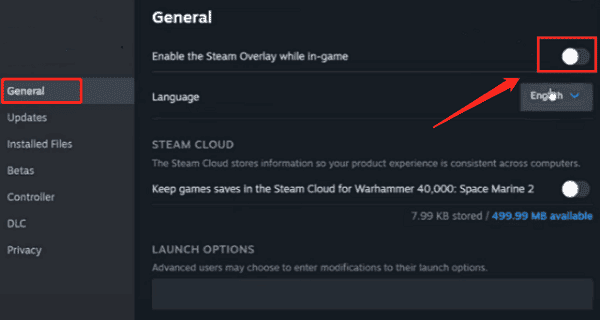
Save the changes and exit Steam.
6. Close Unnecessary Background Applications
Press Ctrl + Shift + Esc to open Task Manager.
Under the "Processes" tab, find applications using excessive CPU, RAM, or GPU (such as web browsers, office software, or recording tools).
Right-click unnecessary processes and select "End Task".
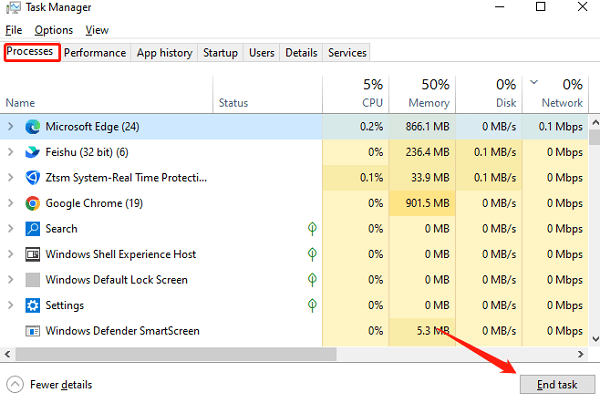
Disable Startup Programs:
Press Win + R, type "msconfig", and press Enter.
Go to the "Startup" tab.
Disable unnecessary startup programs to free up system resources.
Restart Assassin's Creed Shadows and check if the game runs properly.
By following these methods, you can effectively fix Assassin's Creed Shadows DX12 Error 0x887A0005 and enjoy a smooth gaming experience! If this guide helps you, feel free to share it with other players!
See also:
Solutions to Fix Monster Hunter Wilds Crashes
How to Fix Split Fiction Not Launching on Windows
[Fixed] Whoa! Cyberpunk 2077 Flatlined Error
Solutions for 'DirectX 12 Not Supported' Error on Windows 10
Methods to Fix Driver Verifier IOManager Violation Error

|
ExplorerMax |

|
Driver Talent for Network Card | |
| Smart and advanced file explorer tool for Windows platforms | Download & Install Network Drivers without Internet Connection | |||
| 30-day Free Trial | Free Download |







