
Steam platform is a digital distribution platform developed and operated by Valve Corporation, aimed at providing the purchase, download, installation, update, and social features of electronic games, software, and related content. It is one of the largest digital game distribution platforms globally, with a vast user base and a rich game library.
Contents:
1. Features of the Steam platform
2. How to connect to the Steam game console
3. Reasons and solutions for Steam games not starting
4. Reasons and solutions for game frame rate drops
1. Features of the Steam platform:
Digital game distribution and sales: Allows game developers to publish their games on the platform and sell them to players. Players can purchase digital versions of games through Steam without the need for physical discs and permanently own the games in their account.
Game download and updates: Players can easily download purchased games through the Steam platform and obtain game updates when needed. Steam automatically detects game updates and downloads, ensuring that players always have the latest versions of games.
Digital content distribution: In addition to games, Steam also provides various digital content such as software, music, and movies, allowing users to access multiple digital media content on one platform.
Social interaction: Steam offers rich social features, including friends lists, chat functions, game achievements, and achievement systems, allowing players to interact with other players, share gaming experiences, and build game communities.

Game community and content creation: Players can participate in game discussions, post game reviews, share game videos and screenshots, and create and share their game content such as maps, mods, and items. Steam also provides rich tools and resources for players to participate in game content creation and customization.
Game events and promotions: Steam regularly hosts various game events and promotional activities, such as seasonal sales, weekend specials, game discounts, etc., providing players with more opportunities and discounts to purchase games.

2. How to connect to the Steam game console:
Prepare the equipment: Ensure that your game console is connected to power and turned on. If you are using a game console that supports SteamOS (such as Steam Deck), ensure that it has completed basic setup and is connected to the internet.
Log in to your Steam account: Open the Steam client on your game console and log in with your Steam account. If you don't have a Steam account, you need to create one first.
Connect to the network: Ensure that your game console is connected to the internet so that you can access the Steam platform and download games.
Download games: Browse the game library in the Steam client, select the games you are interested in, and download them to your game console.
Launch the game: Once the download is complete, you can launch the installed games in the Steam client and start playing.
3. Reasons and solutions for Steam games not starting:
Driver issues: Outdated or corrupt graphics drivers may prevent games from starting. It is recommended to use software like Driver Talent to detect and update computer drivers, ensuring that your graphics drivers are compatible with your computer. Additionally, you can visit the official website of the graphics card manufacturer to obtain the latest drivers.
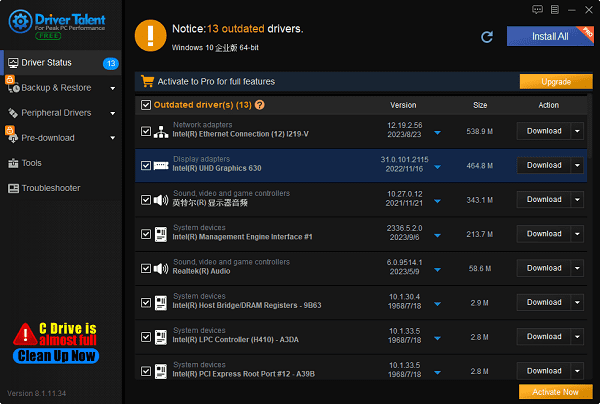
Game file corruption: Game files may become corrupted during the download or installation process, leading to games not starting. You can verify the integrity of game files through the Steam client to repair any damaged files. In the Steam client, right-click on the game, select "Properties", then switch to the "Local Files" tab, and click "Verify Integrity of Game Files".
Antivirus software interference: Some antivirus software may mistakenly identify game files as malicious software and prevent them from starting. You can try adding the Steam client and game files to the antivirus software's trust list. Alternatively, you can try temporarily disabling the antivirus software to see if it resolves the issue.
Compatibility issues: Some games may not be compatible with your operating system or hardware devices. You can check the minimum system requirements for the game on its system requirements page and ensure that your system meets the requirements. If the game is incompatible with your system, you can try running the game in compatibility mode or look for corresponding patches or updates.
Permission issues: Some games may require administrator permissions to run properly. You can try running the Steam client or game as an administrator to resolve permission issues.
Game update issues: If a game has available updates but your Steam client does not automatically update the game, it may prevent the game from starting. Ensure that your Steam client has automatic update enabled or manually check if there are any updates available for the game.
Hardware issues: Sometimes, games may not start due to hardware issues. You can check if your computer hardware is functioning properly, such as ensuring that your memory, hard drive, and graphics card are not faulty.

4. Reasons and solutions for game frame rate drops:
Insufficient hardware: Your computer hardware may not meet the requirements of the game, leading to frame rate drops. This may be due to low CPU, memory, or graphics card performance. You can upgrade your hardware, such as upgrading to a faster CPU, more memory, or a more powerful graphics card, to improve game performance.
Overheating: High temperatures can affect the performance of computer hardware, leading to frame rate drops. Ensure that your computer cooling system is functioning properly, and clean internal radiators and fans to ensure good heat dissipation.
Too many background programs: Programs running in the background may occupy system resources, leading to decreased game performance. Close unnecessary background programs to free up more system resources for the game.
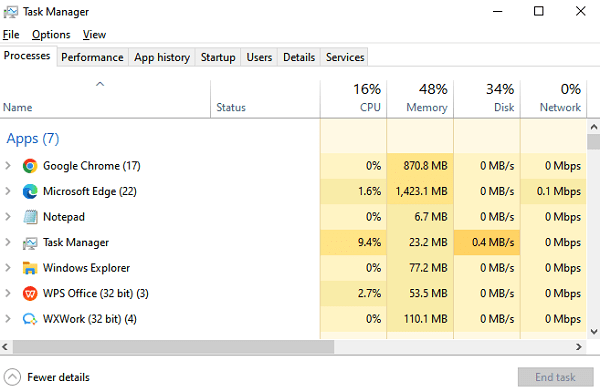
High game settings: If you set the game too high, exceeding the capabilities of your hardware, it may lead to frame rate drops. You can try lowering the game's graphics settings, such as reducing resolution, reducing special effects, or lowering image quality, to improve game performance.
Driver issues: Outdated or corrupt graphics card drivers may affect game performance, leading to frame rate drops. Ensure that your graphics card drivers are up to date and update them promptly to resolve performance issues.
Network issues: In online games, network latency and packet loss may lead to frame rate drops. Ensure that your network connection is stable and that no other devices are using excessive bandwidth.

Game optimization issues: Some games may have optimization issues that result in decreased performance. You can try looking for updates or patches for the game to resolve performance issues.
Operating system issues: Some operating system issues may affect game performance, leading to frame rate drops. Ensure that your operating system is up to date and install updates promptly to resolve performance issues.
Above are the reasons and solutions for Steam games not starting and game frame rate drops. If you encounter driver-related issues with network cards, graphics cards, Bluetooth, sound cards, etc., you can download "Driver Talent" for detection and repair. Meanwhile, Driver Talent supports driver download, installation, backup, and more, providing flexible driver management.
See also:
Downloading and Installing Guide for Realtek Sound Card Drivers
Steps to clean up a full C drive on the computer
How to Solve the Issue of Keyboard Lights Not Turning On









