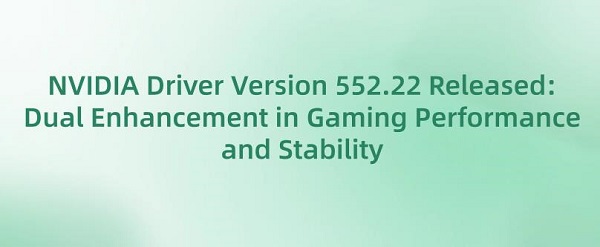
In the ever-evolving wave of technology, NVIDIA once again demonstrates its leadership in the field of graphics processing. Recently, NVIDIA released the all-new GeForce Game Ready 552.22 driver, compatible with both Windows 10 64-bit and Windows 11 operating systems. This driver not only optimizes for the latest games but also addresses longstanding issues with older graphics cards, delivering a smoother and more stable gaming experience for players.
CONTENTS:
1. How to Choose NVIDIA Driver for Linux
2. How to Update a NVIDIA Driver
3. Introduction to Gaming Performance and Stability Improvement
1. How to Choose NVIDIA Driver for Linux:
Linux Distribution and Version: First, identify the Linux distribution and version you're using, such as Ubuntu, Fedora, Debian, etc., along with their respective version numbers. Different Linux distributions may have varying support and compatibility for NVIDIA drivers.
NVIDIA Official Website: Visit NVIDIA's official website's Linux driver download page and select the driver suitable for your Linux version. NVIDIA typically provides drivers for different Linux distributions and kernel versions. Make sure to choose a driver that is fully compatible with your Linux system version.
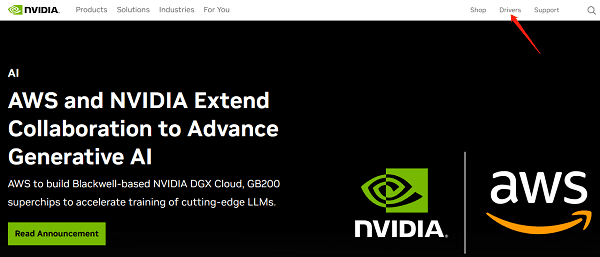
Driver Types: NVIDIA offers two types of Linux drivers, namely open-source drivers (Nouveau) and proprietary closed-source drivers (NVIDIA driver). Open-source drivers are usually maintained and developed by the Linux community, while proprietary closed-source drivers are provided by NVIDIA. The choice between these two types depends on your needs and preferences.
Feature and Performance Requirements: Choose the driver based on your specific requirements. If you have higher demands for graphics performance and features, you may prefer NVIDIA's proprietary closed-source drivers as they typically offer better performance and more feature support. However, if you prioritize open-source and free software or are just a general user, open-source drivers may be a better choice.
Driver Versions: NVIDIA releases many different versions of Linux drivers, including stable and beta versions. Generally, stable drivers are more suitable for regular users and production environments, while beta drivers may contain some new features and performance optimizations but may also have stability issues. Choose the appropriate version based on your needs and risk tolerance.
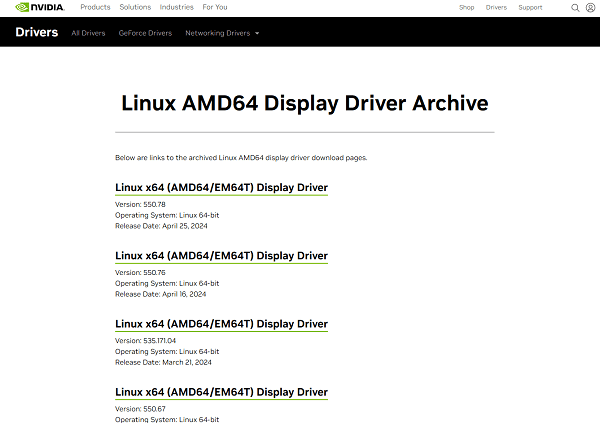
Installation and Update: Installing NVIDIA drivers typically involves using command-line tools or graphical interface tools in the Linux system. Before installation, make sure to back up important data and understand how to install and update NVIDIA drivers in your Linux distribution.
2. How to Update a NVIDIA Driver:
1). Determine Current Driver Version:
Before updating the driver, you need to determine the current installed NVIDIA driver version. You can do this by:
Right-clicking on a blank area of the desktop and selecting "NVIDIA Control Panel".
In the control panel, click on "Help" in the left menu.
In the "Help" menu, select "System Information".
In the system information, you can find the installed driver version number.
2). Download the Latest Driver:
Visit NVIDIA's official website to find the latest driver compatible with your graphics card model and operating system. Make sure to download the correct version compatible with your graphics card model and operating system. If you are not familiar with manual driver updates or encounter difficulties, consider using Driver Talent software to install the graphics card driver.

3). Uninstall Old Drivers:
Before installing the new driver, it is advisable to uninstall the old driver to avoid potential conflicts. You can uninstall the old NVIDIA driver by:
Pressing the Win + R key combination to open the Run dialog, typing "Control Panel", and pressing Enter to open the control panel.
In the control panel, select "Programs and Features".
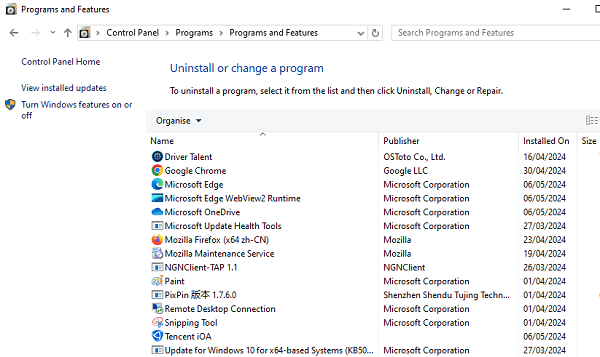
In the Programs and Features window, find the NVIDIA driver, right-click, and select "Uninstall/Change".
Follow the prompts to complete the uninstallation process.
4). Install the New Driver:
After uninstalling the old driver, you can install the new NVIDIA driver. You can install it by:
Running the downloaded NVIDIA driver installation program.
In the installation program, select "Custom Installation" to change the installation options.
Follow the instructions in the installation wizard to complete the installation process.
After installation, you may need to restart your computer for the new driver to take effect.
5). Verify Driver Update:
After installation, you can reopen the "NVIDIA Control Panel" and check "System Information" to ensure that the new driver has been successfully installed and displays the correct version number.
3. Introduction to Gaming Performance and Stability Improvement:
1). Game Optimization: Manor Lords and No Rest for the Wicked
The NVIDIA 552.22 driver provides optimization for two upcoming games that support DLSS technology: Manor Lords and No Rest for the Wicked. DLSS (Deep Learning Super Sampling) technology uses AI algorithms to significantly increase the frame rate while maintaining image quality, providing players with a smoother gaming experience.
2). Technological Innovation: DLSS Super Resolution
NVIDIA's Deep Learning Super Sampling (DLSS) technology has always been a major selling point of its graphics card products. In the 552.22 driver, DLSS technology has been further optimized and supported. Especially for Manor Lords, this driver not only provides day-zero optimization but also adds support for DLSS 2, resulting in an average performance increase of up to 47% at 4K resolution, allowing users of RTX 4070 and stronger graphics cards to fully enjoy the charm of the game.
3). Performance Improvement: Game and General Fixes
In terms of performance, the 552.22 driver resolves stability issues in PlayerUnknown's Battlegrounds (PUBG) when playing for extended periods on Intel's 12th generation platform. Additionally, it fixes random freezes that may occur with GeForce GTX 10 series/RTX 20 series when enabling Windows hardware-accelerated GPU scheduling and NVIDIA SLI. Issues causing system crashes after enabling VR headsets on systems using HTC Vive Pro 2 and multiple monitors have also been addressed.

4). Supported Products: Wide Compatibility
This update's driver supports various NVIDIA products, including GeForce RTX 40 series (laptops), RTX 30 series (laptops), RTX 20 series (laptops), MX500 series (laptops), and more. Whether it's a high-end gaming laptop or a lightweight laptop for daily use, users can enjoy the performance improvements and stability enhancements brought by this driver update.
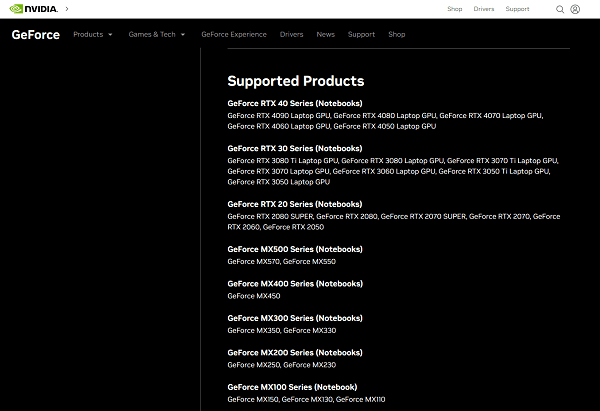
5). Updating Graphics Card Drivers
After learning about the release of NVIDIA 552.22 driver, I'm sure you're eager to experience the features brought by this new driver. Below, using Driver Talent as an example, I'll show you how to quickly update your NVIDIA graphics card driver:
Open Driver Talent and click on "Scan".
After scanning, it will identify whether there is a new version available for your NVIDIA graphics card. If an update is needed, click on the "Download" button on the right.
Wait for the update to complete, restart your computer, and allow the new version of the graphics card driver to take effect.
The above is an introduction to the NVIDIA 552.22 driver release. If you encounter driver-related issues with network cards, graphics cards, Bluetooth, sound cards, etc., you can use "Driver Talent" for detection and repair. Additionally, Driver Talent supports driver downloads, installations, backups, and more, providing flexible driver management options.
See also:
How to Reset Logitech Mouse and Guide to Logitech Mouse Sensitivity Settings
Do computers have built in Bluetooth and the way to repair Bluetooth functionality on Windows 11
How do I check my computer speed and troubleshooting guide for slow computer operation
What is the network card and seven methods to repair a network card
What NVIDIA graphics do I have and a comparison introduction between the 4060 and 4060ti









