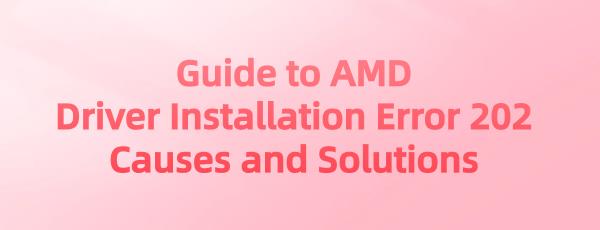Encountering AMD driver installation error 202 can be frustrating and can bring your computing experience to a halt. This guide delves into some common causes behind this error and provides actionable solutions, utilizing tools like the AMD auto-detect tool and Driver Talent for efficient troubleshooting and successful installation of the latest AMD drivers.
Method 1:
1). Incompatible or outdated drivers:
Attempting to install driver versions incompatible with your system configuration or using outdated drivers can trigger error 202.
2). Solution:
①. Outdated or corrupted drivers may be the cause of the driver installation error 202. You can update AMD graphics card drivers using Driver Talent software:
Click here to download the latest version of Driver Talent, install the software, and launch it. Click the "Scan" button to scan the drivers on your computer.
After the scan is complete, the software will display which drivers are not installed or need updating. In the detected driver list, find the AMD graphics card driver, select the version you want to update, click the "Download" button, and install the latest available version.
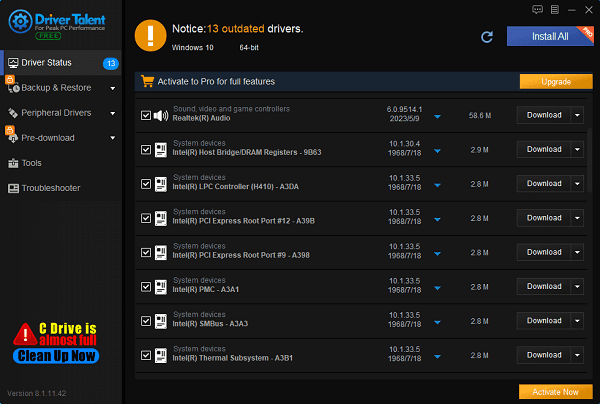
After the download and installation are complete, it is recommended to restart your computer to ensure that the updated drivers take effect.
②. Clean up old driver remnants: Use the driver uninstall option in Driver Talent to clean up remnants of AMD drivers and software to avoid conflicts during the installation of new drivers.
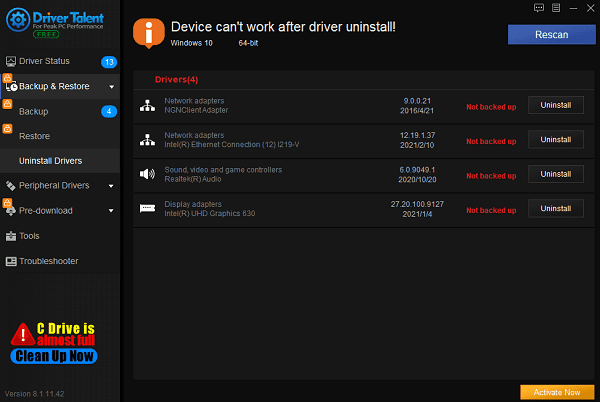
Method 2:
Corrupted system files:Network fluctuations or interruptions during the download process may result in partial loss or corruption of driver files, causing the AMD installation program's file integrity check to fail during installation. Corrupted or missing system files critical to driver installation may also cause this error.
Solution: Check and repair system files by opening Command Prompt as an administrator, entering "sfc /scannow" to run the System File Checker (SFC) scan. This tool will scan and repair any corrupted system files.
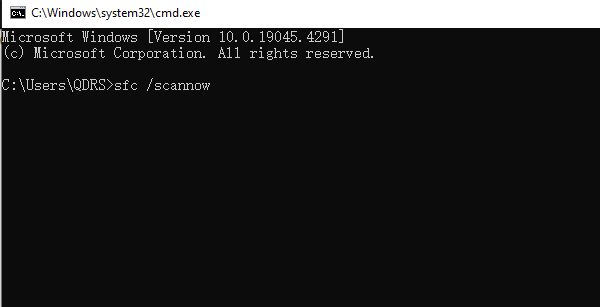
Method 3:
System incompatibility: If the operating system is not fully updated or does not meet the minimum requirements of the driver, an error may occur.
Solution: Verify system compatibility and update the operating system to ensure that your system meets the minimum requirements of the driver and that the operating system is up to date. Use the Windows Update application for any pending system updates

Method 4:
1). Software conflicts:
Software conflicts, especially with other graphics-related software or remnants of previous driver installations, may interfere with the installation process.
2). Solution:
Use the AMD driver auto-detect tool:
Step 1: Visit the AMD official website and navigate to the driver download page.
Step 2: Click the "Download Windows Drivers" button to download the AMD driver auto-detect tool.
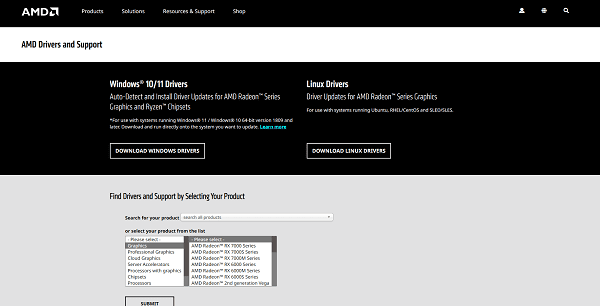
Step 3: Run the tool with administrator privileges. It will automatically scan the system, identify the correct drivers, and initiate the installation process based on your hardware configuration.
Method 5:
Insufficient permissions: Installing drivers requires administrator privileges, and the installation process may be interrupted due to insufficient permissions.
Solution: Run the installation program as an administrator. Right-click on the downloaded driver installation file, select "Run as administrator", and ensure that the installation process has sufficient permissions.
Method 6:
Antivirus software interference: Some antivirus software may incorrectly flag certain components of the driver as potential threats, resulting in files being quarantined or deleted.
Solution: Temporarily disable antivirus software and, before installing the driver, temporarily disable antivirus software and firewall. Ensure to re-enable them after the installation is complete to protect the system security.
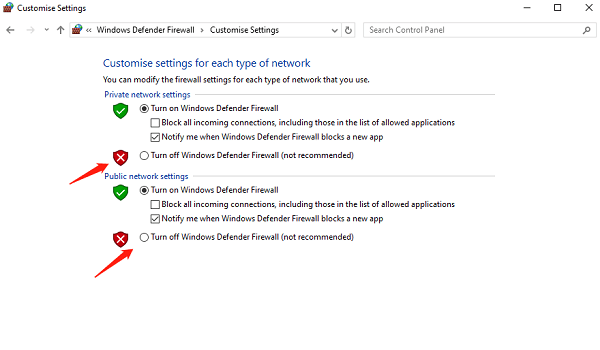
Note: If none of the above methods are effective and hardware issues are ruled out, consider performing a system restore or reinstalling the operating system as a last resort. Ensure to back up important data before proceeding with these steps.
Dealing with AMD driver installation error 202 requires a systematic approach, starting from identifying the root causes and then implementing targeted solutions. Utilizing tools like the AMD auto-detect tool and Driver Talent can streamline the troubleshooting process, ensuring successful installation of the latest and most compatible drivers for your system. Remember, maintaining a clean and updated system environment is key to preventing such errors in the future. With patience and the right approach, overcoming error 202 will become a manageable task, restoring your system's performance and stability.
See also:
Steps to Fix No Sound Issue on Windows 11
How do I fix my graphics card malfunctioning after updating
How do I get my HP webcam to work and installation tutorial