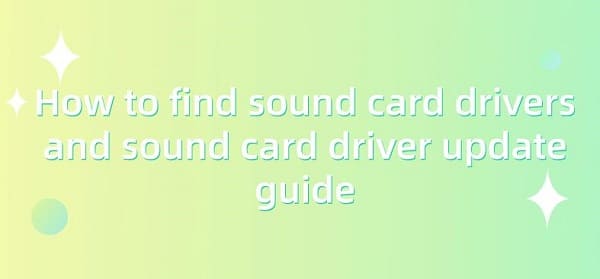
Sound card drivers are critical components responsible for audio input and output functions in a computer. Proper installation and timely updates of sound card drivers ensure that our computers can play sound properly and perform audio recording and transmission. This article details how to find sound card drivers, introduces the installation steps for sound card drivers, and provides some installation advice to help you smoothly complete the installation process.
Contents:
1. Importance of Sound Card Drivers
2. Ways to Open Sound Card Drivers
Method 1: Open via Device Manager
Method 2: Open via Control Panel
Method 3: Use Auxiliary Software to Install Drivers
Method 4: Open Realtek High Definition Audio Manager
3. Installing and Updating Sound Card Drivers
1. Importance of Sound Card Drivers:
The importance of sound card drivers lies in their role as key components responsible for managing sound card hardware in a computer. Correct installation and updating of sound card drivers ensure that the computer can play sound properly and achieve audio recording and transmission functions. They act as a bridge between the operating system and the sound card hardware, ensuring the correct processing and conversion of audio signals, thereby ensuring a good audio experience.
2. Ways to Open Sound Card Drivers:
Method 1: Open via Device Manager
(1). In the Windows system, press the "Win+X" keys to open "Device Manager", which displays all hardware devices in your computer and their corresponding drivers.
(2). In Device Manager, find and click on the "Sound, video, and game controllers" option, which lists all hardware devices related to sound, including sound cards.
(3). In the list of sound, video, and game controllers, find your sound card device, usually displayed as Realtek, NVIDIA, or other brand names. Right-click on the device and select the "Properties" option.
(4). In the popped-up Properties window, switch to the "Driver" tab, where you will find detailed information about the driver, including the provider, version number, and date.
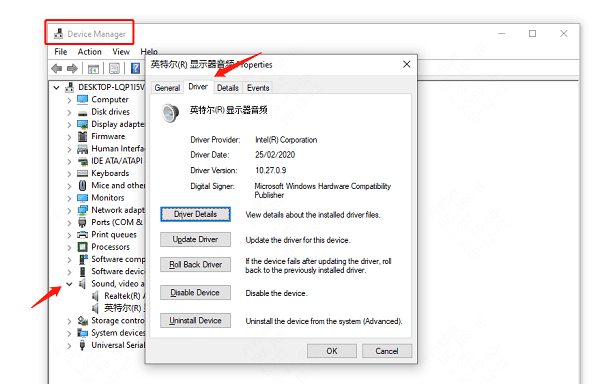
Method 2: Open via Control Panel
(1). Search for "Control Panel" in the taskbar at the bottom and open it.
(2). In the Control Panel, find and click on the "System" option. Through this operation, you can view and manage the basic settings and configurations of the computer.

(3). In the System window, find and click on the "Device Manager" option. This will open the Device Manager window, similar to Method 1, where you can find detailed information about the sound card device and its corresponding sound card driver.

Method 3: Use Auxiliary Software to Install Drivers
If you are not familiar with manually updating drivers or encounter difficulties, you can consider using auxiliary software to install sound card drivers. For example, Driver Talent software can help you automatically detect and install the latest drivers.
(1). Click here to download the latest version of Driver Talent. After installation, enter the software and click "Scan Now".

(2). If it detects that your sound card driver is not updated, click the "Download" button.

(3). Wait for the upgrade to complete, restart your computer to ensure that the updated sound card driver takes effect.
Method 4: Open Realtek High Definition Audio Manager
Open File Explorer and navigate to the C drive.
Go to the C:\Program Files\Realtek\Audio\HDA folder.
In this folder, find the RAVCpl64.exe file. Double-clicking on it will also open the Realtek High Definition Audio Manager.
3. Installing and Updating Sound Card Drivers:
1). Determine the Sound Card Model:
Before installing sound card drivers, you need to determine the model of your sound card. You can obtain accurate information about the sound card model through Device Manager or Driver Talent.
2). Install Sound Card Drivers:
After understanding the sound card model, you can install the sound card driver. The following introduces two methods: automatic installation and manual installation.
(1). Automatic Installation Method:
Open Driver Talent, click "Scan". If it detects that your sound card driver is not installed or needs to be updated, click the "Download" button.
Wait for the upgrade to complete, restart your computer to make the new version of the sound card driver take effect.
(2). Manual Installation Method:
Visit the website: You can directly visit the official website of your computer or motherboard manufacturer.
Download the driver: On the website, there is usually a "Support" or "Driver Downloads" page where you can enter your device model or serial number to find the driver that matches your sound card model and download it to your local computer.
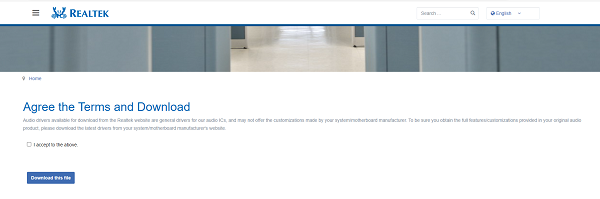
Extract the driver: Double-click the downloaded driver installation package and follow the prompts to extract it. Save the extracted files in an easy-to-find location, such as the desktop or a specified folder.
Install the driver: Open the folder where the driver is extracted, find the installation program, and double-click to run it. Follow the prompts of the installation wizard to complete the driver installation process. During the installation process, you may need to agree to software license agreements, choose installation locations, etc.
Restart your computer: After the installation is complete, the system will prompt you to restart your computer to load the driver. Please follow the prompts to ensure that the sound card driver is correctly loaded.
The above is the guide on how to find audio drivers and update sound card drivers. If you encounter driver-related issues such as network cards, graphics cards, Bluetooth, sound cards, etc., you can download "Driver Talent" for detection and repair. At the same time, Driver Talent supports driver download, driver installation, driver backup, etc., providing flexible driver installation options.
See also:
How to install sound card drivers
Steps to clean up a full C drive on the computer
Dota 2 crash troubleshooting guide
No Internet Connection-5 Common Solutions
Is Cyberpunk 2077 still a good game and it's crash troubleshooting guide









