
In today's gaming world, WeGame, as a popular gaming platform, provides players with rich gaming experiences and social functions. However, sometimes players may encounter crashes while using the WeGame client, which brings many troubles to the gaming experience. This article will provide a series of detailed solutions to help players solve the WeGame crash problem and ensure smooth gaming.
1. Network Issues
Problem Description:
Unstable network or high latency is one of the common reasons for WeGame crashes. When the client fails to communicate smoothly with the server, it may trigger abnormal exits.
Solution Steps:
Open Command Prompt (run as administrator), type netsh winsock reset, press Enter, and restart your computer to reset network settings.
Ensure a stable network connection and try changing DNS servers to use a more stable network environment.
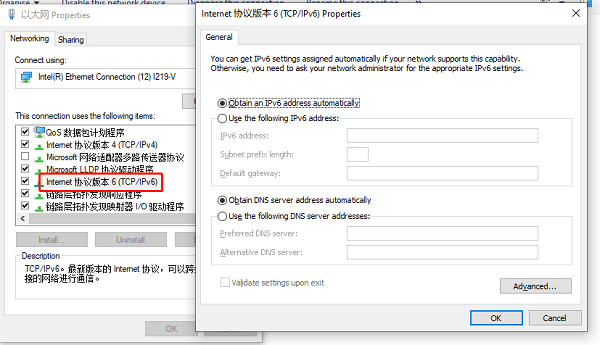
2. Update WeGame Client
Problem Description:
An outdated version of the WeGame client may have bugs or compatibility issues, leading to crashes.
Solution Steps:
Open the WeGame client and check for available updates.
If updates are available, follow the prompts to update.
After the update is complete, restart the WeGame client and test if the crashes still occur.
3. Check System and Driver Updates
Problem Description:
Outdated operating systems, graphics card drivers, or DirectX versions may cause problems with WeGame, leading to crashes.
Solution Steps:
Check for available updates for the operating system. For Windows users, check for updates in "Settings" > "Update & Security".
Ensure that drivers for key hardware components such as graphics cards, sound cards, and network adapters are up to date. You can download and install the latest drivers from the device manager or official websites.
Use "Driver Talent" software to automatically check and update graphics card drivers to the latest version, and detect and repair hardware driver issues in a timely manner.
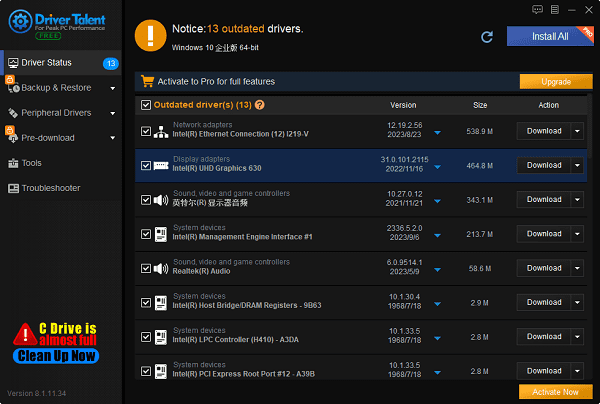
Confirm the DirectX version, and if necessary, go to the Microsoft website to download and install the latest version of DirectX.
4. Close Background Programs and Unnecessary Tasks
Problem Description:
Other programs running in the background may consume system resources, causing instability in the WeGame client and leading to crashes.
Solution Steps:
Open Task Manager and end all unnecessary background tasks and processes.
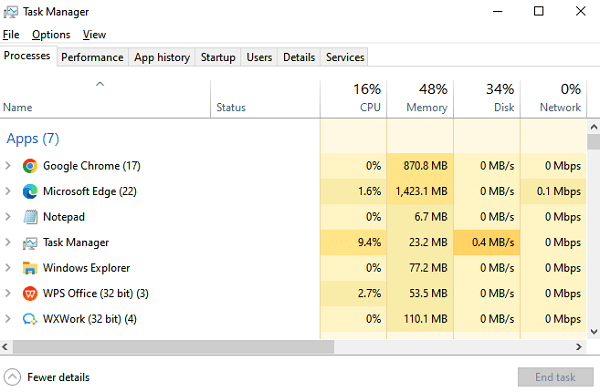
When installing or running WeGame, disable antivirus software and firewall to avoid misjudgments.
Disable programs that automatically run at startup to reduce system load.
5. Clean Up System Junk and Temporary Files
Problem Description:
System junk and temporary files may cause insufficient system resources, leading to crashes in the WeGame client.
Solution Steps:
In Command Prompt, type sfc /scannow to let the system automatically scan and repair damaged system files.
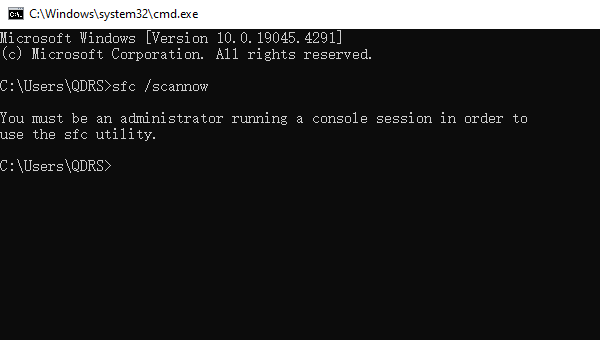
Use disk cleanup tools to clean up system junk and temporary files. For Windows users, you can use the "Disk Cleanup" utility.
Delete WeGame client cache files to clean up potential sources of problems. You can find the option to clean the cache in the WeGame client settings.
6. Check Antivirus Software and Firewall Settings
Problem Description:
Overprotective security software such as antivirus software and firewall, or conflicts with other background programs, may also cause crashes.
Solution Steps:
Check the settings of antivirus software to ensure that the WeGame client is allowed to run and add it to the trust list.
Check firewall settings to ensure that the WeGame client's network access is not blocked.
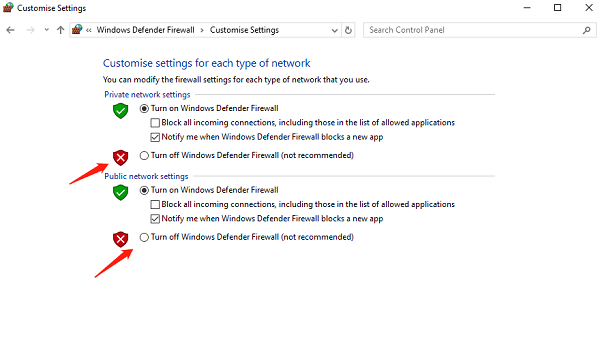
7. Reinstall WeGame Client
Problem Description:
Bugs in the WeGame client itself, version incompatibility, or corrupt installation files are also important factors for crashes.
Solution Steps:
Uninstall the currently installed WeGame client. In Windows, you can uninstall it through the "Programs and Features" option in Control Panel.
Directly visit the official WeGame website to download the latest version of the installation package and reinstall.
After installation, log in with your account password to avoid problems that may arise from fast login methods.
8. Check for Hardware Issues
Problem Description:
Some hardware issues, such as memory faults or overheating, may cause system instability and crashes.
Solution Steps:
Run hardware diagnostic tools to check the health status of memory, hard drive, graphics card, and other hardware components.
Ensure that the computer's cooling system is functioning properly to avoid overheating issues.
These are the solutions for fixing WeGame crashes. If you encounter driver-related issues such as network cards, graphics cards, Bluetooth, sound cards, etc., you can use "Driver Talent" to detect and repair them. Additionally, Driver Talent supports driver downloads, installations, backups, and more, providing flexible driver management.
See also:
Senua's Saga: Hellblade II Game Configuration Introduction
Introduction: Computer NPU, CPU, and GPU
Driver Introduction and Tutorial for Updating Motherboard Drivers
How do I setup my sound driver and troubleshoot audio driver issues









