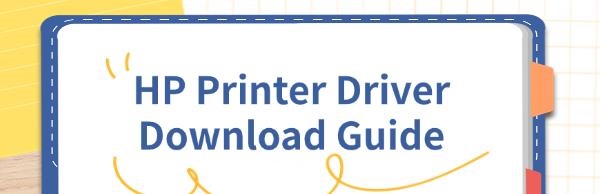HP printer drivers ensure smooth communication between your printer and computer. Installing and updating them enhances printer performance and resolves issues. This guide explains how to download and install the latest HP printer drivers.
Method 1: Using Driver Management Tools
Outdated, corrupted, or incompatible printer drivers can cause printer malfunctions. Using Driver Talent is recommended for automatic detection and updating of drivers, saving time and avoiding the risk of downloading incorrect drivers.
Click the download button to get the latest version of Driver Talent. After installation, open the software and click "Scan".
After scanning, Driver Talent will show which drivers are not installed or need updates. Find the printer driver in the results list and click "Download".
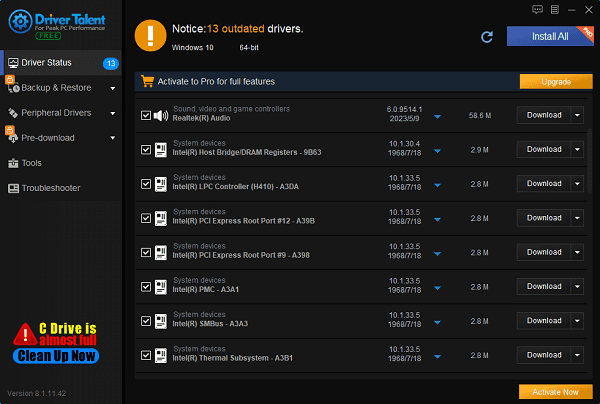
After the update is complete, restart your computer to ensure the updated drivers take effect.
Method 2: Downloading from the HP Website
Open your browser and visit the HP official website.
Navigate to "Support" on the homepage. Select "Software & drivers" from the support page.
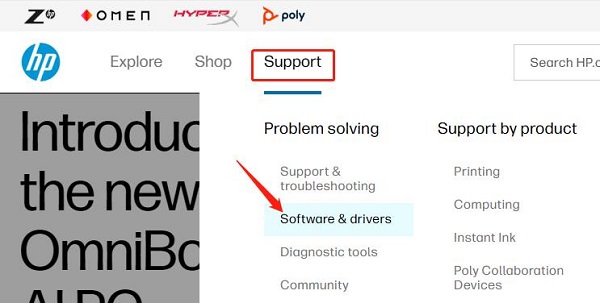
Enter your HP printer model in the search box and click the search button.
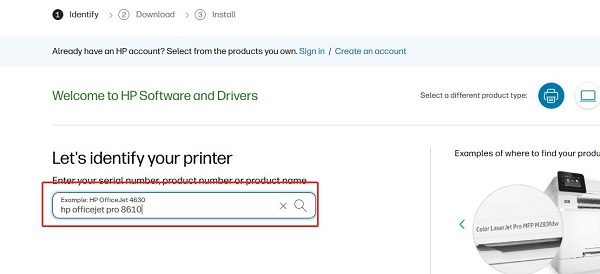
Confirm your operating system and select the appropriate driver.
Click "Download" to start downloading the driver.
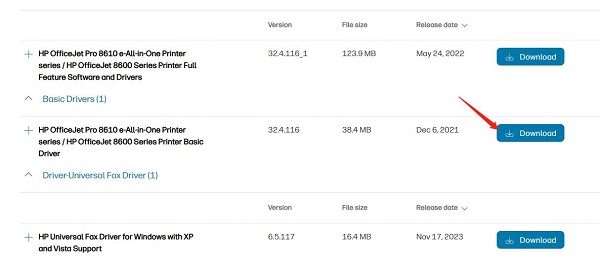
Once downloaded, open the downloaded file and follow the on-screen prompts to complete the installation.
Method 3: Using the HP Smart App
Download and install the HP Smart app on your computer or mobile device.
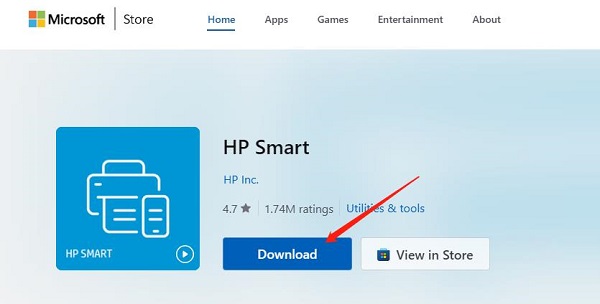
Open the app and follow the prompts to log in or create an HP account.
In the app, click the "Add Printer" button, search for and select your printer.
The app will automatically detect and prompt you to download and install the necessary drivers.
Method 4: Using Device Manager
Press Windows + X keys, select and open "Device Manager".
Find your HP printer in the device list.
Right-click on the printer name, select "Update Driver".
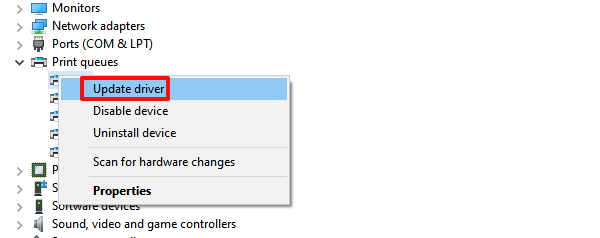
Choose "Search automatically for drivers".
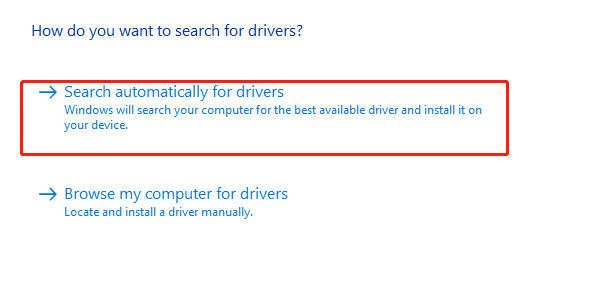
Windows will search and install the appropriate driver automatically.
Common Issues and Solutions
①. Cannot find printer model: Ensure that you enter the correct printer model number. If still unable to find it, consider contacting HP support for assistance.
②. Driver installation failure: Check if your operating system version is compatible with the downloaded driver. Re-download the driver or use the HP Smart app for installation.
③. Printer not connecting: Ensure the printer is properly connected to the computer and turned on. Try restarting the printer and computer.
By following these methods, you should be able to successfully download and install HP printer drivers to ensure smooth printer operation. Hope this guide is helpful to you.
See also:
8 Ways to Fix the Critical Process Died BSOD Error in Windows 10
6 Ways to Fix No Sound Issue in Fortnite
Guide to Download Intel USB 3.0 Drivers for Windows 10
4 Ways to Update Audio Drivers in Windows 11
How to Fix the Black Screen Issue During Discord Screen Sharing