Driver Introduction and Tutorial for Updating Motherboard Drivers
May. 09, 2024 / Updated by Seraphina to News
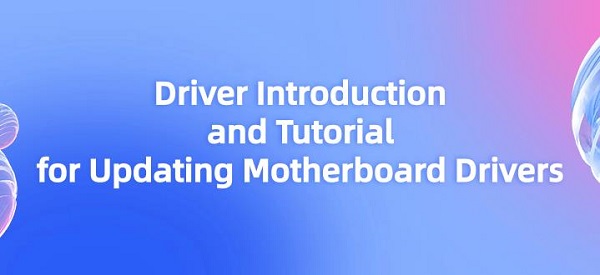
Driver is a type of software used to facilitate communication and collaboration between a computer's operating system and hardware devices. They act as translators between the operating system and hardware, enabling the operating system to understand and control various hardware devices such as printers, graphics cards, and sound cards. Drivers are typically provided by hardware manufacturers and need to be installed and updated according to the hardware model and operating system version to ensure proper functioning and optimal performance of the devices.
CONTENTS:
1). Functions of motherboard drivers
2). Steps for updating motherboard drivers
A driver is a type of software that allows the operating system to communicate with hardware devices. They serve as a bridge between the operating system and hardware, enabling the operating system to recognize, control, and interact with hardware devices. Drivers are responsible for translating the instructions of the operating system into commands that the hardware can understand, and for passing the data or signals generated by the hardware to the operating system to achieve the normal operation and collaboration of the devices.

1). What is called a driver:
To better understand the concept of drivers, we can take printer drivers as an example. When we want to print a document from a computer, we first need to install the printer driver. This driver tells the operating system how to communicate with the printer, including functions such as sending print commands and controlling paper feeding. Only with the correct printer driver installed can we successfully print the document.

2). The role of drivers:
In addition to printers, other hardware devices such as mice, keyboards, and cameras also require corresponding drivers to function properly. Each hardware device usually has its own unique driver because different hardware devices have different functions and characteristics, so they require corresponding drivers to support them.
1). Functions of motherboard drivers:
Hardware management: Motherboard drivers are responsible for managing various hardware devices on the motherboard, including processors, memory, graphics cards, sound cards, network cards, USB interfaces, etc. They provide necessary instructions and information to the operating system to ensure the normal operation of these hardware components.
Resource allocation: Motherboard drivers coordinate and allocate resources between various hardware devices on the motherboard, such as memory, Interrupt Requests (IRQs), Input/Output (I/O) ports, etc., to ensure their reasonable use and conflict resolution.
Performance optimization: Motherboard drivers improve the overall performance and efficiency of the computer system by optimizing the working methods and operation modes of hardware devices. They can adjust hardware parameters, improve data transfer rates, optimize power management, etc., to enhance system responsiveness and stability.
Error handling: Motherboard drivers monitor and handle errors and failures that hardware devices may encounter, such as driver crashes, hardware connection issues, sensor failures, etc. They provide error reports, automatic repair functions, or guide users through troubleshooting to ensure that the system can promptly identify and resolve issues.
System compatibility: Motherboard drivers work closely with the operating system to ensure compatibility between hardware devices and the operating system. They follow the standard interfaces and specifications of the operating system, interact and communicate with the operating system, allowing hardware to work normally in different operating system environments.
Firmware updates: Motherboard drivers are also responsible for managing and updating firmware (such as BIOS - Basic Input/Output System, and UEFI - Unified Extensible Firmware Interface) on the motherboard to ensure that the motherboard has the latest features and security.
2). Steps for updating motherboard drivers:
(1). Understand the motherboard model and current driver version:
Before updating motherboard drivers, you need to understand your motherboard model and the current installed driver version. You can view this information in several ways:
Use system information tools: In the Windows operating system, you can press Win+R keys to open the Run window, type "dxdiag", and press Enter to open the DirectX Diagnostic Tool. On the "System" tab, you can view the manufacturer and model of the motherboard.
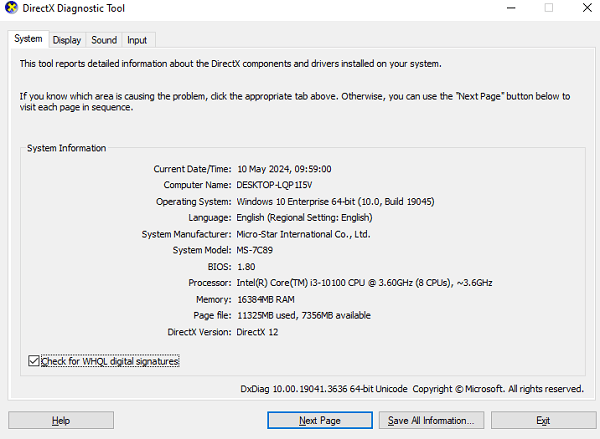
Check the labeling on the motherboard: Open the computer case and find the location on the motherboard where the model number is labeled. The motherboard model is usually clearly printed on the motherboard, possibly near the PCI-E slot or next to the memory slot.
(2). Update through Driver Talent:
Open Driver Talent: click "Scan", the software will automatically detect the hardware devices and their driver versions on your computer. If it identifies that there is a newer available version for the motherboard driver you currently have installed, click the "Download" button on the right to update.
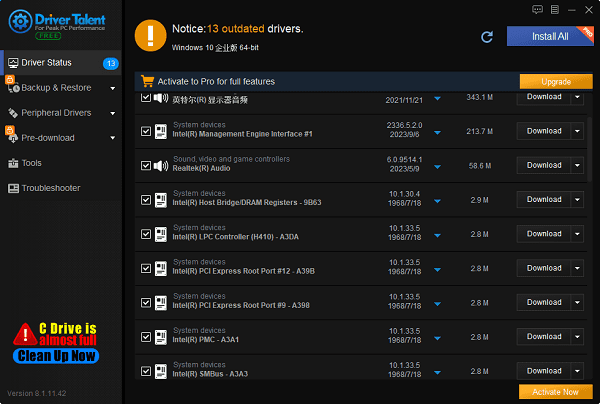
You can also directly choose the "Install All" function to repair other pending updates for computer drivers. After all drivers are updated, restart the computer for the new drivers to take effect.
Verify driver updates: After restarting the computer, open "Device Manager", find and expand the "Motherboard" or "System Devices" option. Right-click on the motherboard device, select "Properties". In the driver tab, check the driver version and update date.
(3). Update through the website:
Visit the manufacturer's website: Open the official website of the motherboard manufacturer, usually, you can find the latest drivers on the support or download page.
Search for updates: Browse the manufacturer's website to find the driver download page corresponding to your motherboard model. On this page, the latest versions of drivers are usually listed.
Select the correct operating system: Ensure that you select the driver version suitable for your computer operating system. Different driver versions may be available for different operating systems, such as Windows 10, Windows 8, or Windows 7.
Download the driver: After determining the appropriate driver version for your operating system, click the download link to get the latest motherboard driver. After downloading, you may need to unzip the downloaded file.
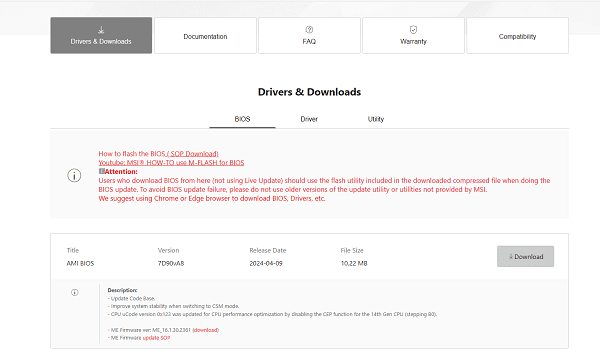
Backup current drivers: Before installing new drivers, it is recommended to back up the current drivers. You can use third-party backup tools or manually back up the driver folder.
Install the new driver: Double-click the downloaded driver installation file and follow the prompts of the installation wizard. You may be asked to agree to the license agreement and choose installation options. During the installation process, make sure not to close the installer or computer.
Restart the computer: After installing the driver, restart the computer to make the new driver take effect.
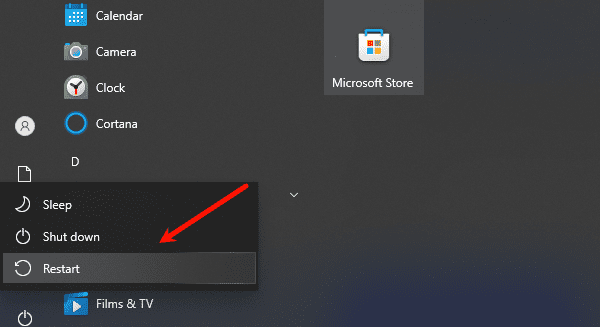
Check the driver status: After restarting the computer, open Device Manager or use diagnostic tools provided by the manufacturer to confirm that the new motherboard driver has been successfully installed and is working properly.
Test performance and stability: After updating the motherboard drivers, perform some tests to ensure that the performance and stability of the system have improved. You can run some applications or games to evaluate the system's performance. If any issues arise, you can try rolling back to the previous driver version or seeking further support.
The above is an introduction to drivers and a tutorial on updating motherboard drivers. If you encounter driver-related issues with network cards, graphics cards, Bluetooth, sound cards, etc., you can download "Driver Talent" to check and repair them. Additionally, Driver Talent supports driver downloads, installations, backups, etc., providing flexibility in driver management.
See also:
What is a sound card used for and four methods to open the sound card driver
How do I connect to Bluetooth and Fix Disappearing Bluetooth Switch in Windows 10
How to choose a sound card and Installation Tutorial for Creative Sound Card Drivers
NVIDIA Driver Version 552.22 Released: Dual Enhancement in Gaming Performance and Stability
How to Download and Install Bluetooth Drivers for Windows 10

|
ExplorerMax |

|
Driver Talent for Network Card | |
| Smart and advanced file explorer tool for Windows platforms | Download & Install Network Drivers without Internet Connection | |||
| 30-day Free Trial | Free Download |








