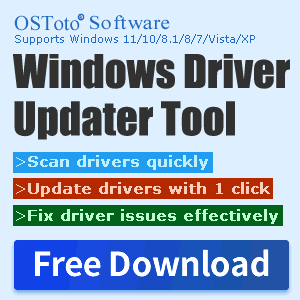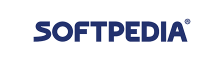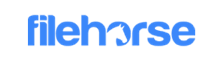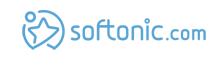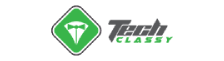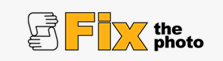What is a sound card used for and four methods to open the sound card driver
May. 08, 2024 / Updated by Seraphina to Windows 11

A sound card is a hardware device, either internal or external, used in computers to process and control the input and output of audio signals. It is commonly used for playing music, watching videos, conducting voice calls, and other multimedia applications. The quality and performance of a computer's audio system can be affected by the sound card, making it crucial to choose the right one for user experience.
CONTENTS:
3. Internal Sound Card VS External Sound Card
4. How to Choose the Best Sound Card for PC
5. Four Ways to Open Sound Card Drivers
Audio Playback: One of the main functions of a sound card is to play audio. It converts digital audio data stored on the computer into analog signals for playback through speakers or headphones, allowing users to listen to music, watch videos, play games, and interact with multimedia content on the computer.
Audio Recording: A sound card can also record audio input from external sources such as microphones or instruments. It converts analog audio signals generated by these sources into digital data for processing and storage on the computer, essential for tasks such as voice recording, podcasting, music production, and audio editing.
Audio Processing: Sound cards typically come with built-in audio processing features, including equalization, surround sound, and noise reduction. These features enhance the quality of audio playback and recording, providing users with a more immersive and enjoyable audio experience.
Connectivity: Sound cards offer various connection options for audio devices, such as line inputs, line outputs, microphone inputs, and headphone output ports. They also support digital audio interfaces such as S/PDIF (Sony/Philips Digital Interface) and HDMI (High-Definition Multimedia Interface), allowing users to connect the computer to external audio devices such as speakers, amplifiers, and home theater systems.
1). Integrated Sound Card:
Integrated into the motherboard, also known as onboard sound cards.
Cost-effective, typically appearing as part of the computer motherboard.
Features are relatively simple, mainly used for basic audio input and output, suitable for general office and daily entertainment use.
2). Dedicated Sound Card:
Purchased separately and installed in a computer's PCI or PCIe slots.
Usually manufactured by professional audio companies, offering higher-quality audio processing and output.
Features more powerful audio processing capabilities, including higher sampling rates, lower signal-to-noise ratios, and more audio connection options.
Suitable for music production, gaming enthusiasts, professional audio workers, and users with higher audio quality requirements.
3). USB Sound Card:
An external sound card that connects to the computer's USB port.
Comes with independent audio processors and converters, providing higher audio quality and lower noise levels.
Easy to install and portable, compatible with multiple computers, and offering more audio connection options.
Suitable for users who need to easily switch audio devices between multiple computers or improve the built-in audio quality of laptops.
4). External Sound Card:
Installed in standalone external boxes or audio interfaces.
Typically used in professional audio workstations, music production, or audio recording equipment.
Provides more audio connection options and higher audio processing capabilities to meet the needs of professional users.
Can be USB, Thunderbolt, or Firewire interfaces, with higher data transfer speeds and lower latency.
3. Internal Sound Card VS External Sound Card:
Usually integrated into the computer's motherboard, also known as onboard sound cards.
Advantages include cost-effectiveness since they are part of the computer motherboard and do not require additional purchases.
Internal sound cards typically have basic audio input and output functions, suitable for general office and entertainment use.
Their audio processing capabilities are relatively low and may not be suitable for professional audio work such as music production or gaming.
2). External Sound Card:
An external sound card is an independent audio processing device, usually installed in standalone external boxes or audio interfaces.
These sound cards are typically used in professional audio workstations, music production, or audio recording equipment.
External sound cards offer more audio connection options and higher audio processing capabilities to meet the needs of professional users.
They are usually connected to the computer via USB, Thunderbolt, or Firewire interfaces, offering higher data transfer speeds and lower latency.

4. How to Choose the Best Sound Card for PC:
Purpose: Determine the main purpose of the sound card. Is it for gaming, music production, video editing, or general entertainment needs? Different purposes may require different types of sound cards.
Audio Quality Requirements: If you have high demands for audio quality, such as professional music production or high-fidelity music enjoyment, you need to choose a sound card with higher quality and lower signal-to-noise ratio. This usually means investing in higher-end products.
Interface Type: Determine if your computer motherboard has compatible interfaces, such as PCIe or USB interfaces. Integrated sound cards typically use PCIe interfaces, while external sound cards typically use USB interfaces.

Number of Channels: The number of channels determines the stereo effect and surround sound effect. Generally, 2.1 channels are suitable for general entertainment needs, while 5.1 or 7.1 channels are suitable for more advanced gaming and multimedia production requirements.
Brand and Performance: Choose sound cards from reputable brands such as Creative, ASUS, Focusrite, etc. They usually offer more reliable performance and better technical support.
Price and Budget: Finally, consider your budget. Find a balance between performance and price according to your needs and budget, and choose a sound card with good cost performance.
5. Four Ways to Open Sound Card Drivers:
Method 1: Open through Device Manager
Press the "Win+X" keys to open "Device Manager", which displays all hardware devices and their corresponding drivers on your computer.
In Device Manager, find and click on the "Sound, video and game controllers" option, which lists all hardware devices related to sound, including the sound card.
Under "Sound, video and game controllers", find your sound card device, usually displayed as Realtek, NVIDIA, or other brand names. Right-click on the device and select the "Update driver" option.

In the pop-up window, select the "Search automatically for drivers" option. The system will automatically search for and install the latest sound card drivers.
Method 2: Open through Control Panel
Press "Win+R" to open the Control Panel window.
In Control Panel, find and click on the "System" option, where you can view and manage the basic settings and configurations of your computer.

In the System window, find and click on the "Device Manager" option. This will open the Device Manager window, where you can follow the steps in Method 1 to find and update sound card drivers.

Method 3: Use Driver Update Software to Install Drivers
If you are not familiar with manually updating drivers or encounter difficulties, you can consider using driver update software to install sound card drivers. For example, Driver Talent software can help you automatically detect and install the latest drivers.
Click here to download the latest version of Driver Talent. After installation, click "Scan".
If it identifies that your sound card driver needs to be updated, click the "Download" button.

After the update is completed, restart your computer to ensure that the updated sound card driver takes effect.
Method 4: Open Realtek High Definition Audio Manager
Open File Explorer and navigate to the C drive.
Go to the "C:\Program Files\Realtek\Audio\HDA" folder.
In this folder, find the "RAVCpl64.exe" file. Double-clicking on it will also open the Realtek High Definition Audio Manager.
These are the uses of a sound card and four ways to open sound card drivers. If you encounter driver-related issues with network cards, graphics cards, Bluetooth, sound cards, etc., you can download "Driver Talent" to detect and repair them. Additionally, Driver Talent supports driver downloads, installations, backups, and more, providing flexible driver management.
See also:
Do wireless keyboards need a USB and the way to connect a Wireless Keyboard and Mouse to a computer
NVIDIA Graphics Card Driver and Detailed Guide for Updating NVIDIA Graphics Card Driver
What does a wireless USB do and tutorial for using USB wireless network card

|
ExplorerMax |

|
Driver Talent for Network Card | |
| Smart and advanced file explorer tool for Windows platforms | Download & Install Network Drivers without Internet Connection | |||
| 30-day Free Trial | Free Download |