Top 2 Ways to Fix Vcomp110.dll Missing Error on Windows 10
Jun. 24, 2022 / Updated by Bessie Shaw to Gaming Solutions
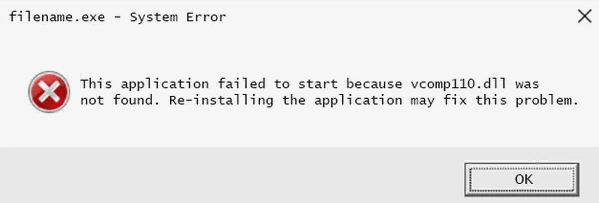
Vcomp110.dll (a redistributable component of Microsoft Visual C++) missing error is a typical issue you may encounter when you try to launch games or programs like Photoshop, AutoCAD, Corel Draw and WLXPhotoGallery on Windows 10. If vcomp110.dll is not found, you can’t start these programs properly. Here are some possible error messages regarding this file:
Vcomp110.dll is missing.
Vcomp110.dll was not found.
Vcomp110.dll could not be located.
Cannot find vcomp110.dll.
This application failed to start because vcomp110.dll was not found. Re-installing the application may fix this problem.
In most cases, this error is caused by the absence of the Microsoft Visual C++ 2012 Redistributable Package on your computer. Sometimes, it may also occur with a registry problem, a malware issue, or even a hardware failure. To troubleshoot vcomp110.dll missing error on Windows 10, two possible solutions are listed below. Read on to take the effective steps.
Note: Due to vcomp110.dll missing error, you may be unable to access Windows normally. Just refer to the steps in this post to enter Safe Mode with Networking: How to Enter Safe Mode in Windows 10, 8.1, 8, 7, Vista, XP.
Solution 1: Download and Install Visual C++ Redistributable Package for Visual Studio 2012 Update 4
As mentioned above, the major cause of vcomp110.dll missing error is that you don’t have Microsoft Visual C++ 2012 Redistributable Package installed on your computer. Therefore, to resolve this error, you need to download and install the missing Visual C++ Redistributable Package for Visual Studio 2012 Update 4. Before downloading the redistributable package, you need to check if you are running Windows 32-bit (x86 architecture) or 64-bit (x64 architecture). Follow the steps below:
Step 1. Right click This PC and choose Properties to confirm your OS architecture.
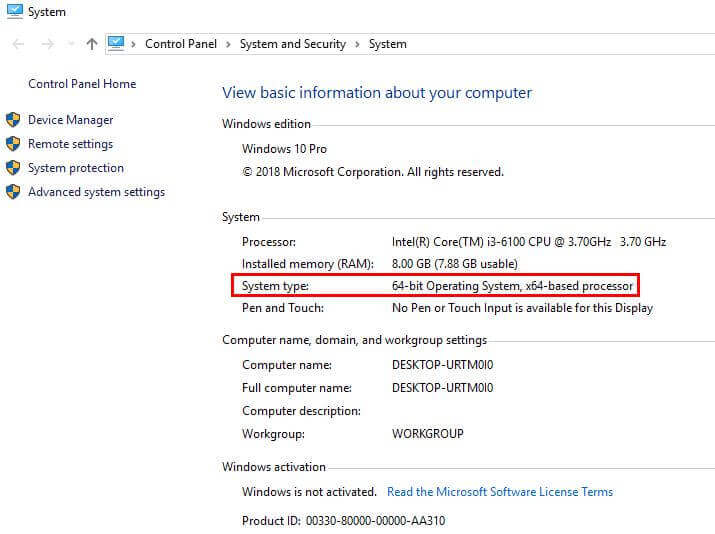
Step 2. Click here to download Visual C++ Redistributable Package for Visual Studio 2012 Update 4 from Microsoft official website.
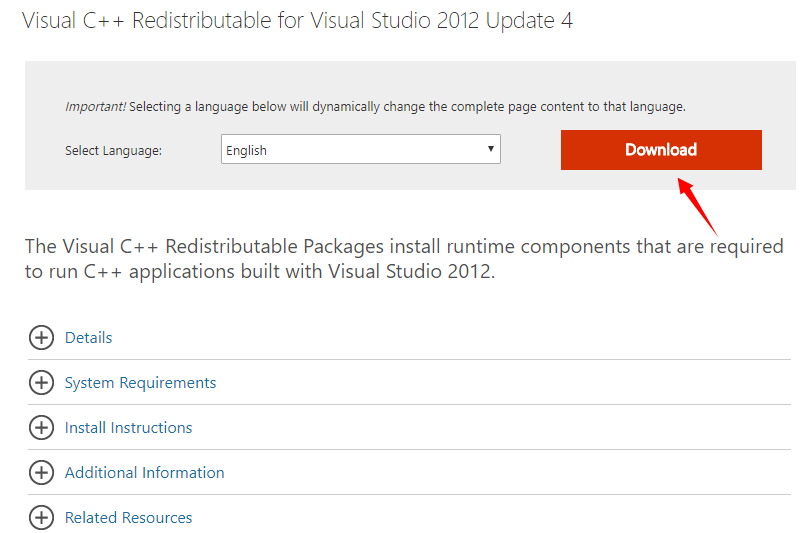
Step 3. Check the proper version of redistributable package according to your OS architecture, and then click Next to download it.
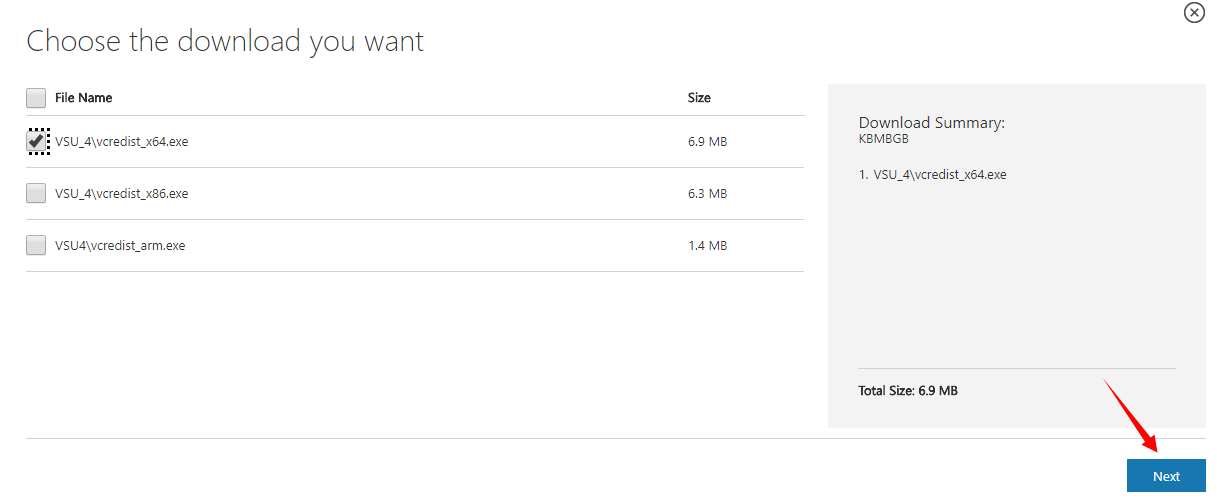
Step 4. Install the redistributable package and reboot your computer to make the installation take effect.
Solution 2: Use Driver Talent to Resolve Vcomp110.dll Missing Error
If you are still unable to troubleshoot the issue after you download and install the Microsoft Visual C++ 2012 Redistributable Package, you can try to download proper vcomp110.dll file and copy it to the installation folder of the program or copy it to the Windows system folder to resolve the issue.
You can download the file from some DLL download websites, but there may be malware or virus brought to your computer. So it is highly recommended to use a professional utility like Driver Talent to download .dll files. You can use it to download .dll files, fix damaged .dll files issue, and install most of the important game components as well.
Click the button below and follow the steps to download the vcomp110.dll file and fix the issue right now.
Step 1. Launch Driver Talent and click Scan to detect your computer.
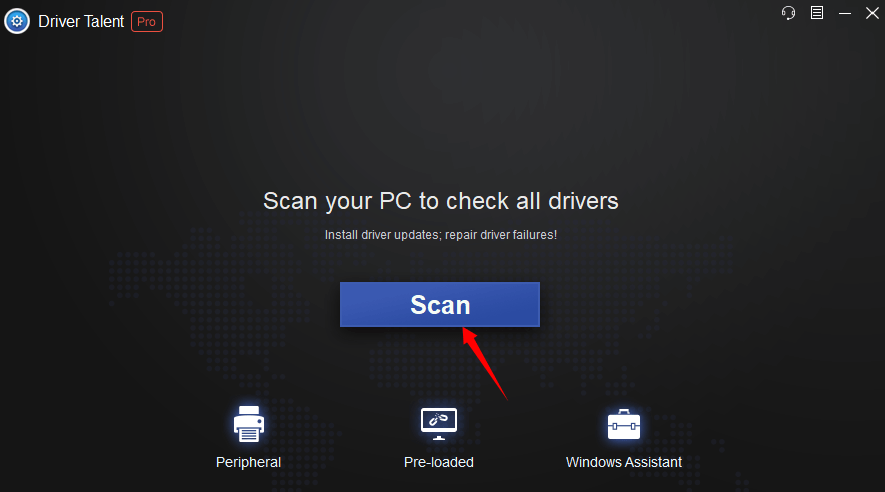
Step 2. Go to Windows Assistant section. Find Conqueror Live (a tool designed to resolve issues of missing or incompatible .dll files) and click “Try Now” in the right side of it.
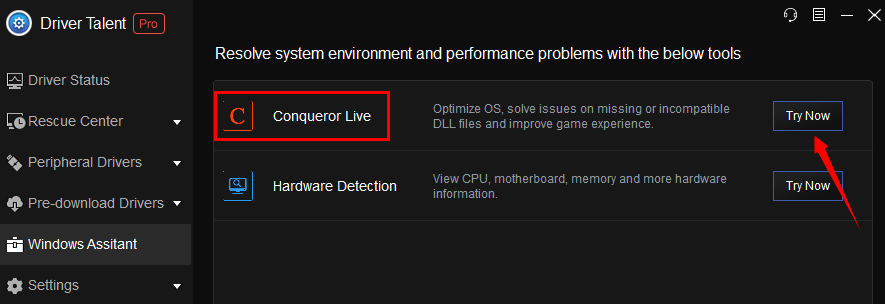
Step 3. Locate the DLL Fixer in Conqueror Live, then type “vcomp110.dll” in the search box and click Search.
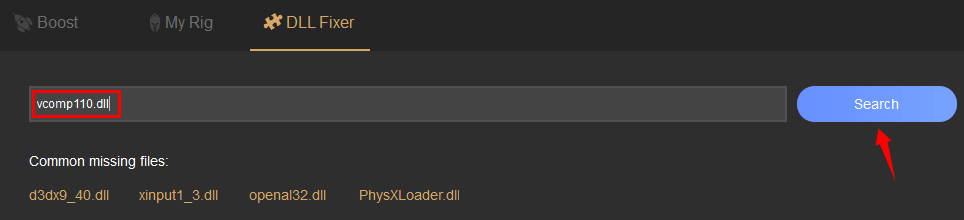
Step 4. Click the found file to repair or install it.

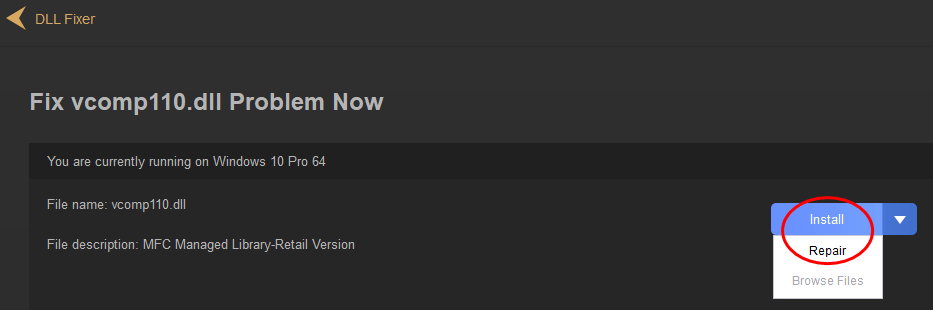
After you download the vcomp110.dll file, copy it to the installation folder of the game or the program or copy it to the Windows system folder. Then the vcomp110.dll missing error may be troubleshot.
To improve the game experience, you can also install the game components recommended by Driver Talent. Do as follows:
Step 1. Launch Driver Talent and click Scan to detect all the game components on your computer.
Step 2. In Driver Status section, you can see the listed problematic drivers and recommended game components. Slide down to find the one you need and click Install to install it.
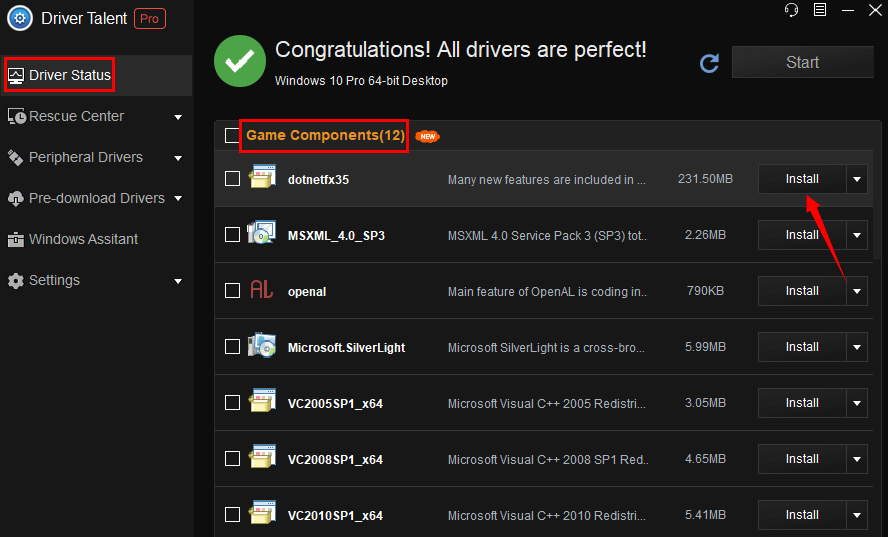
What’s more, you can also repair or update your drivers in this way to improve the performance of your computer.
Read more:2 Ways to Update Outdated Drivers in Windows 10
Hope the two solutions above could work for you to fix vcomp110.dll missing error on Windows 10. They can also apply to other Windows OS, such as Windows 7, Windows 8, Windows 8.1, Windows XP and Windows Vista. If the error still exists after you tried the solutions above, try to run sfc /scannow command to resolve the error. You can refer to: How to Fix Corrupted System Files with SFC /scannow in Windows. More solutions to other .dll files issues encountered during the games can be accessed in the Gaming Solutions section.

|
ExplorerMax |

|
Driver Talent for Network Card | |
| Smart and advanced file explorer tool for Windows platforms | Download & Install Network Drivers without Internet Connection | |||
| 30-day Free Trial | Free Download |








