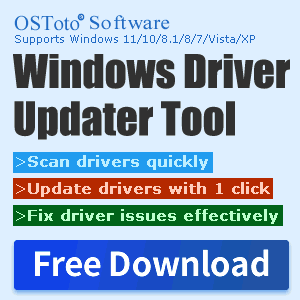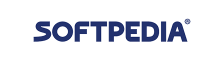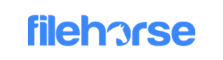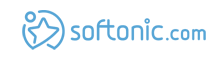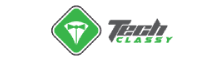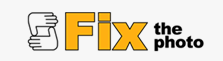How to choose a sound card and Installation Tutorial for Creative Sound Card Drivers
May. 08, 2024 / Updated by Seraphina to Windows Driver Solutions

Sound cards are important components inside computers, responsible for processing and outputting audio signals. They convert digital audio signals into analog ones, which are then played through speakers or headphones. Typically, a sound card consists of several parts, including Analog-to-Digital Converters (ADCs), Digital-to-Analog Converters (DACs), sound processors, amplifiers, etc. These components work together to ensure high-quality audio output. The quality of a sound card directly affects the audio performance of a computer. Therefore, when choosing a sound card, users usually consider factors such as sound quality, performance, interface type, brand reputation, etc.
CONTENTS:
3. Installation Steps for Creative Sound Blaster Z Sound Card
(1). Definition:
Internal sound cards are audio processing devices installed on the computer motherboard, usually integrated with the motherboard and directly connected to the PCI or PCI Express slots on the motherboard.
(2). Features:
Integration: Internal sound cards are integrated with the motherboard, requiring no additional connections or installation steps.
Cost-effectiveness: As they are built into the motherboard, they are relatively inexpensive and do not require additional purchases.
Stability: Internal sound cards are directly connected to the motherboard, hence they offer high stability and good compatibility with the motherboard.
Applicability: Suitable for general users and office environments, meeting basic daily audio needs.
(3). Scenarios:
Home Computers: Internal sound cards are suitable for home and office computers, providing basic audio output and input functions.

Business Computers: In commercial environments, internal sound cards are sufficient for office and communication needs.
(1). Definition:
External sound cards are standalone devices that provide audio input and output functions by connecting to computer interfaces such as USB, Thunderbolt, etc.
(2). Features:
Excellent Sound Quality: External sound cards typically have higher sound quality and lower signal-to-noise ratio, providing a clearer and more realistic audio experience.
Portability: Due to their small and lightweight design, they are easy to carry and move, suitable for laptops and mobile studios.
Upgradeability: External sound cards usually have upgradeable features, allowing users to easily replace or upgrade the sound card as needed.
(3). Scenarios:
Professional Audio Production: External sound cards are suitable for professional audio producers and music production studios, offering high-quality audio recording and mixing functions.
Gaming Entertainment: For gamers who pursue higher sound quality, external sound cards can provide a more immersive gaming experience.
Music Appreciation: External sound cards are suitable for music enthusiasts and audiophiles, offering higher fidelity music playback and appreciation experience.

2. How to Choose a Sound Card:
1). Needs Analysis:
Purpose: Determine the main purpose of the sound card, whether it is for music production, gaming entertainment, audio-visual enjoyment, or other professional applications.
Sound Quality Requirements: Whether high-fidelity audio output is desired or professional-level audio recording and mixing functions are needed.
Connection Type: Consider the connection type of the sound card, whether it is internal installation or external connection, and the interface type (USB, Thunderbolt, etc.).
Compatibility: Ensure that the selected sound card is compatible with your computer hardware and operating system.
2). Technical Specifications:
Number of Channels: Determines the number of channels the sound card can handle, typically available in configurations such as 2.0, 5.1, 7.1, etc.
Sampling Rate and Bit Depth: Higher sampling rates and bit depths provide higher audio clarity and dynamic range.
Signal-to-Noise Ratio: The higher the signal-to-noise ratio, the clearer the sound and the lower the background noise.
3). Additional Features:
Headphone Amplification: Some sound cards feature headphone amplifiers, providing more powerful headphone drive suitable for high-impedance headphones.
Stereo Enhancement: Some sound cards provide virtual surround sound and audio enhancement features, enhancing gaming and audiovisual experiences.
Software Support: Consider the software support and driver update status of the sound card to ensure system stability and functionality integrity.
4). Brand and Reputation:
Well-Known Brands: Choose sound cards from reputable brands to typically get better after-sales service and more reliable product quality.
User Reviews: Check other users' reviews and feedback on the sound card to understand its performance, stability, and user experience.
5). Budget Considerations:
Price Range: Determine a suitable price range based on your budget and choose a product with good value for money.
Cost-Effectiveness: Consider the functionality, performance, and price of the sound card comprehensively to choose a cost-effective product.
6). Testing and Comparison:
Hands-On Experience: If possible, try different sound cards in person at physical stores to experience their sound quality and features.
Online Comparison: Look up and compare the technical specifications, user reviews, and professional reviews of different sound cards online.
3. Installation Steps for Creative Sound Blaster Z Sound Card:
1). Creative Sound Card Driver Download:
(1). Determine the Model:
To download the Creative Sound Card driver, we first need to identify our sound card model and operating system version. We can do this by:
① Opening Device Manager, locating Sound, video, and game controllers, right-clicking on our sound card device, selecting Properties, and viewing detailed information to see the sound card model and manufacturer.

② Opening Control Panel, finding System and Security, clicking on System, and checking the system type to see the operating system version and bit number. For example, if our sound card is Creative SB Live 5.1 and the operating system is Windows 10 64-bit, then we need to download the driver program suitable for this model and system.
(2). Download the Creative Sound Card Driver:
① Use the "Driver Talent" software to scan the driver model with one click and automatically download and install it. The advantage is that it does not require knowing the sound card model or computer model in advance, not only omitting the above step but also completing the installation at this point.

② Alternatively, you can choose to insert the installation CD included with the Sound Blaster Z sound card or download the latest version of the driver from the Creative official website.
2). Creative Sound Card Driver Installationl:
After downloading the Creative Sound Card driver, we can proceed with the installation. Before installation, we need to do the following preparations:
Close all running programs to avoid interference during the installation process.
If our computer has a built-in sound card, we need to disable it in the BIOS or Device Manager to avoid conflicts.
If our computer already has an old version of the Creative Sound Card driver installed, we need to uninstall it first to avoid affecting the new version of the driver.

Once prepared, we can follow these steps to install the Creative Sound Card driver:
Double-click the downloaded driver program file to start the installation program and follow the prompts to install.
Choose our language, read and agree to the license agreement, select the installation type, usually recommended to choose complete installation, including all features and components.
Wait for the installation program to copy files, configure settings, register components, and complete the installation.
Restart our computer to make the driver effective.
After the installation is complete, we can enjoy the high-quality sound effects and functions brought by the Creative Sound Card.
These are the steps for choosing a sound card and installing Creative Sound Card drivers. If you encounter any driver-related issues such as network cards, graphics cards, Bluetooth, sound cards, etc., you can download "Driver Talent" to detect and repair them. Additionally, Driver Talent supports driver download, installation, backup, etc., and can flexibly install drivers.
See also:
How to Reset Logitech Mouse and Guide to Logitech Mouse Sensitivity Settings
Do computers have built in Bluetooth and the way to repair Bluetooth functionality on Windows 11
How do I check my computer speed and troubleshooting guide for slow computer operation
What is the network card and seven methods to repair a network card
What NVIDIA graphics do I have and a comparison introduction between the 4060 and 4060ti

|
ExplorerMax |

|
Driver Talent for Network Card | |
| Smart and advanced file explorer tool for Windows platforms | Download & Install Network Drivers without Internet Connection | |||
| 30-day Free Trial | Free Download |